What's new in CLZ Music?
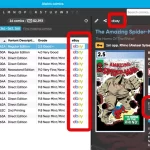 Two weeks ago, we introduced the new “Automatic eBay search links” in your CLZ Web software. After launch, we received quite a bit of feedback about this feature, both positive and… let me say… less positive 🙂
Two weeks ago, we introduced the new “Automatic eBay search links” in your CLZ Web software. After launch, we received quite a bit of feedback about this feature, both positive and… let me say… less positive 🙂
So we sat down, went over all feedback, and then came up with some tweaks to make everyone happy!
First, I have to repeat: this feature is OPTIONAL.
Most users love having the quick and easy access to eBay listings for their collectibles, either to:
- easily get a feel for an item’s value, by finding its Completed/Sold listings on eBay.
- easily find available copies on eBay, useful for your wish list items.
However, if you don’t see the value in this, if you don’t find this useful, then you can easily DISABLE this feature in the CLZ Web’s Settings screen, on the bottom right, under “eBay search links”.
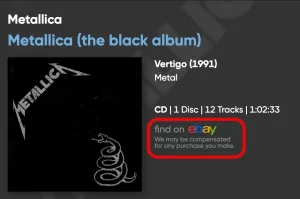 New in your CLZ Music Web software today:
New in your CLZ Music Web software today:
In the album details panel, to the right of the cover image, it now includes an automatically generated eBay search link, that lets you find eBay listings for that particular album.
This is a new feature we know many users will find useful, others may go “meh” and a small group of users may absolutely hate it 🙂
That is why this feature is optional. You can switch it OFF using the Settings screen.
Automatic eBay search links
These eBay links can be useful for two reasons:
- For the albums you own: easily get a feel for a album’s value, by finding its’ Completed/Sold listings on eBay.
- For the albums on your wish list: easily find available copies on eBay, for you to purchase.
Please note: the eBay links include our CLZ Partner ID, which means that we may earn a commission on any purchase you make after clicking the link.
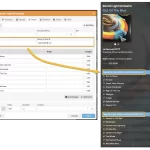 A big update for the CLZ Music Web web-based software, with several new data fields requested by our users:
A big update for the CLZ Music Web web-based software, with several new data fields requested by our users:
- Matrix numbers for vinyl
- Signed By
- Last Cleaned Date for vinyl
- Listening History
v10.0: New data fields: listening history, matrix numbers, signed by, etc…
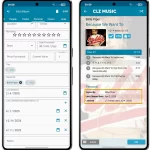 Version 10.0 is here, with several new data fields requested by our users:
Version 10.0 is here, with several new data fields requested by our users:
- Matrix numbers for vinyl
- Signed By
- Last Cleaned Date for vinyl
- Listening History
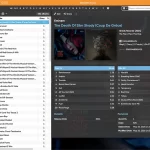 Three weeks ago, we did a huge “more compact design” update. Today, we are continuing with another update that improves the design, layout and performance of your album details panel.
Three weeks ago, we did a huge “more compact design” update. Today, we are continuing with another update that improves the design, layout and performance of your album details panel.
Here’s what has changed:
- Flexible layout: the layout now fully adapts to the width of your details panel.
- Fields moved: we moved some fields around, to make sure the most important fields are at the top.
- Faster loading: the details panel now loads much faster, as it now delays the loading of the backdrop.
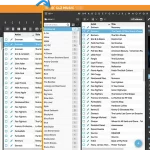 A huge update for your CLZ Music Web software today, which dramatically improves the look and usability:
A huge update for your CLZ Music Web software today, which dramatically improves the look and usability:
- A new, more compact, design and layout, so that you fit more data on screen
- Improved layout of the “album details” panel, with better support for back covers
This is a recommended security update:
- 2FA support: if you have 2FA enabled on your CLZ Account, the app will now ask you for the 2FA authenticator code when you log in to the app
- Several other changes to better secure your account
- New “Change email address” link in the CLZ Account screen
Fixed on Android:
- On startup, the collection tab-bar on startup could be blocked by Android navigation bar
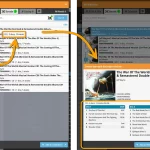 Today we bring you a nice improvement for Adding Albums by Barcode.
Today we bring you a nice improvement for Adding Albums by Barcode.
Sometimes, when you scan the barcode of a multi-disc album, you only find the discs listed separately in the results. Annoying, because you of course want one album entry, with multiple discs. And now you can!
You can now checkbox the found discs to combine them int a multi-disc album! You can do so by clicking on the little < dropdown icon to "show all the found discs", and checkbox the discs you wish to include in your multi-disc album: Read more
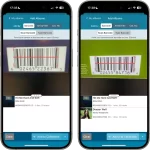 Adding albums by scanning barcodes is THE most important feature of the app, so we will never stop trying to make the barcode scanner better and better 🙂
Adding albums by scanning barcodes is THE most important feature of the app, so we will never stop trying to make the barcode scanner better and better 🙂
In today’s 9.5 update, we bring three improvements to the barcode scanner:
- Now reads barcodes much faster and in the entire camera screen!
- New scanning feedback shows where it “sees” a barcode
- New Type Barcode tab for manual barcode entry and support for external USB/BT scanners
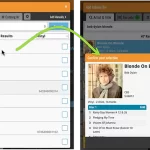 A nice update for your CLZ Music Web software today.
A nice update for your CLZ Music Web software today.
We improved the Add Albums screen to make it more compact, better looking and a bit snappier to use.
On top of that, the process for combining discs into multi-disc albums is much better now.
Here’s what’s new:
- Search results now show the number of discs
- The Preview panel on the right has been replaced with a nice and quick “Confirm” popup, that just slides in from the bottom.
- Improved process of combining discs into a multi-disc album
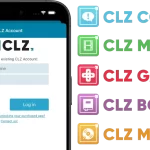 Big changes this week, as we have changed our company name!
Big changes this week, as we have changed our company name!
We were previously called “Collectorz.com”, but as everyone called us “CLZ”, we figured, let’s go with the flow and officially rename the company to just “CLZ”!
But that’s not all. This week also brings:
- a new company logo and styling
- a completely new website at clz.com (previously www.collectorz.com)
- new names for our web-based software, previously called Connect, now simply CLZ Comics Web, CLZ Movies Web, CLZ Games Web, etc…
- new app icons for all CLZ apps!
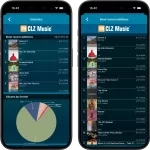 A nice update for CLZ Music again, in which we did improvements to several areas of the app.
A nice update for CLZ Music again, in which we did improvements to several areas of the app.
- Re-design of the Sort Order screen
- New Date and Month folder options for all date fields
- Statistics: new look for Most Recent lists
In today’s update, we improved the behaviour after searching using the search box top right.
Previously, when you selected an album from the “suggestions dropdown”, the software would take you to a separate full screen page showing the details of that album. This behaviour was a bit annoying as it would take you away from the main screen and you needed to click “Back” on the top left to get back to it. Also, the main screen would then show you the full collection again and would be scrolled back at the top again. Meh..
v9.0: Collection tabs, better Add Albums screen, easy people filtering
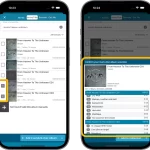 A big update v9.0 update for your CLZ Music app today, with many new features and improvements!
A big update v9.0 update for your CLZ Music app today, with many new features and improvements!
Here’s the full list of What’s New:
- New collections tab-bar: easily switch between collections using tabs at the bottom
- Improved Add Albums screen:
- Quick “Confirm” pop-ups, instead of full screen Preview pages
- Search results now also show the number of discs, making it easier to spot multi-disc album entries
- Improved process of combining discs into a multi-disc album
- Adding by Barcode: Faster camera scanner for scanning barcodes
- New: tap a person name in details to show all your albums with that person
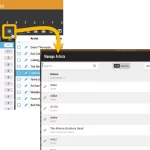 A big update for your Music Connect web-based software today, which is all about pick list fields.
A big update for your Music Connect web-based software today, which is all about pick list fields.
Pick list fields (and the pick lists behind them) are an important part of your music database. These are the fields in the Edit screen that let you pick from a list of possible values, with that list being fully configurable by you the user.
Examples of pick list fields are Location, Owner, Genres and Tags (both multi value pick list fields), but also Artist and Label.
Now, a lot of the questions we usually get about Music Connect are related to pick list fields and can usually be answered with:
“Just use the Manage Pick Lists screen”
Renaming Locations, Merging duplicate Artists, fixing artist sort problems, fixing typos in musician names, etc… it is all done in the Manage Pick Lists (MPL) screen. An important and powerful screen, but… not so easy to find if you don’t know where to look or don’t even know what to look for.
With today’s Connect update, we are making this a lot easier: We have improved the Manage Pick Lists screen itself AND made it more accessible / discoverable:
In short:
- Improved Manage Pick Lists (MPL) screen
- Easy access to the MPL screen right from the folder panel
- Refreshed Edit Comic screen, with better pick list fields and direct MPL access
Thanks to our translator Peter Stickler, the Connect web-based software is now available in Swedish!
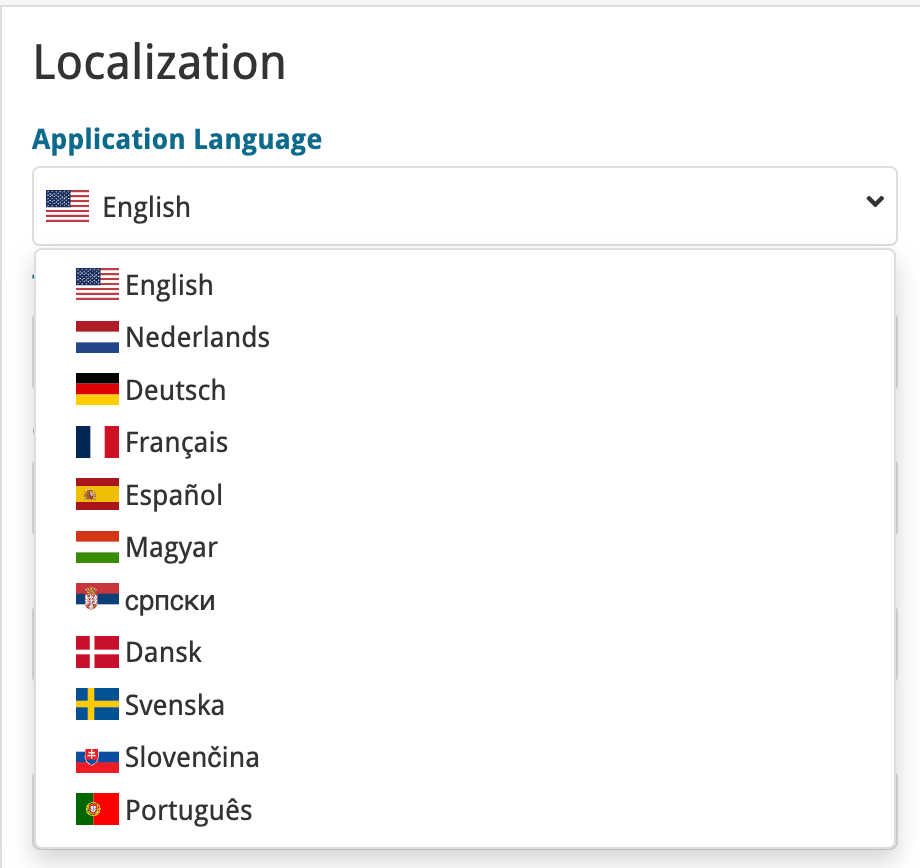
If you are interested in translating Connect to your language, let us know!
The main translations we are looking for at the moment are:
- Norwegian
- Italian
Thanks to our translator Frank Silas Kesia Jensen, the Connect web-based software is now available in Danish!
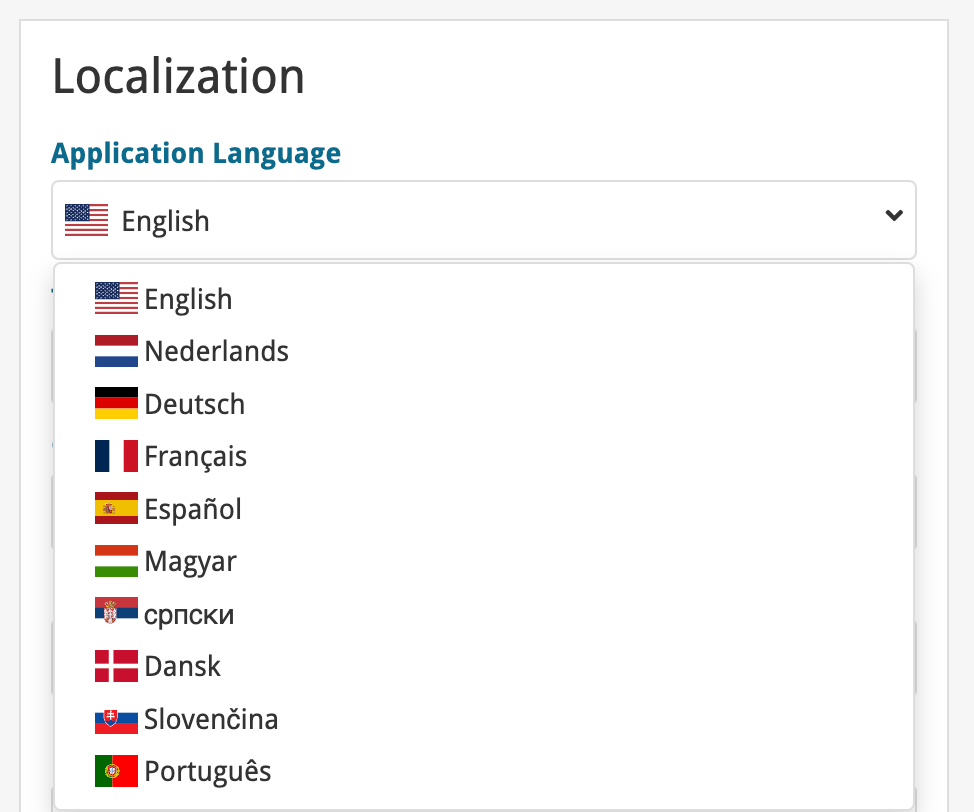
If you are interested in translating Connect to your language, let us know!
The main translations we are looking for at the moment are:
- Norwegian
- Swedish
- Italian
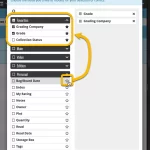 Here’s the latest results from our endeavour to improve the UI/UX of all Connect features and screens. Today, we made further improvements to both the “Manage Collections” tools and the new Edit Multiple tool.
Here’s the latest results from our endeavour to improve the UI/UX of all Connect features and screens. Today, we made further improvements to both the “Manage Collections” tools and the new Edit Multiple tool.
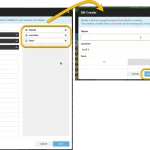 The Edit Multiple feature is an efficient tool for making changes to multiple (or all) of your database entries in one go. It has been part of the Connect web-based software for many years (since May 2015!). For the CLZ mobile apps, this “batch editing” ability was introduced much later, in July 2020.
The Edit Multiple feature is an efficient tool for making changes to multiple (or all) of your database entries in one go. It has been part of the Connect web-based software for many years (since May 2015!). For the CLZ mobile apps, this “batch editing” ability was introduced much later, in July 2020.
However, when we did that, we were forced to completely re-design the feature’s user interface, to make it work well on the small phone screen. And a strange thing happened: the UI/UX we ended up with, turned out be much better than the original Edit Multiple design of the Connect web-based software and the Collector desktop software 🙂
So today, we are bringing that new Edit Multiple setup to the Connect web-based software!
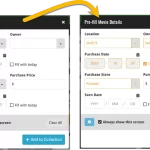 This update is all about the Pre-fill screen, you know, the screen that appears when adding items and lets you pre-fill fields while adding, like Location (= Storage Box for comics), Owner, Purchase Date/Store/Price, etc…
This update is all about the Pre-fill screen, you know, the screen that appears when adding items and lets you pre-fill fields while adding, like Location (= Storage Box for comics), Owner, Purchase Date/Store/Price, etc…
This Pre-fill screen was introduced in Dec 2020, with a fixed set of fields. Then a year later, in March 2022, it was made completely user configurable, so that *you* could choose which fields appeared on the screen.
This screen turned out to be a popular tool, but we’ve seen one problem with it:
Sometimes, users pre-fill a field for a specific movie (e.g. Purchase Price or Quantity), then forget to CLEAR it for the next items they add. Causing lots of items to be added with that same field set incorrectly.
So today, we are making another tweak to the Pre-fill screen:
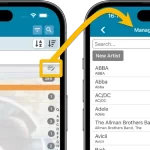 A lot of the questions we get about CLZ Music can usually be answered with:
A lot of the questions we get about CLZ Music can usually be answered with:
“Just use Manage Pick Lists”
Renaming locations, Merging duplicate artists, fixing artist sort problems, fixing typos in labels, etc… it is all done in the Manage Pick Lists screen. An important and powerful screen, but… not so easy to find if you don’t know where to look or don’t even know what to look for.
With this update, we are trying to fix all that. We have made the screen much more accessible / discoverable AND we have made several improvements to the MPL screen itself.
This update is all about the Pre-fill screen, you know, the screen that appears when adding items and lets you pre-fill fields while adding, like Location, Owner, Purchase Date/Store/Price, etc…
This Pre-fill screen was introduced in Jan 2021, with a fixed set of fields. Then a year later, in Jan 2022, it was made completely user configurable, so that *you* could choose which fields appeared on the screen.
This screen turned out to be a popular tool, but we’ve seen one problem with it:
Sometimes, users pre-fill a field for a specific album (e.g. Purchase Price or Quantity), then forget to CLEAR it for the next albums they add. Causing lots of albums to be added with that same field set incorrectly.
So today, we are making another tweak to the Pre-fill screen:
- The Pre-fill screen now highlights filled fields in orange, so that they stand out more.
- Also, we added a “Clear” button, to quickly clear all Pre-fill fields.
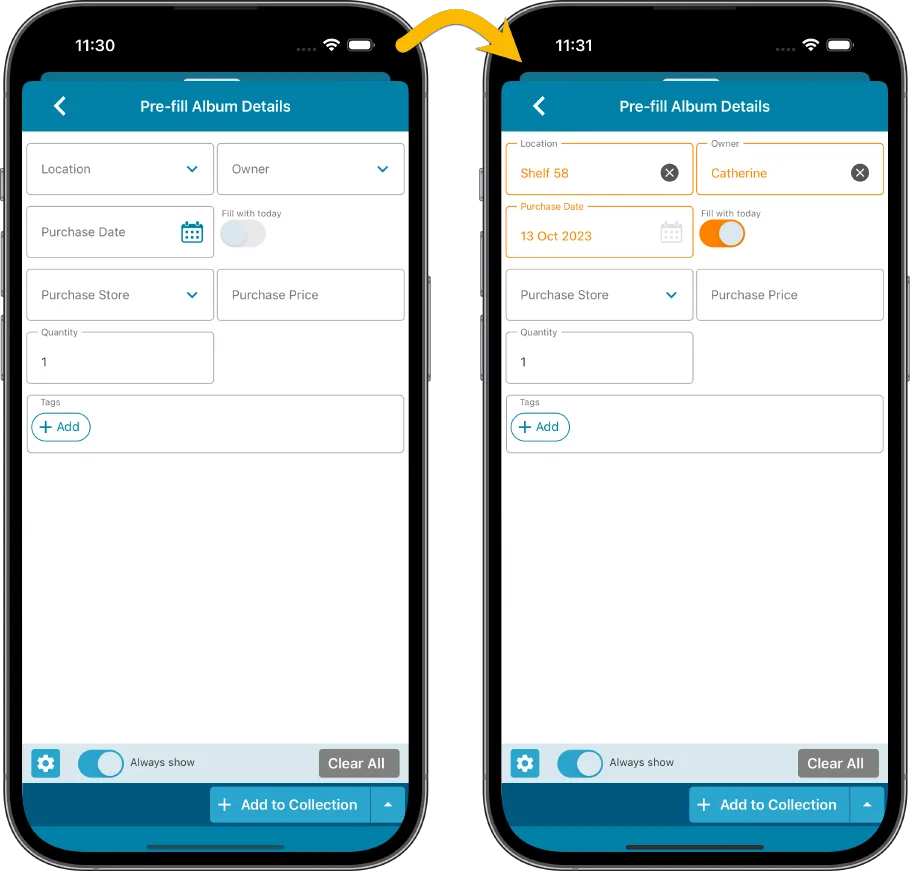
Fixed
- iOS: iPad: Year folders: the wrong year folder could be selected sometimes.
The Link with Core screen is a tool in the CLZ Cloud site and the Connect web-based software that is used to link entries with CLZ Core. E.g. items that you added manually, or items that you imported. The Link with Core tool is mostly used by users coming from other software and are switching to CLZ.
Today’s update is a “behind the scenes” update, to make the Link screen faster and to improve search results.
Improved
- The search now uses our elastic search engine, giving you better and more meaningful results for your unlinked items.
- Better uses of indexes and the elastic engine makes everything much faster too!
On top of that, we’ve improved the search results in the Link with Core screens for some Connect flavours specifically:
- Comic: Now takes series popularity into account.
- Movie: Now now also digs into our vast library of “alternative” and foreign titles for movies to obtain a result that matches your movie.
- Music: Now also uses Discogs for finding results.
What is Linking with Core?
Connect is built around our central online database: Core. All factual data and cover images are used and shown directly from Core. If you have been using the Add screen to catalog your items, then most, if not all of your items will already be linked to Core.
If you’ve added some items “manually” or if you’ve imported a list from CSV (or from somewhere else), there will not be a lot of data in them.
To automagically fill in data for your items, the items need to be linked with Core. If you have unlinked items, you can link them to Core using the Link with Core screen which is found in the menu top left!
Earlier this year, we updated our Connect software to make it fully localizable / translatable. Shortly after, we went live with Dutch and German version of Connect.
Today, after the hard work of three loyal CLZ users, three more language options went live on the site:
- French
- Spanish
- Hungarian
Thank you, Philippe, Rafael and Pető!!
In this update, we try to tackle a problem that we often see in our support system:
Users changing phones without updating their CLZ Cloud first. Or even worse, without even having a CLZ Account yet.
Which of course cause data loss (and a lot of sadness).
So in this version, we are trying to create more awareness of:
- The importance of creating a CLZ Account, so that you can Sync with CLZ Cloud.
- The importance of keeping your CLZ Cloud up-to-date by actually Syncing with CLZ Cloud.
New Sync button in main screen
When not in sync with CLZ Cloud, a new Sync button will appear on the main screen, above the Add button. This way you will always know if there are still items to sync up to CLZ Cloud or down from CLZ Cloud (even when you use auto-sync).
(Don’t like this button? In the Settings screen, switch OFF the setting that says “Show on-screen sync button”)
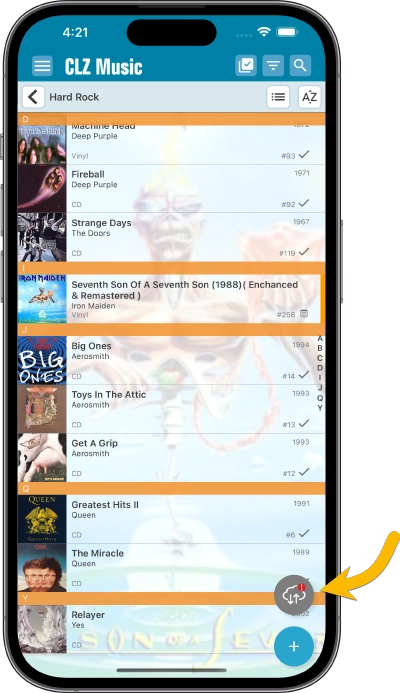
New “Sync with Cloud!” bar when not logged in
When using the app while not logged in to a CLZ Account, a new bar will appear at the bottom of the main screen that says “Sync to CLZ Cloud for an online backup”.
Hopefully that will help prevent future data loss.
(Don’t like this bar? In the Settings screen, switch OFF the setting that says “Show backup suggestion bar”)
New 5-album “Demo Mode” for new users
For new users who just downloaded the app, we introduced a new “Demo Mode” that lets you add 5 albums before committing to the actual 7-day free trial subscription.
Fixed on Android:
- Edit Comic: When you’ve edited something, and you tapped “Next”, it would skip an item.