What's new?
At customer support, we were regularly receiving questions about the Edit Multiple screen, so in today’s update we made several changes to make it clearer.
- The checkboxes (for unlocking fields) have been replaced by clearer “lock” icons. Click the lock icon to unlock a field for editing.
- Or, just click on a lock field and you will receive a popup asking you to unlock it.
- An extra notification at the top explaining the unlocking and clearing of fields.
- Save button now indicates the number of games that are being edited.
- Extra warning when saving “You are about to change data for 4 games. This can not be undone. Would you like to continue?”
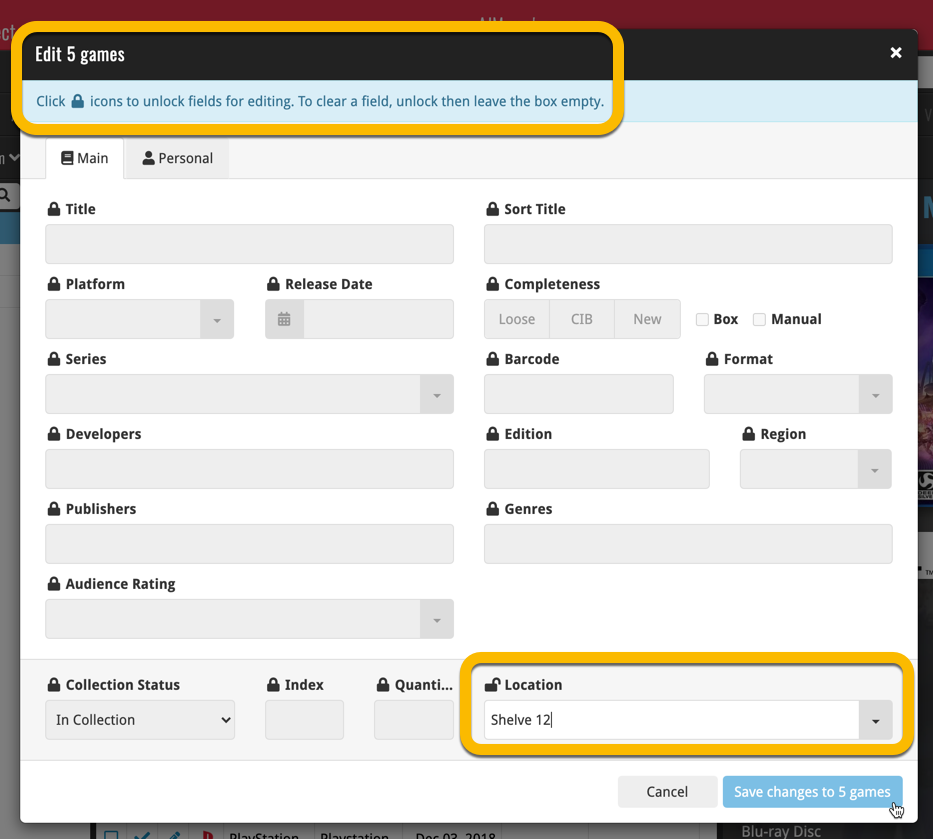
Using “Edit Multiple”
Quick reminder how to use Edit Multiple:
In the main list, use the checkboxes to select some games, and click “Edit” in the blue action bar that appears above the list.
Fixed:
- If cover downloads were disabled, the program would still download a cover URL
- If no rating was set, it would show with rating “0” in the rating column. It now shows “nothing” in the column again.
- If no rating has been set for a game, it would show in a “0” folder, and now shows in a “[None]” folder in your folder panel.
Fixed:
- In some case, new entries added through Add from Core would get images with .tmp extensions, instead of .jpg.
- Editing pick list items directly from the folder panel did not work anymore.
- Dragging items between folders did not work anymore.
Harder, Better, Faster, Stronger!
Here’s another big update for your Game Collector software, with two further performance improvements:
Faster image downloads
We were able to make several improvements to the way images are downloaded (covers, backdrops, hardware pictures), making it much faster than before.
This change affects all places where images are downloaded from our servers, that is, when Adding Games/Hardware from Core, when Updating from Core and when down-syncing from CLZ Cloud.
Faster Update from Core
On large collections the old Update from Core feature was quite slow, as it updated your games one by one, that is, doing separate requests to our server for each and every game.
So for this update, we also complete rewrote the Update from Core feature to do the updates in batches of 100 games at a time, making it much much faster! (roughly 4 times as fast).
Remember: Update From Core can be used to update your local game entries with possible extra data from our Core online game database. To use this feature, select some games, right click, then choose Update from Core.
Fixed:
- Add Games from Core: when adding by barcode and the barcode is not found, it now automatically pops up the Unrecognized Barcode screen, so that you can 1. add the game anyway and 2. report the missing barcode to our Core.
- When using My Rating as the folder field, the “0” folder was missing.
- When using multiple levels of folders in the folder panel, sometimes the displayed counters were wrong.
- Images View: it is now possible to change thumb size using Ctrl + mouse wheel.
- The “Completed” field has been added to the folder options.
- Add Games from Core: when adding by title with a platform filter on, “Not Found” entries that you add anyway will now use the platform you selected for them.
v5.4: Re-designed “Select Folder Field” screen and faster Update from Core
Today’s version 5.4 brings two improvements to your CLZ Games app:
- A redesigned Select Folder Field screen
- A much faster Update from Core feature
Redesigned Select Folder Field screen
Through the years, the number of available folder fields has grown enormously, making the Select Folder Field screen a bit “unwieldy”. We decided to come up with a better solution.
This update includes a redesigned Select Folder Field screen, with all folder options nicely grouped under sensible headers, and the most popular options (Platform, Game/Hardware, Completeness, Genre) instantly accessible at the top.
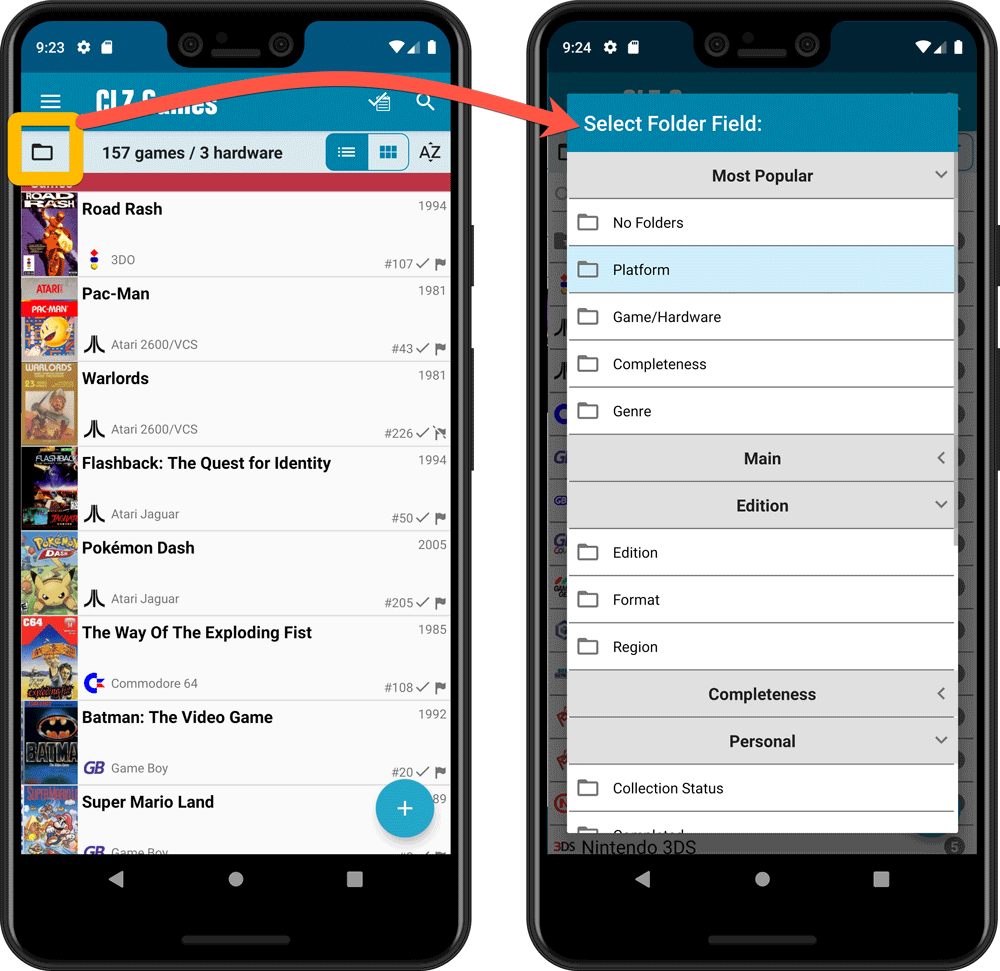
Faster Update from Core
On large collections the old Update from Core feature was quite slow, as it updated your games one by one, that is doing separate requests to our server for each and every game.
So for this update, we also complete rewrote the Update from Core feature to do the updates in batches of 100 games at a time, making it much much faster!
Remember: Update From Core can be used to update your local game entries with possible extra data from our Core online game database. To use this feature, tap and hold on a game in your list to select it, tap more to select more, then tap the menu icon on the bottom right and choose Update from Core.
Fixed:
- Field Defaults screen could crash
- Edit Screen: some fields would give a bad sorting while editing them
v5.4: Re-designed “Select Folder Field” screen and faster Update from Core
Today’s version 5.4 brings two improvements to your CLZ Games app:
- A redesigned Select Folder Field screen
- A much faster Update from Core feature
Redesigned Select Folder Field screen
Through the years, the number of available folder fields has grown enormously, making the Select Folder Field screen a bit “unwieldy”. We decided to come up with a better solution.
This update includes a redesigned Select Folder Field screen, with all folder options nicely grouped under sensible headers, and the most popular options (Platform, Game/Hardware, Completeness, Genre) instantly accessible at the top.
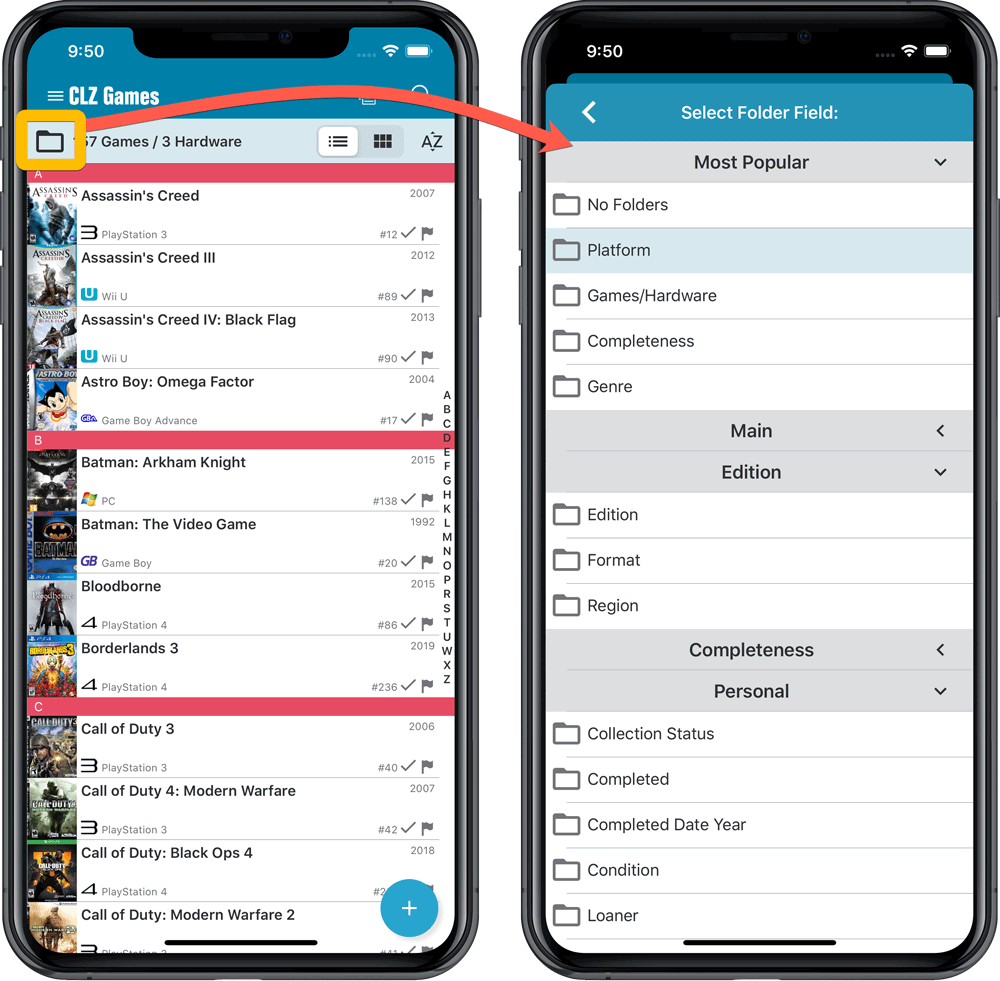
Faster Update from Core
On large collections the old Update from Core feature was quite slow, as it updated your games one by one, that is doing separate requests to our server for each and every game.
So for this update, we also complete rewrote the Update from Core feature to do the updates in batches of 100 games at a time, making it much much faster!
Remember: Update From Core can be used to update your local game entries with possible extra data from our Core online game database. To use this feature, tap and hold on a game in your list to select it, tap more to select more, then tap the menu icon on the bottom right and choose Update from Core.
Fixed:
- Loaner info wasn’t shown correctly
Fixed:
- Images View: Improved spacing between thumbnails
- Images View: Mouse over on images didn’t show the title of the item
- Cover Flow: Now uses big sharp images instead of the small thumbnails
- Find Cover: Could give an Access Violation when finding GIF images
When users send us screenshots during support conversations, we are seeing that many of you are using the Shelves View when browsing your collections. And we can’t blame you, that IS a cool looking view 🙂 However, it *could* be a bit slow and jerky, especially when displaying many cover images in one list.
So our Windows guy Joe has spent several weeks to make this Shelves View faster and smoother. At the same time, our in-house graphics man AJ has created two new Shelf styles. Here’s what’s new:
- Images are now loading a lot faster.
- Scrolling is faster and smoother.
- Shelves background is smoother, no more visible tile edges.
- Shelves now always continue over the full width, even when a row is not full.
- Two new Shelf Styles are now available: White and Concrete.
TIP: here’s how to get to Shelves View:
in your program’s game list panel, click the vertical Images tab on the right, then from the toolbar above the list panel, choose a Shelf Style. Use the slider to control the size of the images.
The new “White” style:
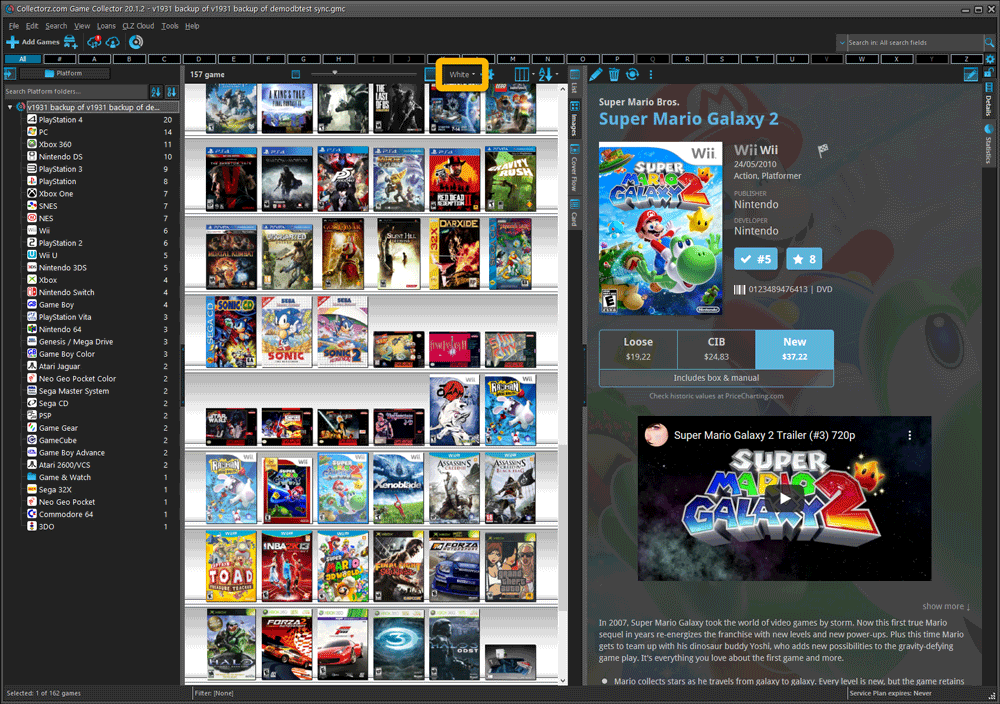
The new “Concrete” style:
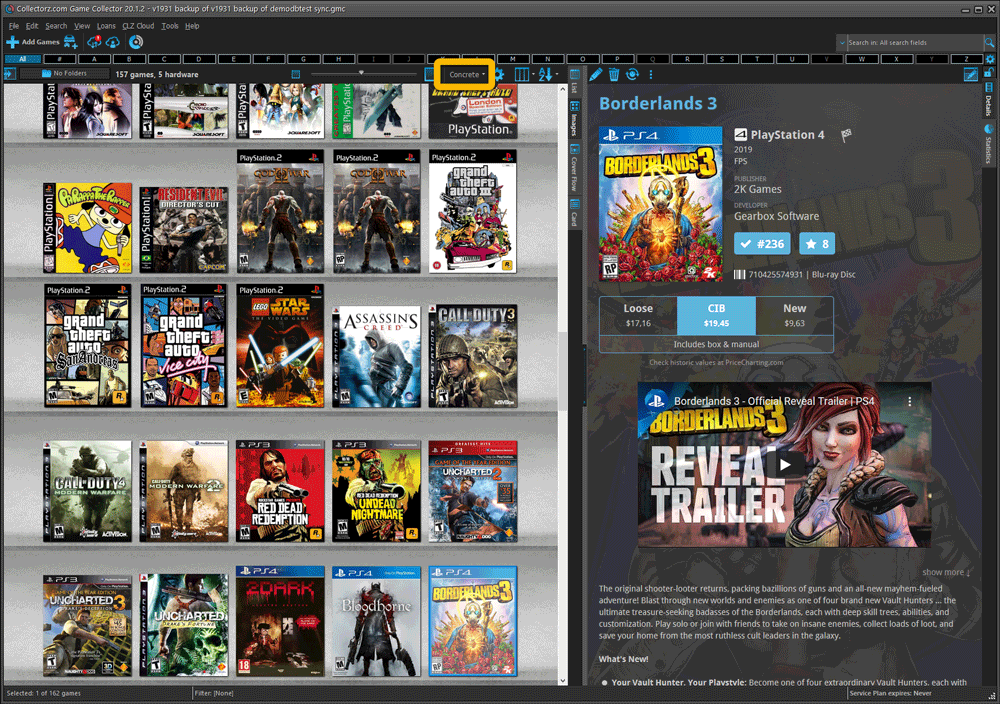
New in the Cover tab of your Edit screen: built-in Crop and Rotate tools for your cover images!
Super useful for fine-tuning images that you uploaded or found through the Find Online tool. You can even Crop/Rotate images that you received from Core, in which case they will be automatically turned into a custom image.
To use the new Crop/Rotate tools, open your Edit screen go to the Cover tab and click the “Crop/Rotate” icon on the top right above the Front or Back cover image:
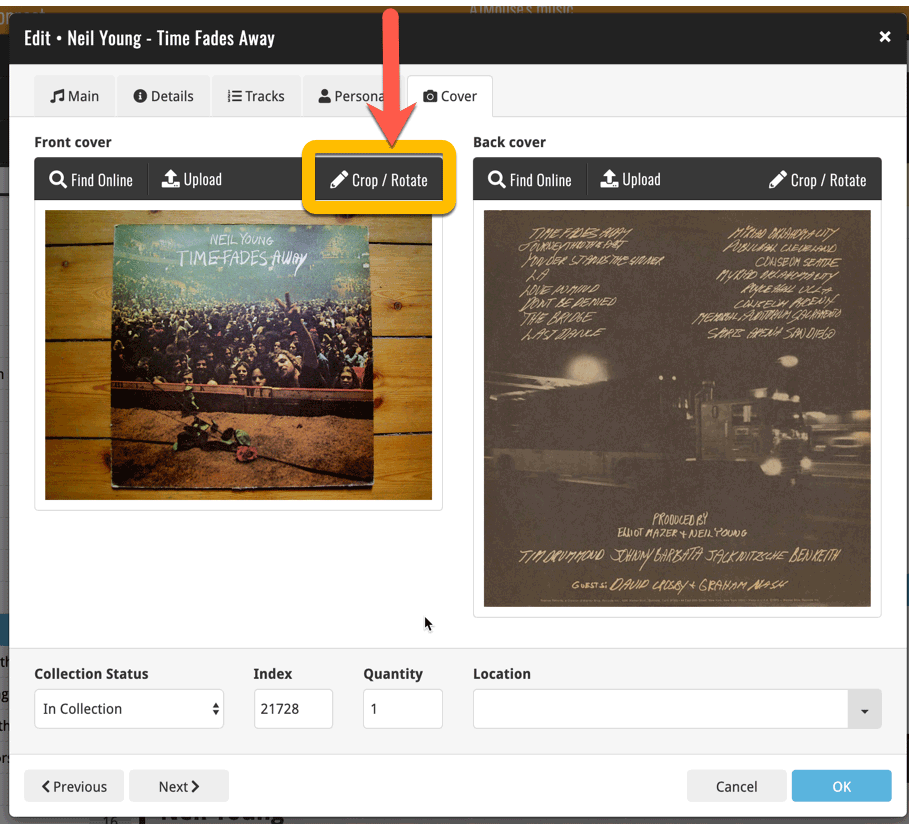
Then:
- Click the Rotate icon to rotate the image 90 degrees to the right.
- Drag the blue crop rectangle to indicate your desired crop area.
- Click Apply to apply the changes.
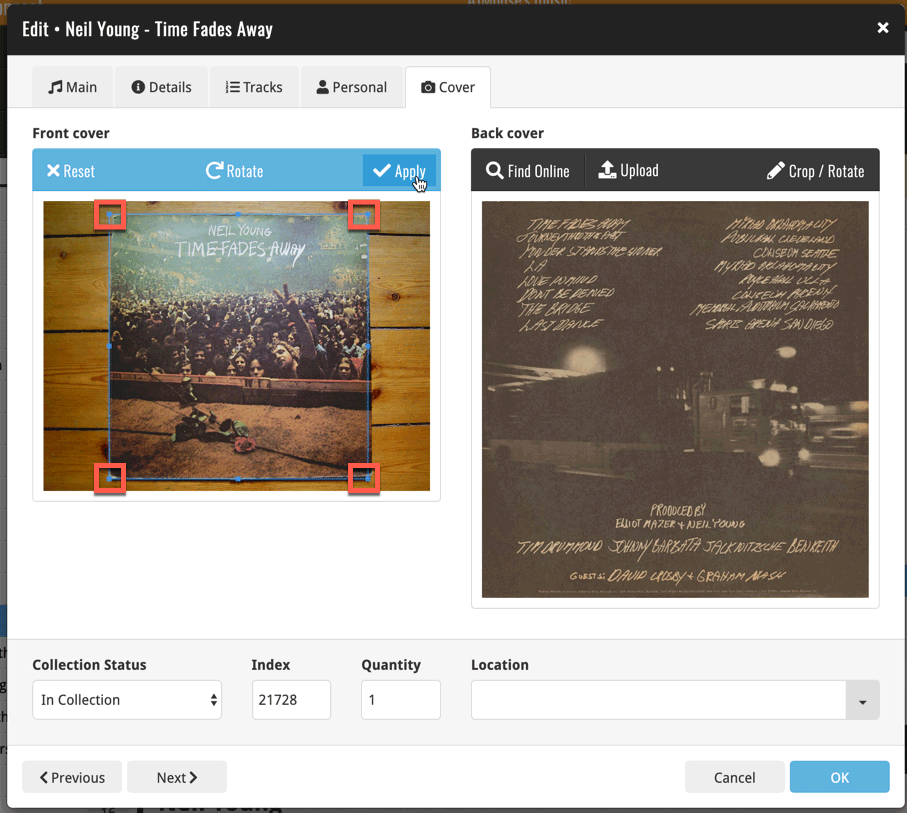
New in Connect today: We have added several keyboard shortcuts to the most commonly used features:
For the Main screen:
- Navigate through your items with your arrow keys (works in List, Images, Shelves and Card View!)
- Use c + a or c then a for Add from Core
- Use c + m or c then m for Add Manually
- Use c + h or c then h for Add Hardware from Core (Game Connect)
- Use c + j or c then j for Add Hardware Manually (Game Connect)
- Use c + e or c then e for Edit Selected Item
For the Edit screen:
- Use cmd/ctrl + s to Save and close
- Use cmd/ctrl + j to Save and go to Previous item
- Use cmd/ctrl + k to Save and go to Next item
Fixed:
- Fixed several issues with AutoSync that could cause Access Violation errors
Fixed:
- Add by Platform list was messy on some devices (platform names showing)
- Add Hardware / ‘Search for’ – popup did not show up right on devices with large font
- On devices with intermittent internet connection, app could revert to trial mode
- After down-syncing updated cover images, the list could still show old cover
- Improved error messages in case of core search problems
Now live in the App/Play Store, a huge 5.3 update for your CLZ Games app, introducing two big new features:
- Add games by checkboxing from a full platform list.
- Add game hardware by searching our new Core hardware database.
IMPORTANT:
Both are new premium online services, so require an active CLZ Games subscription!
If you are still using CLZ Games in the grandfathered “Unlocked” status, you will have to subscribe before you can use these new services. To do so, just open the menu and near the top, tap “Subscribe for more”.
Add Games by Platform
(in the Add Game screen, use the new “Platform” tab)
Add by Platform is a new 3rd tab in the Add Games screen, for quickly adding all games you own for a platform.
Just select a platform top left, then checkbox the games you own from a full list of games for that platform. Use the US/EU selector to choose which version of the game you want to add.
The list also clearly highlights in the games you already have, making it a perfect tool for platform completionists. Use the filter top right and select “Not in collection” to make the list show only the games that are not in your app yet.
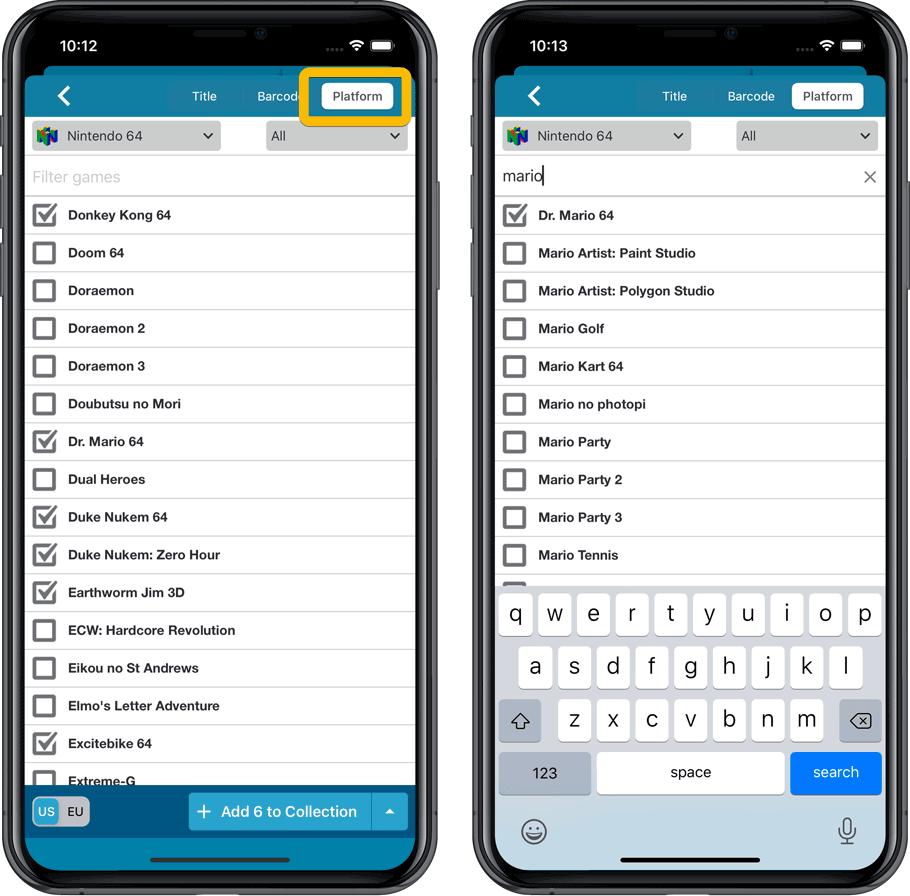
Add Hardware from Core
(In the menu, choose “Add Hardware from Core”)
Search our new Core online hardware database, to easily add consoles, controllers and other accessories. Automatically get descriptions, box images, device images, backdrop images, sometimes even YouTube promo videos.
Use the platform selector top right to search within a platform. Limit the search results to consoles, controllers and other accessories using the “Search for” filter.
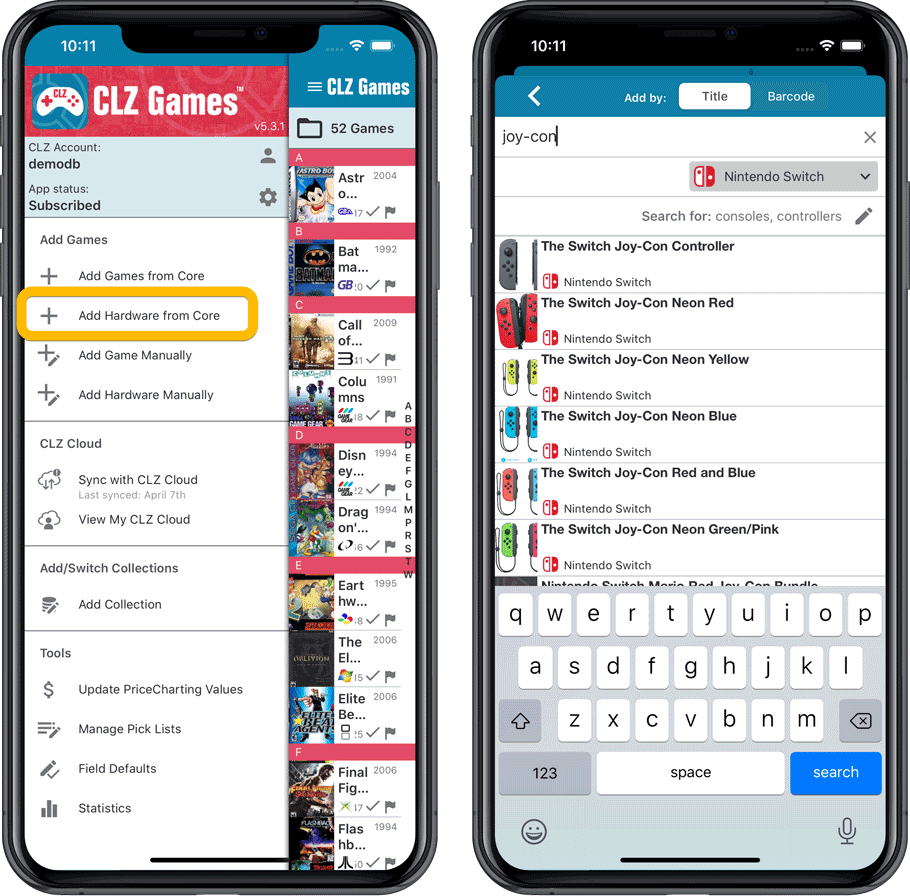
Fixed:
- When downloading new entries from CLZ Cloud, previously cleared fields could get filled in.
- In the Add from Core screen, when adding a game that is already in your app as ‘On Wish List’ or ‘On Order’, the app will now offer to change its status to ‘In Collection’.
Now live in the App/Play Store, a huge 5.3 update for your CLZ Games app, introducing two big new features:
- Add games by checkboxing from a full platform list.
- Add game hardware by searching our new Core hardware database.
IMPORTANT:
Both are new premium online services, so require an active CLZ Games subscription!
If you are still using CLZ Games in the grandfathered “Unlocked” status, you will have to subscribe before you can use these new services. To do so, just open the menu and near the top, tap “Subscribe for more”.
Add Games by Platform
(in the Add Game screen, use the new “Platform” tab)
Add by Platform is a new 3rd tab in the Add Games screen, for quickly adding all games you own for a platform.
Just select a platform top left, then checkbox the games you own from a full list of games for that platform. Use the US/EU selector to choose which version of the game you want to add.
The list also clearly highlights in the games you already have, making it a perfect tool for platform completionists. Use the filter top right and select “Not in collection” to make the list show only the games that are not in your app yet.
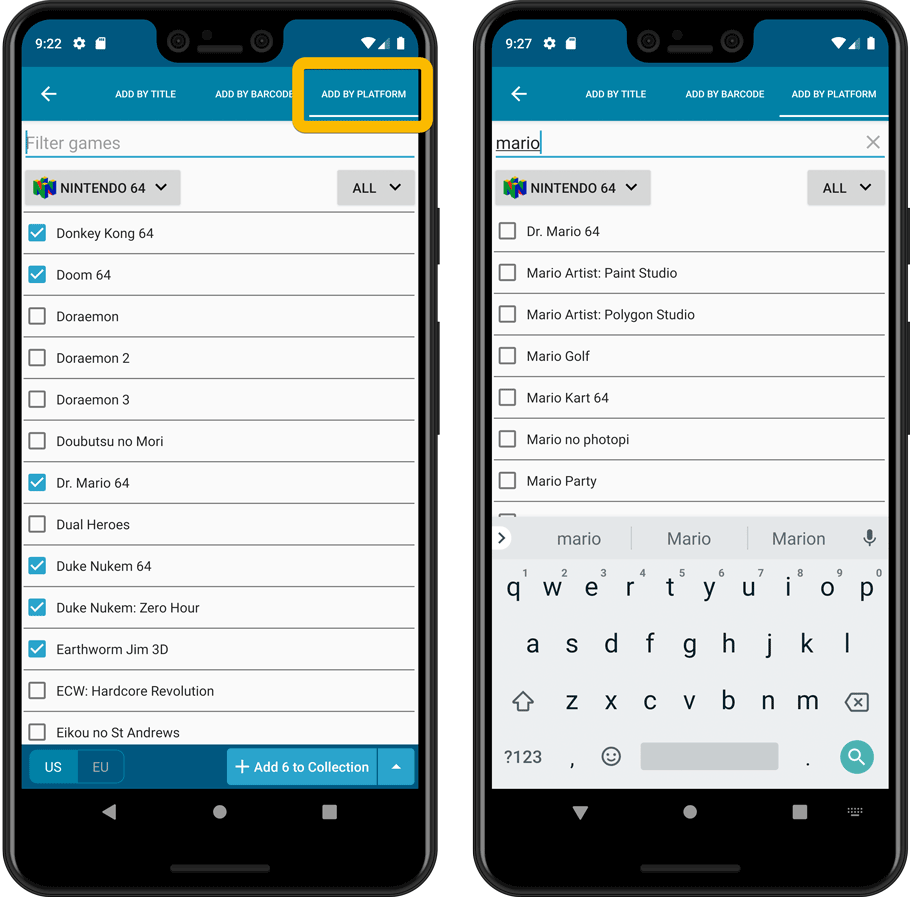
Add Hardware from Core
(In the menu, choose “Add Hardware from Core”)
Search our new Core online hardware database, to easily add consoles, controllers and other accessories. Automatically get descriptions, box images, device images, backdrop images, sometimes even YouTube promo videos.
Use the platform selector top right to search within a platform. Limit the search results to consoles, controllers and other accessories using the “Search for” filter.
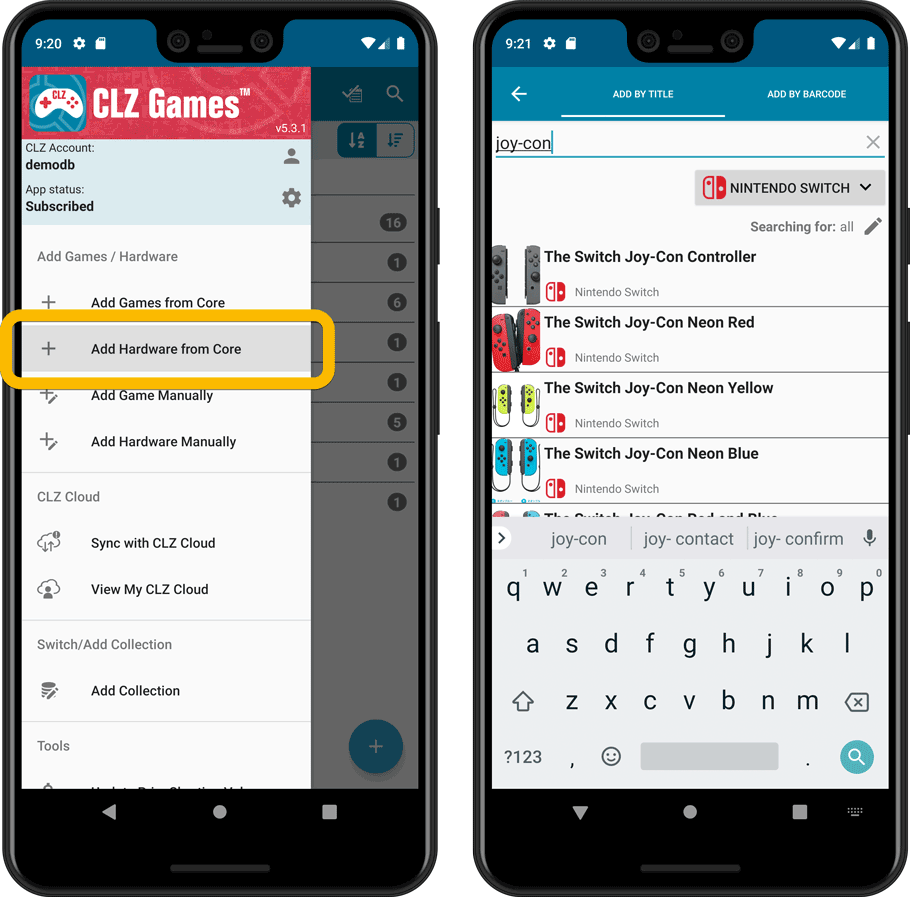
IMPORTANT: both are premium online services, so require an active CLZ Games subscription!
Fixed:
- In the Add from Core screen, when adding a game that is already in your app as ‘On Wish List’ or ‘On Order’, the app will now offer to change its status to ‘In Collection’.
- When scanning barcodes the “beep” sound would only sound on the first scan
Previously, the “Add to …” button in the Add screen let you choose between “Add to Collection” or “Add to Wishlist”. But as of today, you can now choose from ALL possible Collection Status option directly. For instance, this lets you add an item as “On Order” straight from the Add screen!
Now, the possible choices are:
- In Collection
- For Sale
- Wish List
- On Order
- Not In Collection
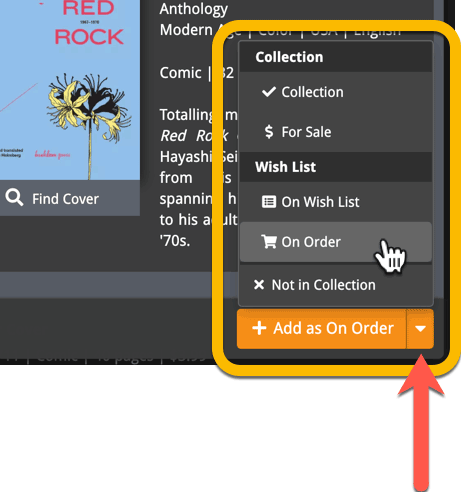
A big update for Game Connect again, in which we introduce many new settings for further customizing your software to your own liking.
And while we were at it, we updated the Settings screen with clearer grouping and naming of settings.
Here’s what’s new:
Auto Capitalization
This is a completely new feature, for automatically capitalizing your game titles.
Auto capping can be done:
- when adding games from Core. This is OFF by default as our Core delivers nicely capped game titles in general.
- as you type titles in the Edit and Add Manually screens, very useful when adding games manually
- by clicking the AutoCap (aA) button above the Title box in the Edit screen
The Settings screen lets you choose between 4 Auto Cap methods:
- First Letter of Each Word with Exceptions
- First letter only with exceptions
- UPPER CASE
- lower case
The Auto Cap Exceptions list comes pre-filled with a sensible list of common exceptions, but is completely user configurable.
Date Format
Choose how date formats are displayed throughout Connect.
Timezone
Choose your own timezone and all Date Added and Date Modified fields will be displayed according to that timezone. (previously these all showed in UTC time)
Sorting
Two new options that control the sorting by title and how titles are displayed:
- When sorting, ignore sort titles: check this if you prefer to ignore all sort title when sorting and just have the software sort on the regular Title field.
- When sorting, ignore sort names for Developers and Publishers: check this if you prefer to ignore all sort names when sorting and just have the software sort on the display name.
- When displaying, show sort title: when sorting by title, showing the actual sort titles that it sorts on can make your list a bit “easier on the eye”.
- When displaying, show sort names for Developers and Publishers: showing the actual sort names that it sorts on can make your list a bit “easier on the eye”.
Show trailers in Details View Panel
If, for whatever reason, you don’t like the trailer videos in your game details panel, switch them off here.
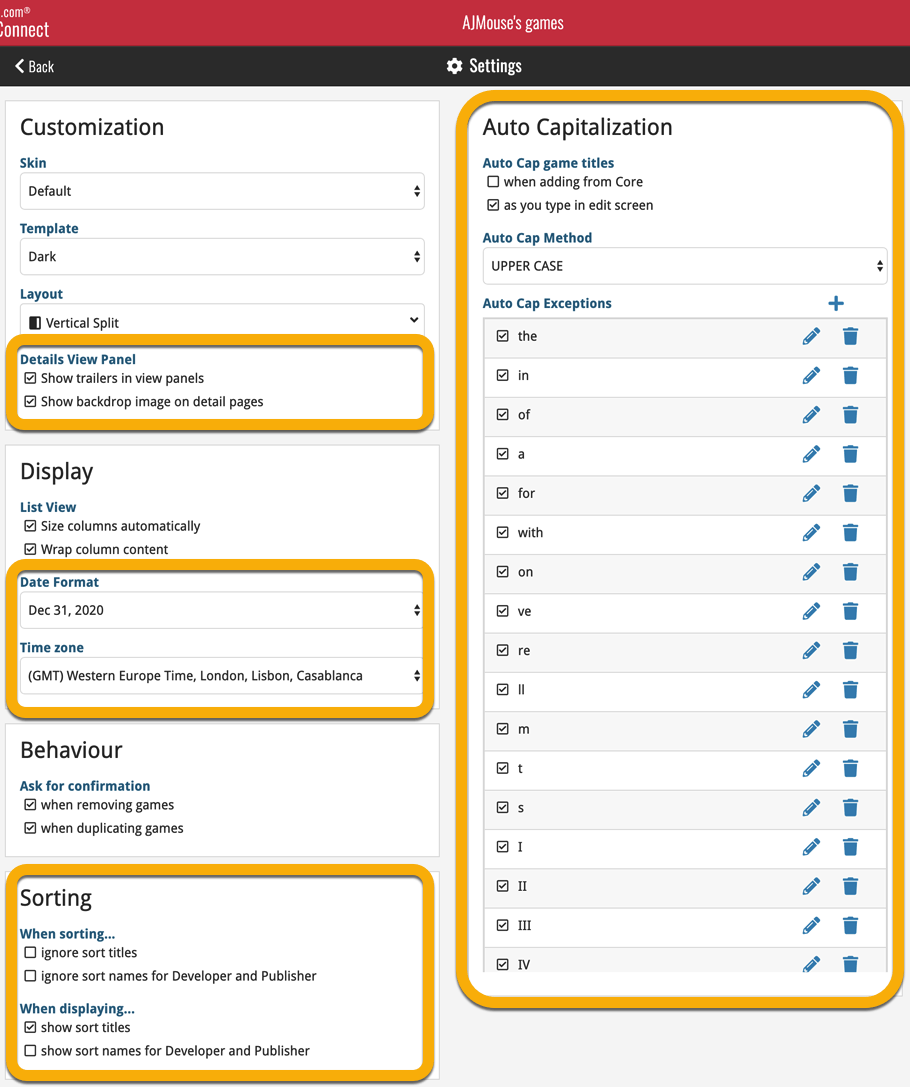
Faster CLZ Cloud syncing!
We have made several structural changes to the CLZ Cloud syncing, making it much much faster than before, especially when syncing large amounts of entries up to the CLZ Cloud or down from the CLZ Cloud.
To enjoy the faster syncing, you need to use the actual Sync with CLZ Cloud screen.
(The Auto-Syncing in the background is also slightly faster now, but if you need to sync many entries up or down, please use the Sync with CLZ Cloud screen.)
Improved stability when using Auto-Syncing
At the same time, we have resolved several issues with the Auto-Syncing in the background, problems that could cause Access Violations in some situation. So this 20.1 version should provide a more stable experience too.
A very nice cosmetic update for your Connect software today: a new “Shelves View”!
Shelves View is a fourth view for your game list, similar to Cover View, but with your cover images standing on a nice shelves background. You can even choose between 6 different shelf styles using the Shelf Style selector:
- Wood Light
- Wood Dark
- Glass
- Metal
- Carbon
- White
Also new, for both Shelves View and Images View, as “Size Slider” to control the size of the images.
Toolbar tweaks
Because of the introduction of the new view, the Shelf Style selector and the Size Slider, we have also made several changes to the various Connect toolbars:
- A new “View” toolbar right above the list, with 4 buttons for switching between the 4 views (List, Card, Cover and Shelves), the Size Slider and the Style Selector (for Shelves) and finally the Sort Order button (on the far right).
- The new “View” toolbar replaces the “Filter” toolbar that was in that spot.
- The “Filter” toolbar now only appears when a filter is actually active, and now has a pale yellow background to make it super-clear that you are looking at a filtered list.
- The number of games indicator has been moved (back) to the center of the top toolbar.
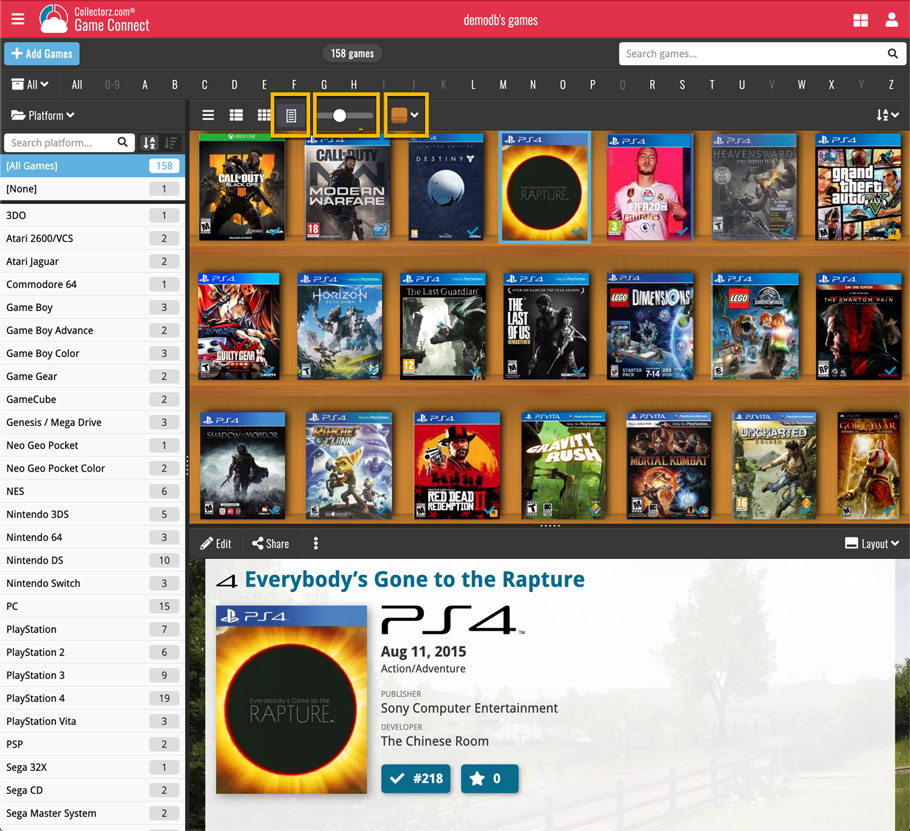
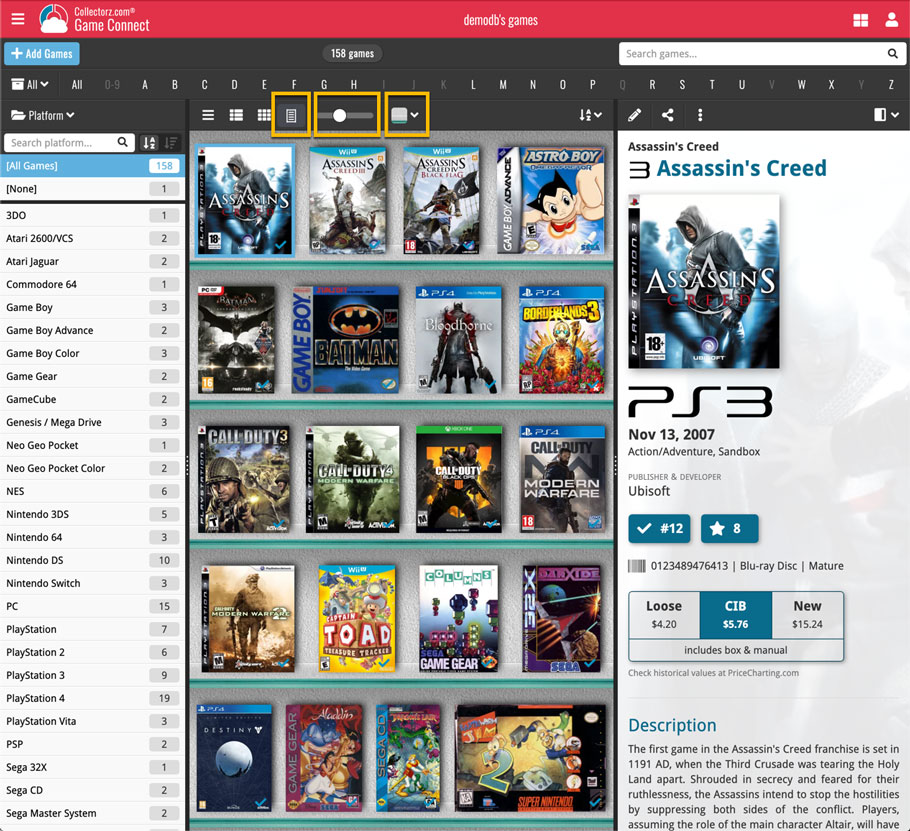
Faster CLZ Cloud syncing!
We have made several structural changes to the CLZ Cloud syncing, making it much much faster than before, especially when syncing large amounts of entries up to the CLZ Cloud or down from the CLZ Cloud.
To enjoy the faster syncing, you need to use the actual Sync with CLZ Cloud screen.
(The Auto-Syncing in the background is also slightly faster now, but if you need to sync many entries up or down, please use the Sync with CLZ Cloud screen.)
New design for Sync with CLZ Cloud screen
While we were at it, we decided to do a quick make-over for the Sync screen, with a new look and layout and a direct link to your CLZ Cloud page online.
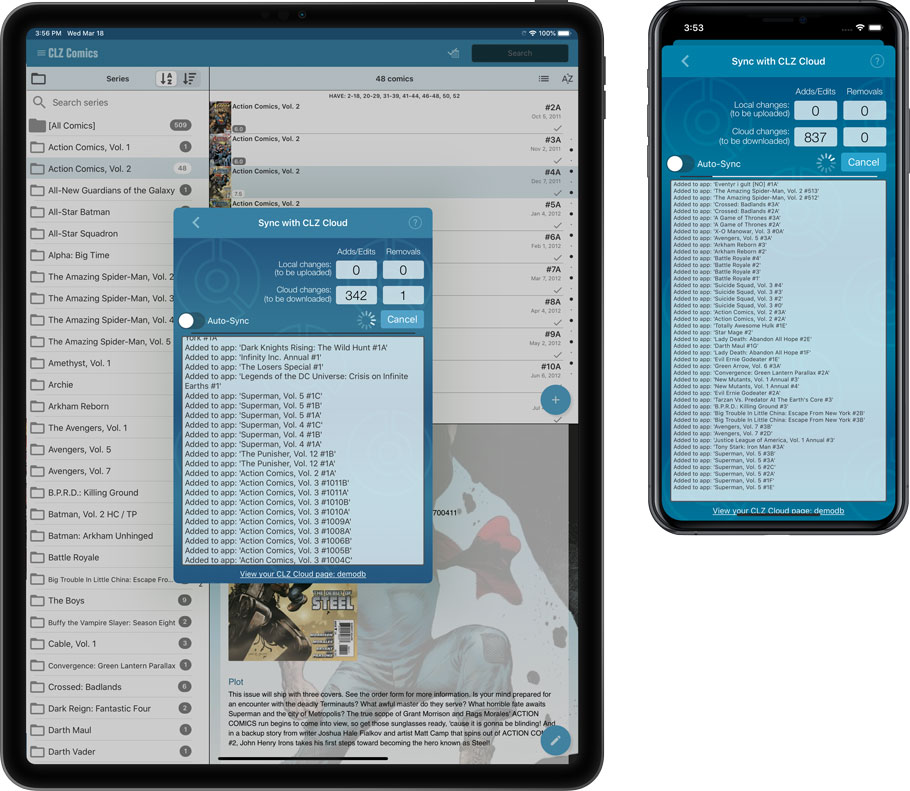
Faster CLZ Cloud syncing!
We have made several structural changes to the CLZ Cloud syncing, making it much much faster than before, especially when syncing large amounts of entries up to the CLZ Cloud or down from the CLZ Cloud.
To enjoy the faster syncing, you need to use the actual Sync with CLZ Cloud screen.
(The Auto-Syncing in the background is also slightly faster now, but if you need to sync many entries up or down, please use the Sync with CLZ Cloud screen.)
New design for Sync with CLZ Cloud screen
While we were at it, we decided to do a quick make-over for the Sync screen, with a new look and layout and a direct link to your CLZ Cloud page online.
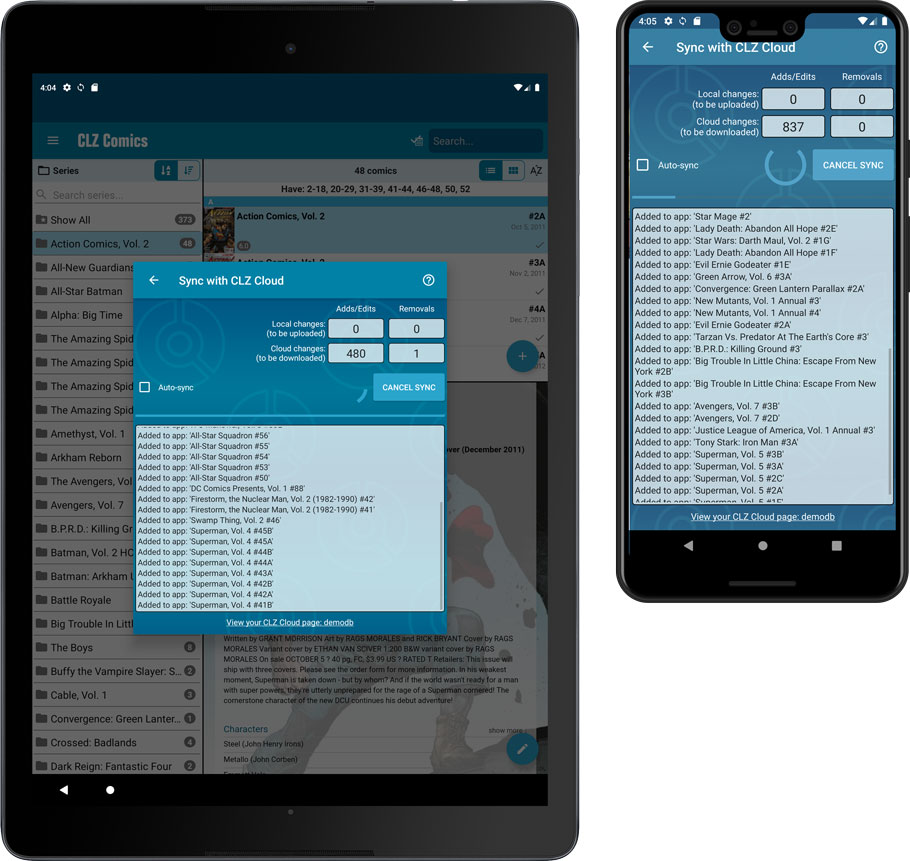
Fixed:
- Made the touch area for scrollbars a bit bigger (useful for quick scrolling)
- Added a “Clear” button in the search box in the Add Screen
It’s been a bit quiet with Connect updates in the past 2 months, as we have been preparing a *huge* update. BUT it is live now!
All settings are now saved server-side, in your CLZ Cloud
We have taken the advantage of the Connect web-based software to the next level, by storing all your settings on the server side, your CLZ Cloud (instead of in local browser cookies).
So any computer or device you log in to will automatically have the same folder option selected, the same columns selected for the list view, the same sort order, the same layout, etc..
Connect now even stores your Add screen’s barcode queue on the server side, so you scan barcode into the queue on one computer and process the queue later, from any other device.
All your existing settings will be automatically transfered to the server, the first time you login.
BTW: this change finally resolves the problem of losing all settings for users who have their browser configured to remove all cookies on exit.
Create your own Favorites for Columns and Sort Orders
While we were working on the settings, we figured this was a good time to add some more customizability to the Columns and Sort Order features. You can now create and save your own Column and Sort Order settings as Favorites, then easily switch between them.
To create and manage your Favorites, click the Column or Sort Order button and choose Manage Favorites:
Manage Column Favorites:
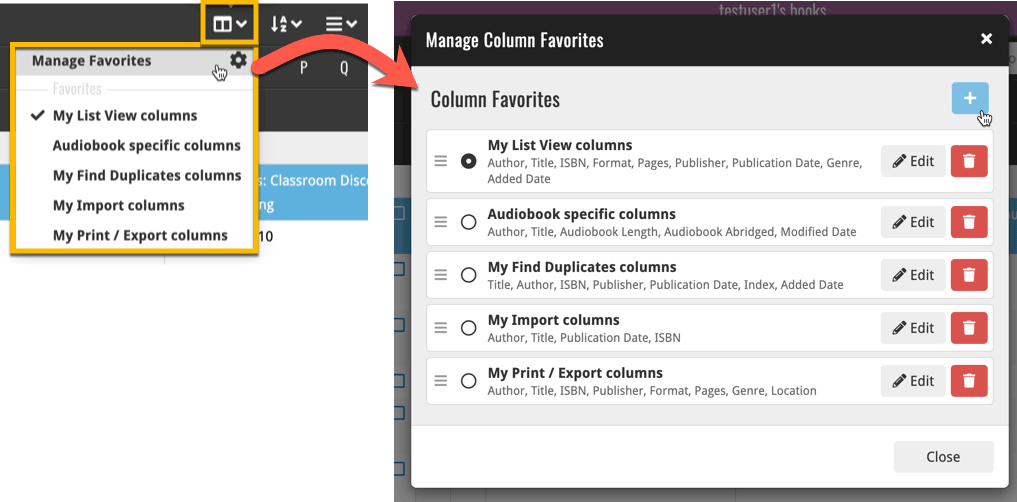
Manage Sorting Favorites:
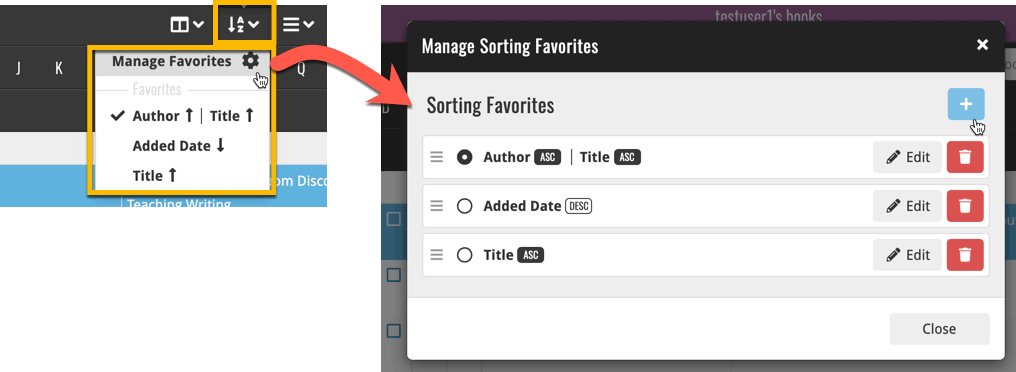
An old feature from the Windows and macOS editions, that somehow never made it to Connect: Re-Assigning Index Values. But now it’s available in Connect too!
What are index values?
Connect automatically assigns and increments index numbers to items that you add to your collection. The Index value is assigned when you add an item to the database. The next item you add to your collection will have an index number that is incremented by 1.
Index numbers are only used once. When an item is deleted, the next added item will still increment on the highest index number present in your collection.
New: Re-Assign Index Values:
With the new “Re-Assign Index Values” tool, you can automatically assign new and consecutive index values to all your items, according to a sort order you select, e.g. by Title, Release Year or your own Purchase Date.
To begin, click the menu top left and select “Re-Assign Index Values”. Now choose your desired Sort Order.
Please note that this action can not be undone!
v5.1.1: Search folders, sort folders by count and and faster syncing
In this update we introduce a new quick-search for your folders, sorting your folders by the counters, and more stable cloud syncing through our brand-new dedicated Sync-server.
Quick-search your folders
Grouping in folders is a powerful way to browse and filter your collection. Just group by Platform, or Developer, etc… tap a folder and the list will give you all games for the selected Platform or Developer.
However, if your collection spans thousands of games and a lot of platforms, that “tap a folder” part is sometimes easier said than done. It may require lots of scrolling in the folder list.
But not anymore! This version introduces a new search box right above the folder list, that lets you instantly search/filter the folder list as you type! Just typing a few letters is often enough to bring the folder you are looking for into view:
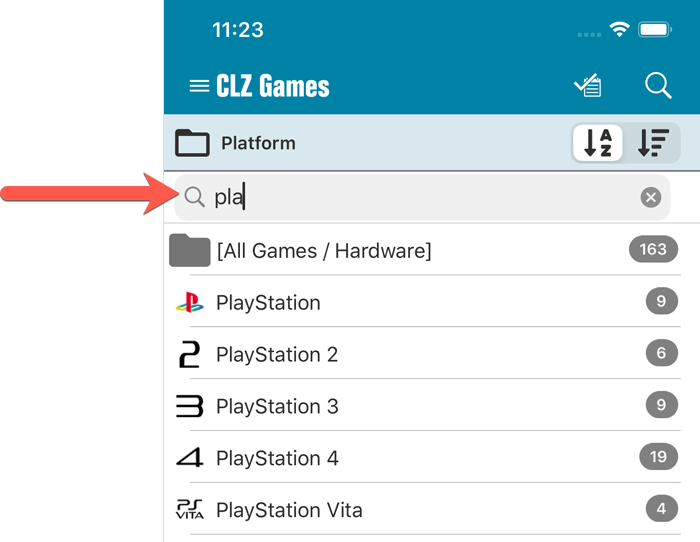
Sort folders by count
By default, the folders are sorted alphabetically. But as of today, there is another option: sort your folders by the counter, that is by the number of games contained.
Sorting by the counters is a nice way to find the most popular Platforms, Developers, Genres, etc..
Switch between the Alphabetical and By Count sorting using the sort toggle at the top:
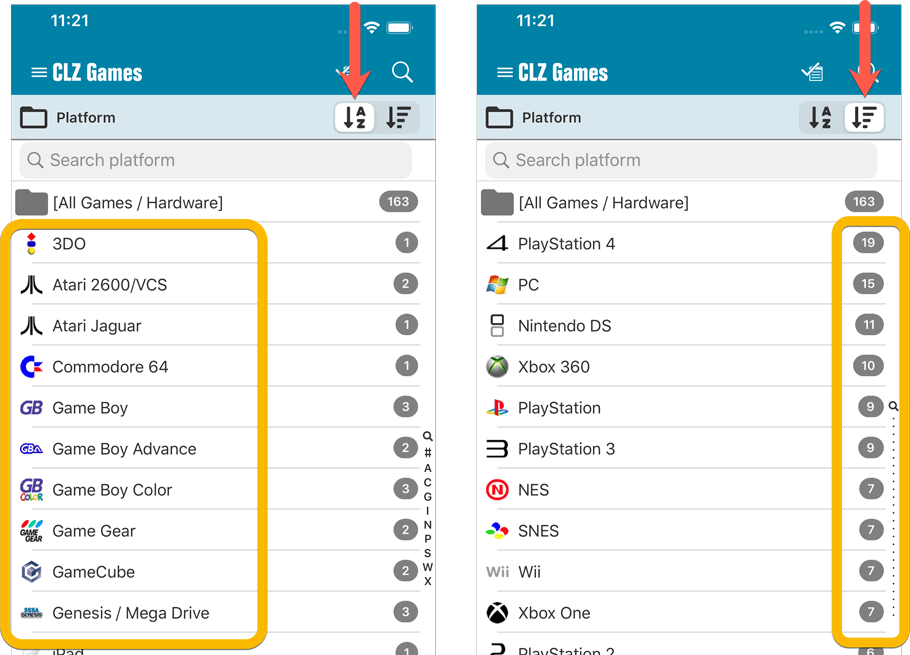
Improved barcode scanning
We have improved the scan engine and gave it a larger “scan area”. This should help scan barcodes faster and easier.
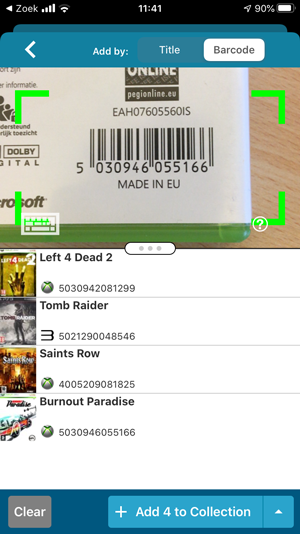
Now uses our brand-new CLZ Cloud Sync-server
Previously one big server was handling the Connect website, the CLZ Cloud website AND the CLZ Cloud syncing from the desktop programs and the mobile apps.
But this week we have set up a brand-new dedicated Sync-server to handle just the CLZ Cloud syncing.
In today’s update, CLZ Games has been updated to sync through this new server, which should result in faster syncing and a more stable syncing experience during high load times (weekends).
Fixed:
- The correct EU or US cover wasn’t downloaded correctly sometimes.
- Field Defaults: It wasn’t possible to set the rating field back to zero.
- Manage Pick Lists: Merging list items caused too many sync changes.
v5.1.1: Search folders, sort folders by count and and faster syncing
In this update we introduce a new quick-search for your folders, sorting your folders by the counters, and more stable cloud syncing through our brand-new dedicated Sync-server.
Quick-search your folders
Grouping in folders is a powerful way to browse and filter your collection. Just group by Platform, or Developer, etc… tap a folder and the list will give you all games for the selected Platform or Developer.
However, if your collection spans thousands of games and a lot of platforms, that “tap a folder” part is sometimes easier said than done. It may require lots of scrolling in the folder list.
But not anymore! This version introduces a new search box right above the folder list, that lets you instantly search/filter the folder list as you type! Just typing a few letters is often enough to bring the folder you are looking for into view:
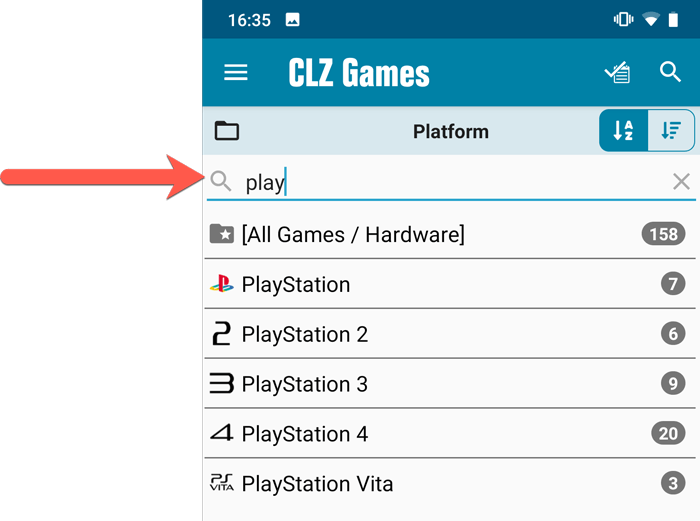
Sort folders by count
By default, the folders are sorted alphabetically. But as of today, there is another option: sort your folders by the counter, that is by the number of games contained.
Sorting by the counters is a nice way to find the most popular Platforms, Developers, Genres, etc..
Switch between the Alphabetical and By Count sorting using the sort toggle at the top:
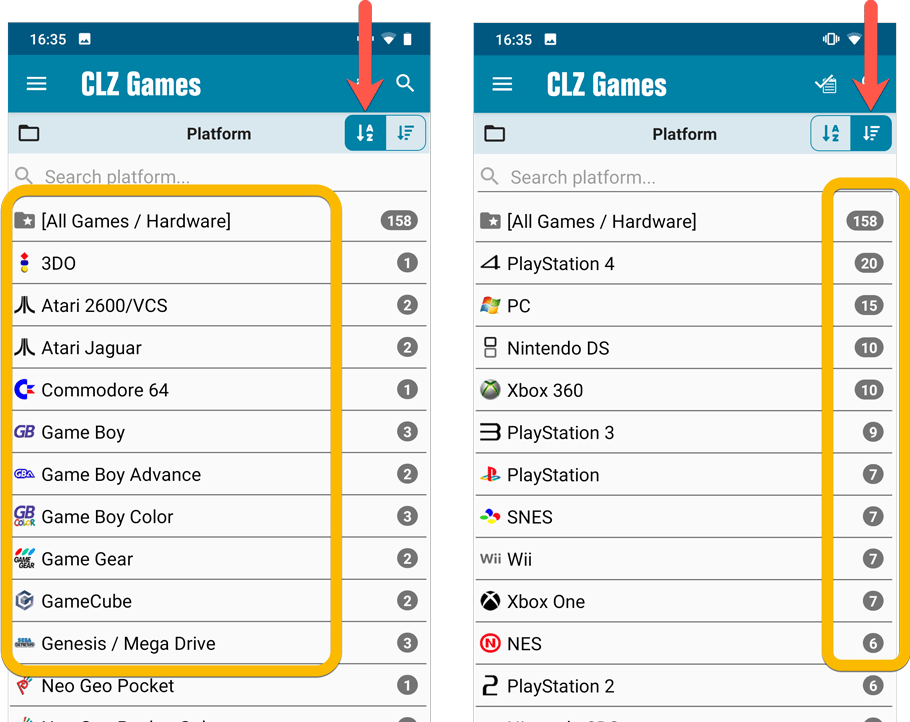
Improved barcode scanning
We have improved the scan engine and gave it a larger “scan area”. This should help scan barcodes faster and easier.
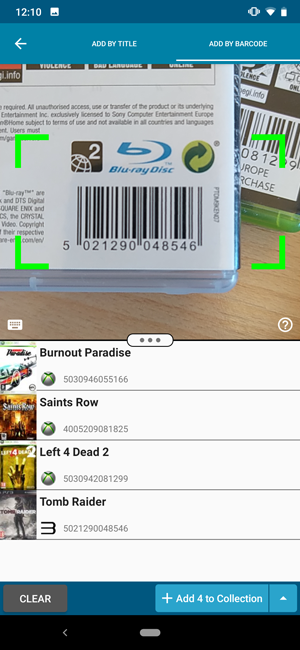
Now uses our brand-new CLZ Cloud Sync-server
Previously one big server was handling the Connect website, the CLZ Cloud website AND the CLZ Cloud syncing from the desktop programs and the mobile apps.
But this week we have set up a brand-new dedicated Sync-server to handle just the CLZ Cloud syncing.
In today’s update, CLZ Games has been updated to sync through this new server, which should result in faster syncing and a more stable syncing experience during high load times (weekends).
Fixed:
- Some statistics weren’t shown correctly on screens with higher DPI settings.