What's new?
A huge v4.5 update for the CLZ Comics app is now available.
And prepare to be shocked 🙂 (in a good way, don’t worry):
The app looks completely different now, with a cleaner brighter look and an improved user interface.
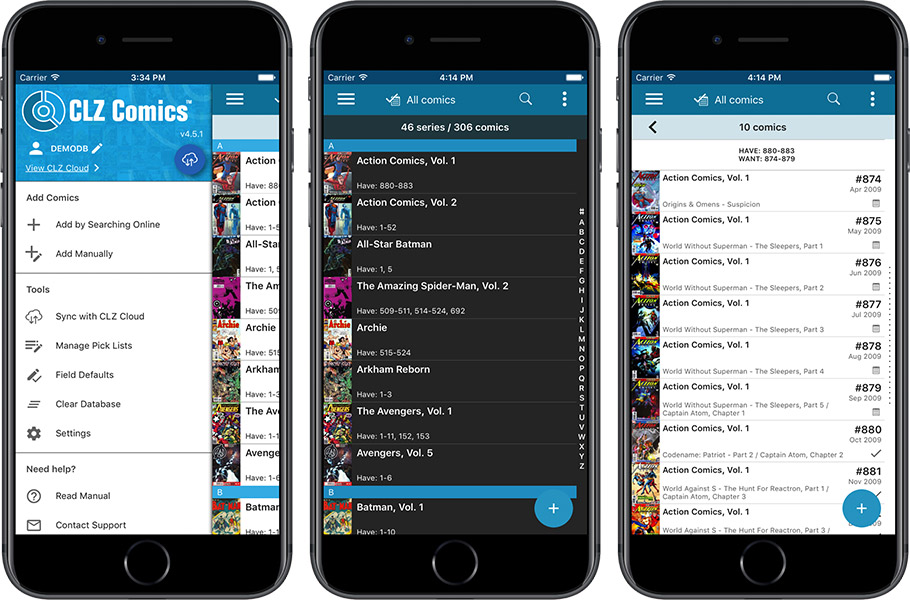
What’s new in CLZ Comics 4.5 for iOS?
- A completely new look, that is cleaner and brighter.
- The choice between two skins/themes: Light & Dark.
- No bottom toolbar means more screen space for your comic collection.
- Big floating blue ‘+’ button on bottom right for adding new comics.
- Access all other features and tools from ‘hamburger’ menu top left.
- Access all view settings from menu top right.
- Quickly switch between All / In Collection / Wish List at the top.
How to update your CLZ Comics app to version 4.5:
- On your device, open the App Store app.
- On the bottom, switch to the Updates tab.
- Find the CLZ Games entry and tap “UPDATE” on the right.
Do you like the new look?
Then please let the world know by posting a nice review in the App Store!
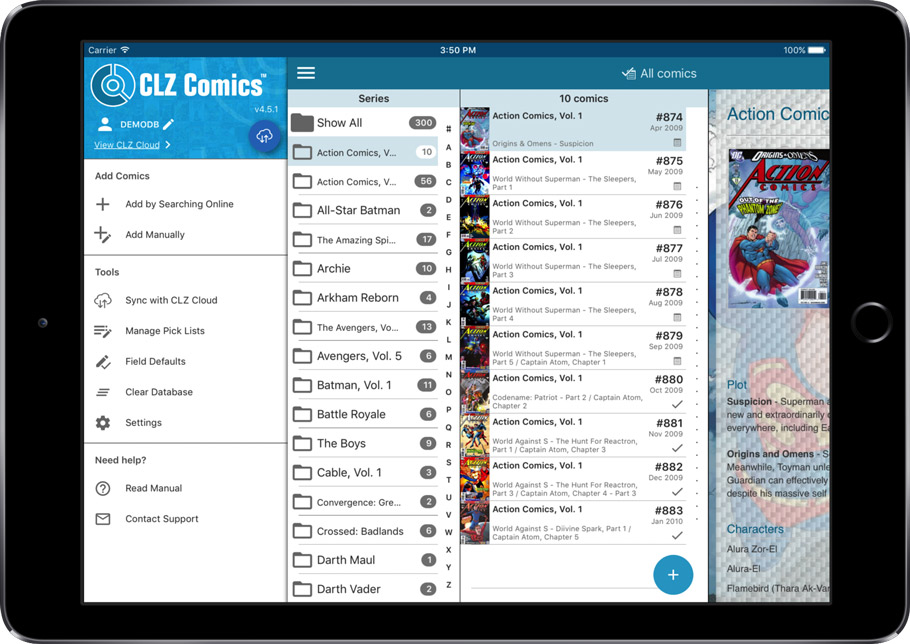
v17.0.6: Fixed an error and added new links to the What’s New page
New:
- Links to renew your update plan will now automatically log you into your account on the website.
- Check for Updates: now has a link to the “What’s New” blog on our website.
- My CLZ Account popup: now has a link to the “What’s New” blog on our website.
Fixed:
- Edit Comic: using ALT+N or ALT+P to navigate to Next or Previous Comic could throw a “Cannot focus a disabled or invisible window” error
Fixed:
- Quick Search Suggestions:
- selecting an item from the suggestion list would sometimes do nothing with a grouping on more than one field active
- clicking the “show all results for…” label after pasting a search string with the mouse didn’t always perform the search
- Quick Search: “matches:” followed by nothing would result in a “regular expression required” error
- Scaled images for thumbnails, CLZ Comics export, etc. are now saved without metadata for smaller file sizes and better performance
- Main Screen:
- Images Popup didn’t show box set covers
- Nothing would show when switching to Cards view after applying the quick filters
- Select random didn’t always work properly in a filtered list
- Manage Pick Lists: deleting text from the search box would initiate “remove item”
- Import from XML: price and value fields weren’t always imported correctly
- Import from Text: fields were not properly imported when delimiter appeared in field value
- Sync with Cloud: HTML in plot and notes fields didn’t always sync down properly
- Editing/Adding Pick List items: it was possible to create duplicate items with identical Display Names
- Add Comic: Double clicking “show all results” would scroll to the top of the list
- Details View: character links were not active in Cobalt,Carbon and Quicksilver templates
- User Defined Fields: adding a user defined field will now add it to the same group as the one currently selected
Important: this is the FINAL iOS 7 compatible version.
Support for iOS 7 will be dropped for future versions.
Fixed:
- iOS 7: Crash in Add screen when opening the Add by Barcode tab.
Coming up: Fresh look and layout
Please look forward to the next build coming up in a couple weeks with a complete new fresh look and layout!
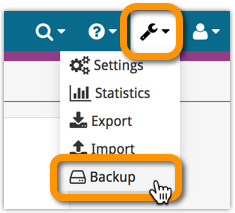
Whilst we make daily backups for you on our own servers, you can now create your own backup of your Connect database and download it to your computer!
If you ever make a big mistake and lose valuable data, you can upload a previously downloaded backup file and restore it to your current database.
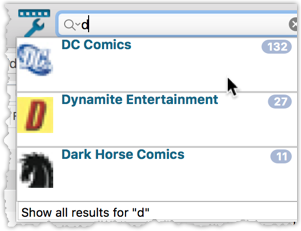
We’ve expanded the quick search box to now also allow “search-as-you-type” with suggestions for pick list fields.
How does it work?
In the quick search box top right of your screen you should see a “dropdown” button. Use this to select which field you wish to perform a search on. If “search-as-you-type” is available for that field, it will instantly work once you start typing in the box.
Example
You can now select the field “Publisher” in the quick search box, start typing a publisher name, and instantly see suggestions (based on what you typed) of publishers you have in your database. Click on a publisher to see all comics of that publisher.
Try it with the “Character” field too! Instantly filter down to all comics have that specific character in them.
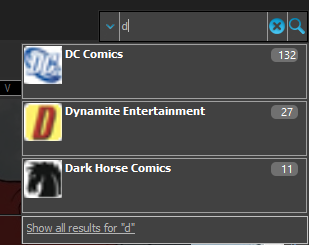
We’ve expanded the quick search box to now also allow “search-as-you-type” with suggestions for pick list fields.
How does it work?
In the quick search box top right of your screen you should see a “dropdown” button. Use this to select which field you wish to perform a search on. If “search-as-you-type” is available for that field, it will instantly work once you start typing in the box.
Example
You can now select the field “Publisher” in the quick search box, start typing a publisher name, and instantly see suggestions (based on what you typed) of publishers you have in your database. Click on a publisher to see all comics of that publisher.
Try it with the “Character” field too! Instantly filter down to all comics have that specific character in them.
Fixes in this version
We also fixed some issues with the program in this version:
- Images Popup:
- “size window to picture” showed image slightly smaller
- .tiff images were not showing
- Sync with CLZ Cloud: Series with identical Display Names could be confused when down syncing
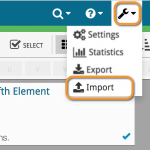
Import any Text or .CSV file into your collection
You can now import any text file (.txt) or comma separated value file (.csv) into your collection on Connect using the new import page in your Connect account.
With this new import tool you are able to quickly import a list of comics from for instance an existing collection you may have in a spreadsheet or different software. All you have to do is export those comics from your other software to a text or CSV file and follow the steps on the new Import page in your Connect account.
Fixed:
- Program would crash at startup on macOS 10.9 or older
- Search-As-You-Type tweaked to search first letters of each word only, making the results more precise
- Add Comics Automatically : image popup for cover was showing the images of the selected item in main screen
- Add Comics Automatically : Search-As-You-Type stopped working after closing and reopening add screen
V17.0.1: Major updates to the Quick Search and Image Viewer popup!

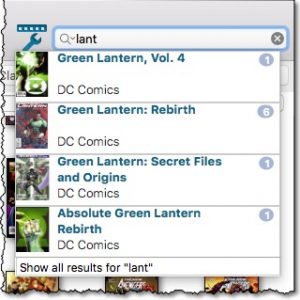
Quick Search: Search-As-You-Type suggestions
Instantly find and select a particular series in your local database:
- In the Quick Search box, just start typing the first few letters of the series you are looking for.
- While typing, a drop-down list will appear, showing the first five matching series.
(for most series, it only takes 2 or 3 letters before it shows up.) - Once you see the one you were looking for, use the up/down keys to select it, then hit Enter.
- The series will now be selected in your folder panel, with the issues showing in the list panel.
NOTE: this Search-As-You-Type feature replaces the old “filter-as-you-type” behaviour of the Quick Search box. If you want to go back to the old behaviour, you can do so in the Preferences screen, on the Behaviour page using the setting called “When typing in Quick Search box”.
v17.0.3: Fixed an access violation in the Quick Search box
Fixed:
- Quick Search: Access Violation when selecting a suggestion with “no folders” active
- Images Popup:
- “size window to picture” showed image slightly smaller
- .tiff images were not showing
v4.3.10: Fixed an issue where “deletion changes” sometimes didn’t sync
Fixed:
- Local comic deletes sometimes not synchronized to the CLZ Cloud
V17.0.2: New image popup method and updates to the quick search
New:
- Images popup now also supports “Size Picture to Window without stretching” option
- Quick search: suggestions now also are shown when searching on “Title” field
Fixed:
- Main Screen:
- Quick Search: applying a filter could cause unexpected behaviour
- Images Popup:
- the status bar wasn’t always showing the right image path when opening
- .bmp images were not showing
- CueCat scanner wasn’t working properly any more
V17.0.1: Major updates to the Quick Search and Image Viewer popup!

Quick Search: Search-As-You-Type suggestions
Instantly find and select a particular series in your local database:
- In the Quick Search box, just start typing the first few letters of the series you are looking for.
- While typing, a drop-down list will appear, showing the first five matching series.
(for most series, it only takes 2 or 3 letters before it shows up.) - Once you see the one you were looking for, use the up/down keys to select it, then hit Enter.
- The series will now be selected in your folder panel, with the issues showing in the list panel.
Fixed:
- Edit Screen: Content: adding a cover for a story/TPB Issue, was resulting in adding a cover for the main issue.
- Edit Screen: Cover Popups were not always prompted on macOS Sierra.
Fixed:
- Crashing merge dialog in the manage pick list screen on Android 6.0+ devices
- Facebook sign up button not working
- Formatting of cover price in the details view
- Retention of the scroll position in the issue list view on phone sized devices
- Reverting of custom uploaded cover when syncing an update
- Crash in the edit screen after pressing the next/previous comic button
Fixed:
- Crash: Add Comics Automatically screen could be prompted while using the program.
New:
- New Folder options: format, store, age, color, country, crossover, edition, genre, language, story arc.
- Edit screen is now split into two tabs (Main / Personal).
- After editing/removing a comic, the app now remembers the list’s scroll position.
Fixed:
- After editing a comic, the changed values were not immediately visible in the list.
- Alphabet sections in list were broken after “X”.
- Adding by Barcode: barcodes can now be entered with voice dictation.
- Crash in the in-app-purchase screen.
- ‘Show all’ folder item was missing in empty folders on tablet devices.
If you are adding most of your comics “By Title”, then this will be a huge time-saver.
Here’s how the new “Search-As-You-Type” feature works:
- In the Add Comics Automatically screen, just start typing the first letters of the series title you want to add issues for.
- While typing, a drop-down list will appear, instantly showing the five most popular series that match, including the date range, the number of issues contained and a small thumbnail image.
- For popular series, it usually takes only 2 or 3 letters before it shows up. For older or less popular series, type a few more letters.
- Once you see your series appear, use the arrow keys to select it, then hit Enter.
- Then under Search Results, that exact series will be listed, with its’ issue list.
Important: this is an *extra* tool, that makes it easier and faster to add popular series.
Just hit Enter or choose “Show all results for “..” to see the full search results.
Searching your comic collection in Comic Connect or the CLZ Cloud viewer is now much faster.
However, to achieve this performance improvement, we have had to limit the searching to:
- Series Name
- Title
- Barcode
Previously the search feature also searched creator and character names, but this turned out to cause server performance problems when searching large databases. That is, with the search engine we are now using.
We are currently working on the implementation of a different, much faster search engine, which may enable creator/character searching again in the future.
A huge v4.3 update for your CLZ Comics mobile app is now available.
In this update, we complete re-designed the Add Comics screen, to make it clearer, easier-to-user and to help you add comics more efficiently.
What’s new in the Add Comics screen?
- Switch between By Title and By Barcode using tabs at the top
(Add Manually is now a separate screen, under Tools menu) - All panels are now resizable (list, details, camera)
- Add button is now at bottom right (blue circle with “+” icon)
- Adding By Title:
- Suggestions appear in a drop-down while you type a title
- Adding By Barcode:
- Camera scanner is now integrated in Add screen, not a separate screen
- Tap the keyboard icon in the camera panel to enter a barcode manually
- Delete barcodes from queue by swiping from right to left
- Barcode queue is now remembered between sessions
Fixed:
- Crashes during Check for Update process
Fixed:
- Cards View: Quick Search didn’t filter the cards in the list.
- First Letter folder option was not using the Sort Names.
- Loan Manager Screen: Search was not working.
- Sierra: Full Screen Mode: “Add Cover” popup appears under the Edit Screen.
- Internal Images: Templates images were not updated after editing an item.
- When no internet connection was available, app was launched in Trial Mode.
- Templates : HTML content in Plots was not formatted correctly.
![]() Do you already have a list of your movies, books, cds, comics or games? E.g. entered in a spread-sheet program, or created using a different cataloging tool, then exported to CSV?
Do you already have a list of your movies, books, cds, comics or games? E.g. entered in a spread-sheet program, or created using a different cataloging tool, then exported to CSV?
Cool, you can now easily get that list into your Collectorz.com program (desktop, mobile or Connect). Just use our new flexible import tool to import your existing list into the CLZ Cloud. This will make your list instantly available in Connect. Or sync to the mobile app or desktop software using the CLZ Cloud syncing.
Fixed:
- Edit Comic:
- On User Defined Fields tab, “_[Add pick list item]_” didn’t work for comboboxes
- Changing the role for a credit would mark all comics dirty where that person appeared instead of just the edited comic
- person grids: adding a person with a display name that existed multiple times, would sometimes save the wrong one
- Manage Pick Lists: removing pick list items didn’t mark their corresponding comics as modified
- Main Screen: accelerator keys in main menu (like “ALT+F” for files menu) didn’t work
- Update File Links: Story front cover paths were not updated properly