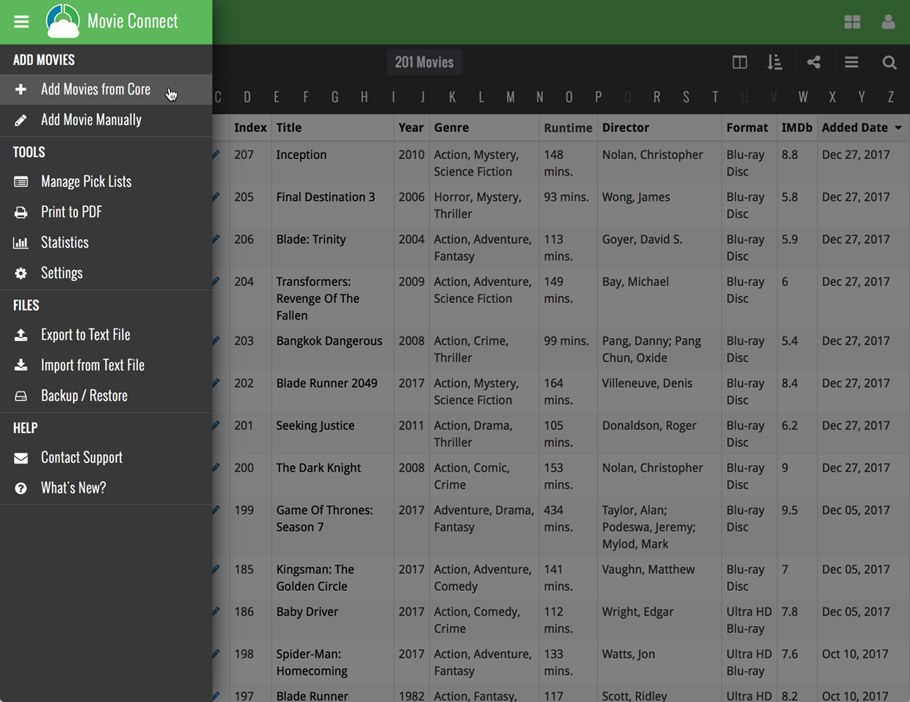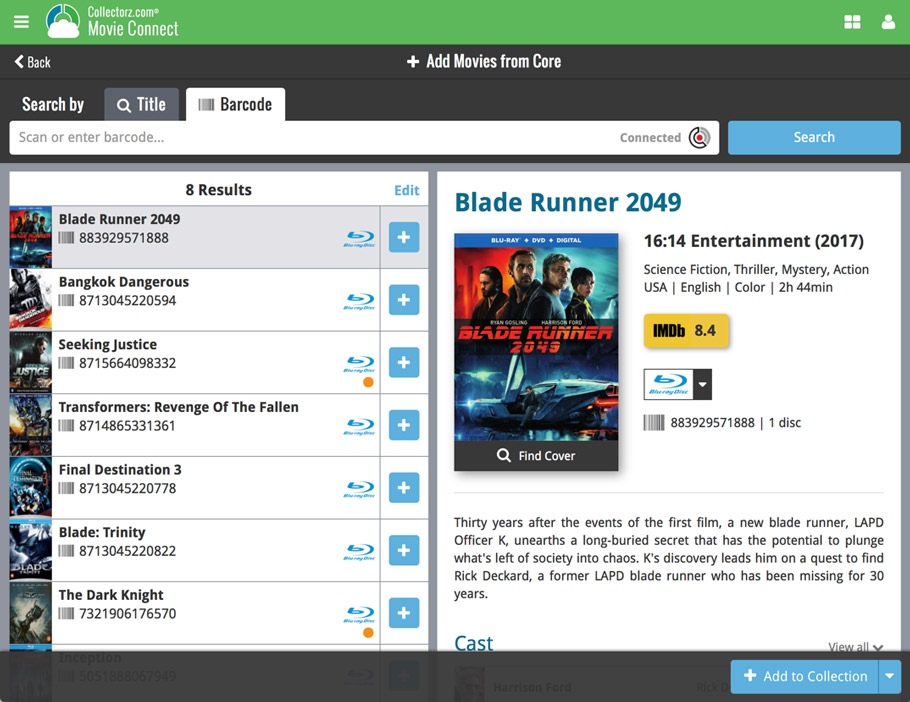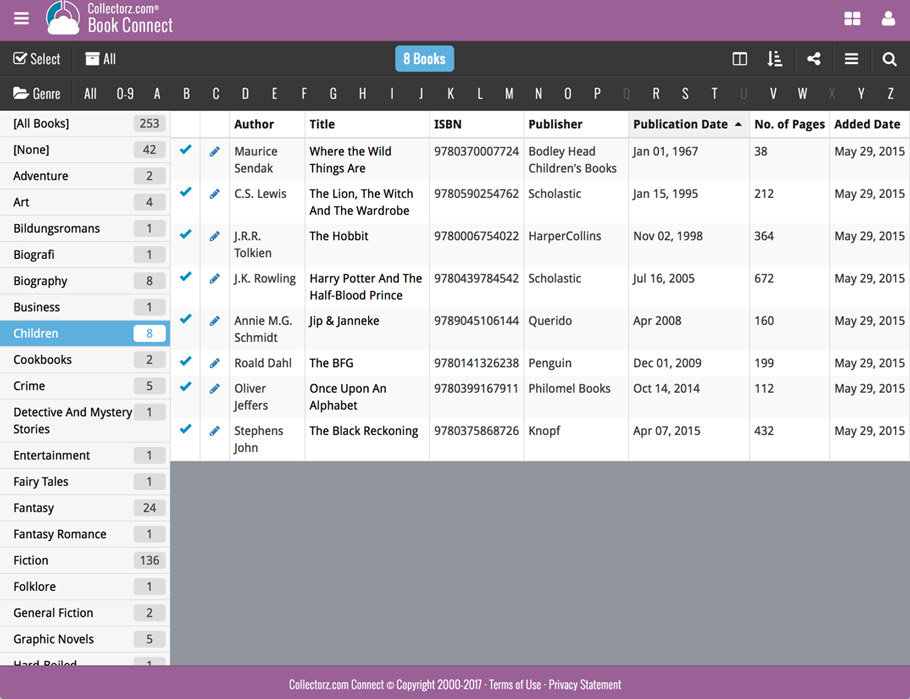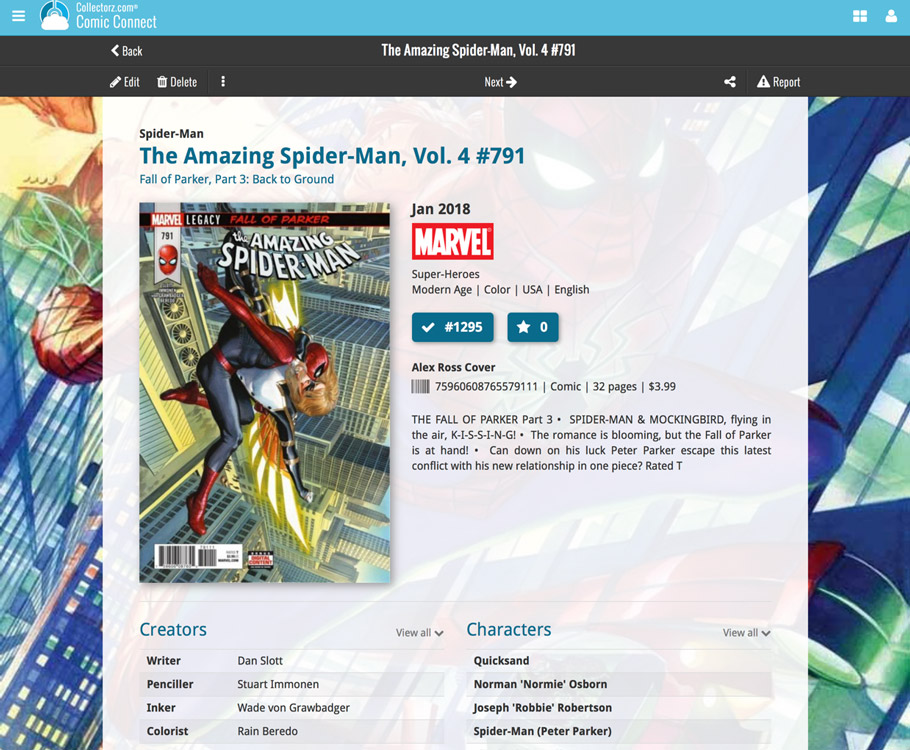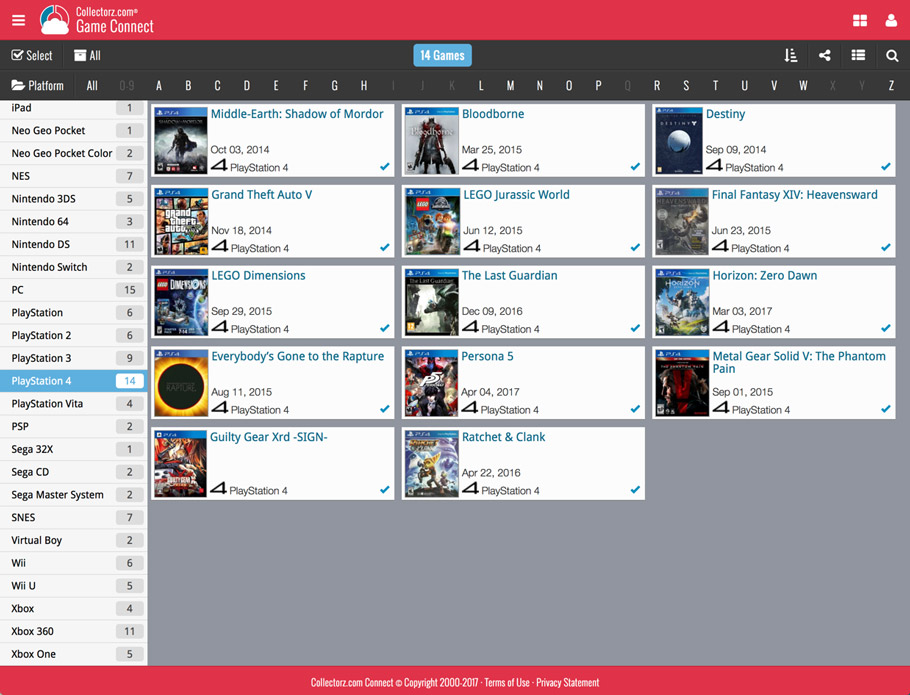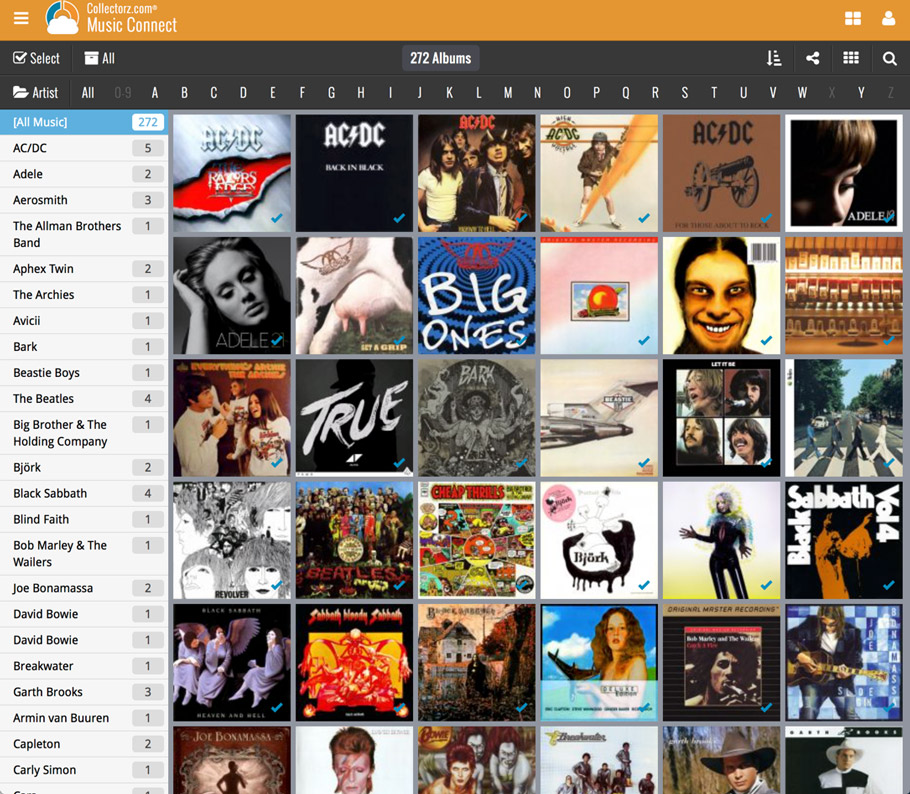What's new?
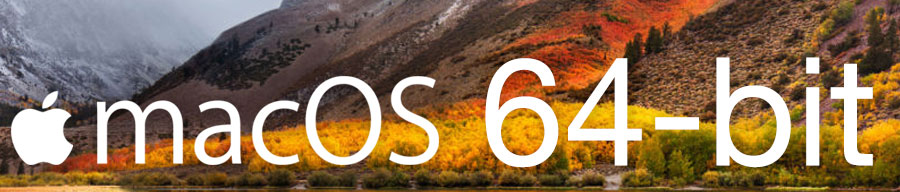
Never a dull moment at the CLZ HQ… Here we were, working on nice improvements for our software, when suddenly… the guys at Apple had a brainwave: In their ultimate wisdom, they decided to start phasing out 32-bit applications.
Since April 12, users of macOS High Sierra are getting a “not optimized for your Mac” warning when they start a 32-bit application. Which includes the Comic Collector software for macOS 🙁
On top of that, Apple have already stopped allowing 32-bit applications in their App Store and rumours are that they may even stop supporting 32-bit applications in a future version of macOS, requiring every application to be 64-bit!
Of course, we were already aware that Apple would be going this route some day; the rumours have been around for quite a while. So we had already been working on a 64-bit version of our software, as a “back-burner project”.
But the introduction of last week’s “not optimized” warnings suddenly made this a high-priority project. So… we dropped everything we were doing and finalized our 64-bit project. And I am happy to report:
A fully 64-bit v18.1 version of Comic Collector is available now!
Not exactly what we were planning to do this month, but hey, this is what the Update Plans are for: your guarantee that we deal with everything the world throws at us 🙂
Fixed:
- App could crash when the thumbnail view was active in the series folder.
- After adding a new comic it wasn’t selected your list.
- Illegible series names in the series list when the dark skin was enabled.
A small user interface tweak today:
The Add Comics screen is now a pop-up screen that lays over your comic list.
(previously it was a separate full screen page)
Looks cooler, feels more “snappy” and while adding comics, you can actually see the new additions appear in your comic list in the background!
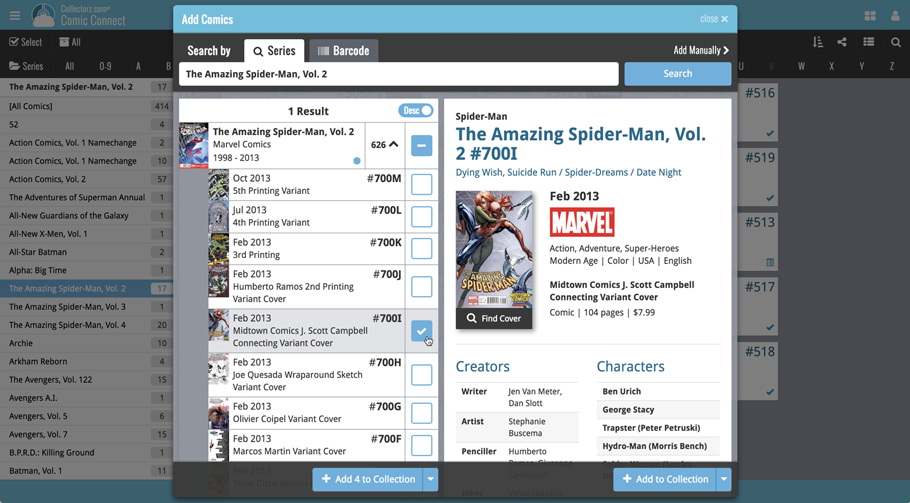
v4.10: Many new sort options and a redesigned Select Sort Order screen
We’ve added new fields to sort on to change the order in which your comic issues are displayed in your list. Your issue list will adapt to sort and show the field you’re sorting on. On top of that we’ve redesigned the Select Sort Order screen to make it more clear what you’re choosing.
Open the Select Sort Order screen by tapping the menu top right, then tap “Sort order”.
All available sort fields:
- Series A-Z, then issue
- Series Z-A , then issue
- Cover Date
- Release Date (New!)
- Order of Entry (New!)
- Read Date (New!)
- My Rating (New!)
- Purchase Date (New!)
- Purchase Price (New!)
- Current Value (New!)
- Quantity (New!)
All fields can be sorted either ascending or descending. Tap the field you wish to sort on, then tap “Apply” to confirm.
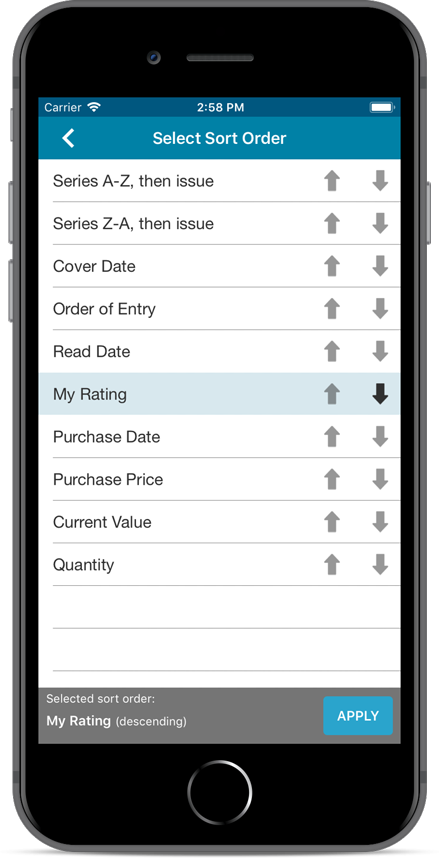
Fixed:
- Sync with CLZ Cloud:
- Sometimes the “Local changes to be uploaded” counter didn’t show the correct number.
- When a cover could not be downloaded during down syncing it would stop and not continue. Now it will continue and show a report of any possible errors that have occurred.
- Sometimes covers weren’t uploaded when they should have.
- The error: “This database is different from the one in CLZ Cloud” would show up in rare cases when it shouldn’t.
- Main Screen:
- There were still some cases where “follow edited item” option was not working.
- Folder grouping on a credit role would show folders for all credit roles instead of just the one selected.
Persistent barcode queue
Barcodes scanned on the add page are now remembered! This means you can scan your barcodes into the add queue, leave the page, return later and still add the barcodes you scanned.
If you wish to remove barcodes from your queue, use the Edit button top right of the list of barcodes!
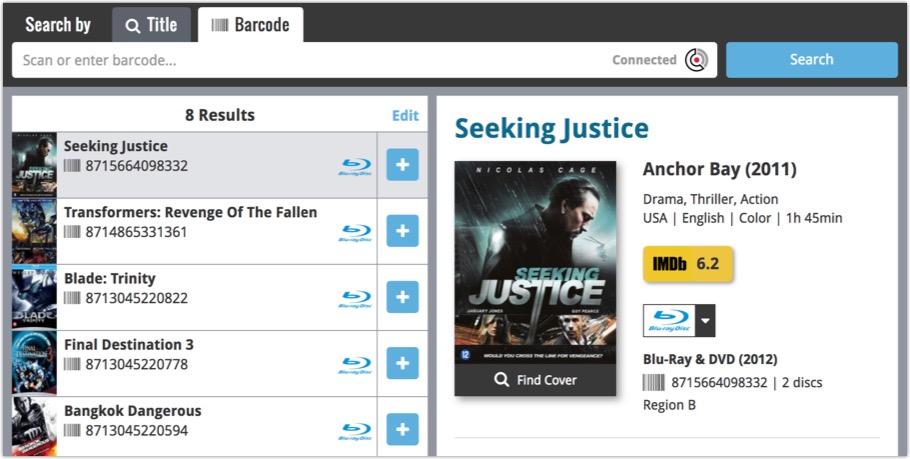

Version 18 is finally here! And it not only bring the promised Auto-Cloud-Syncing, but also many improvements to the main screen, making it both faster and more stable.
NEW: Fully Automatic CLZ Cloud Syncing!
The free CLZ Cloud service is at the center of all our cataloging solutions (desktop, mobile and web), the glue that binds them all together.
Tens of thousands of users are using the CLZ Cloud syncing every day, to transfer data between their desktop, Connect and mobile software, to update their online collection list, or simply for keeping an online backup of their precious database.
Now, it is time to take the CLZ Cloud to the next level, with automatic syncing:
Add or edit comics in Comic Collector and these changes will auto-upload to the CLZ Cloud instantly. Did you make changes using the CLZ Comics mobile app or directly in Comic Connect? Just start your software and changes will download automatically.
No more need to go to the Sync with CLZ Cloud screen, ever.
With “Sync Automatically” switched on…
- Your online cloud backup is always up-to-date.
- Your cloud viewer always shows the current state of your collection.
- All your CLZ tools (desktop, mobile and Connect) will always be in-sync.
Automatic Cloud Syncing is an optional feature, switched OFF by default. If you don’t want to auto-sync, or don’t want to sync with the CLZ Cloud at all, just leave it switched OFF.
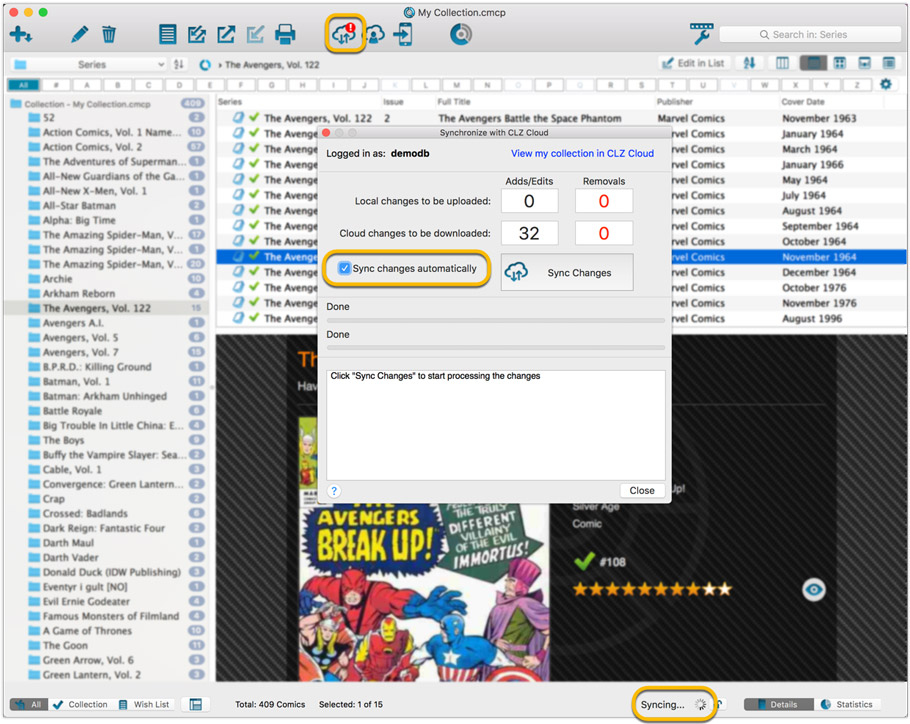
Main screen now faster and more stable
In the past few months, we have spent a lot of time rewriting important parts of the main screen. For instance, the code that refreshes the folder panel (which was slow, especially with the “counters” switched on) and also the part that restores your selection in the list after editing. At the same time, we reduced the program’s “memory footprint”, making it more stable overall.
The result is that the program is now a lot more enjoyable to use. It starts quicker, it refreshes much faster (after adding or editing) and switching between folder types is quicker.
The speed-up will be most noticeable on large collections, with thousands of comics. Especially when having LOTS of folders in the folder panel (e.g. Character folders).
Fixes
- Cloud syncing:
- After duplicating a comic, the duplicate would not be marked for syncing to cloud.
- In some situations, a down-sync could update empty fields with data from Core.
- In some situations, cover images would not upload automatically.
- Main screen:
- After editing, the edited items would not be selected after refresh.
Last week we updated the field selection popup for Connect and CLZ Cloud, and this week we bring that same field selection popup to your “Export to Text” and “Print to PDF” pages.
The update also includes an update Preview box for Export to Text, and an updated way for dragging/dropping fields for your columns or sort order.
Open up your Export to Text or Print to PDF screen via the menu top left in Connect.
New field selection popup:
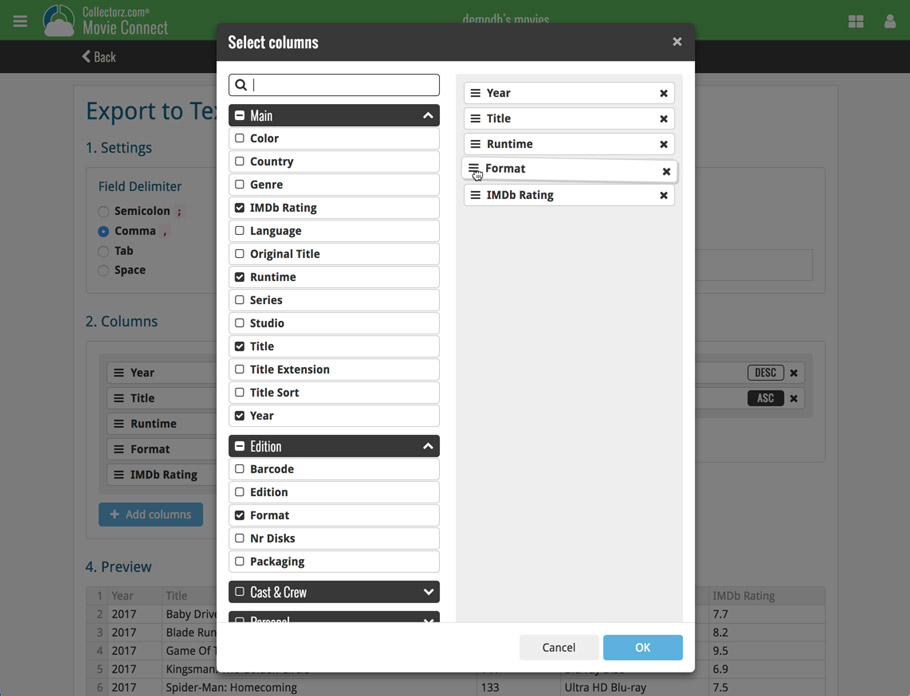
Updated “Export to Text” page:
With new preview panel:
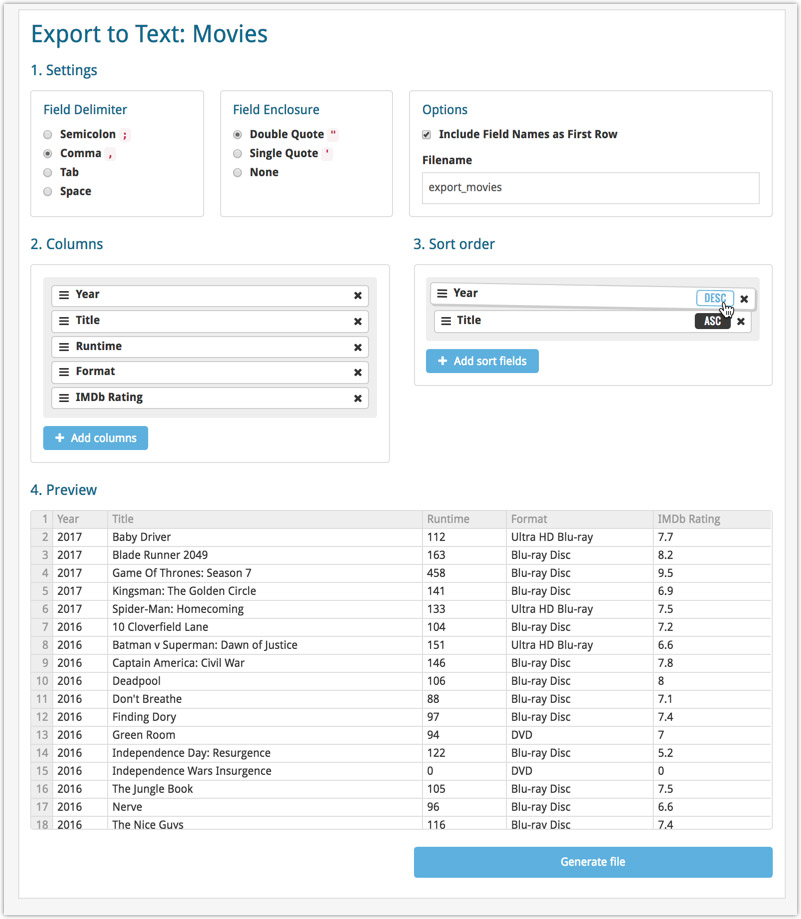
Updated “Print to PDF” page:
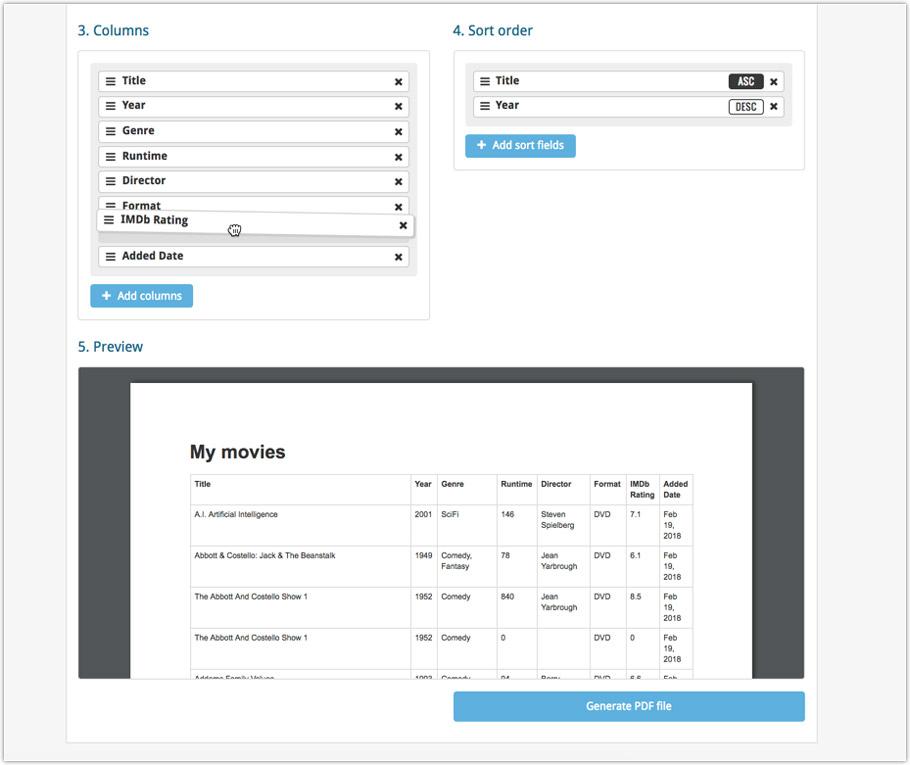
The ability to select your own Columns for the List View is an important customization feature of Comic Connect. The same holds for selecting the Sort Order fields.
However, the “field selection” screens for doing these customizations were a bit outdated and finding a field could be tricky. So we decided to re-imagine the field selection screens to make them easier to understand, easier to use and better to use on mobile devices too.
Redesigned Field Selection screen:
- Available fields are now grouped, like the tabs in the Edit screen.
- Easily find the field you want with the search box top left.
- Use checkboxes on the left to select fields.
- Use the “x” button on the right to remove fields.
- Drag and drop fields on the right side to change the order.
- For sorting: use the ASC/DESC button to change the sort direction of that particular field.
- Works great on both your desktop and mobile browsers!
Select Columns screen:
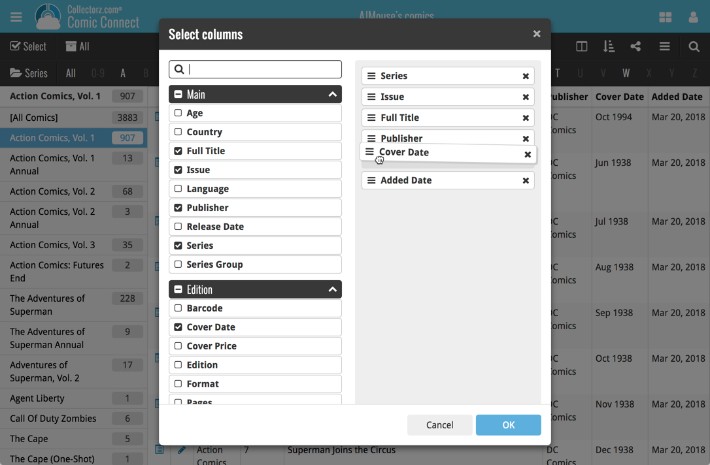
Select Sort Order screen:
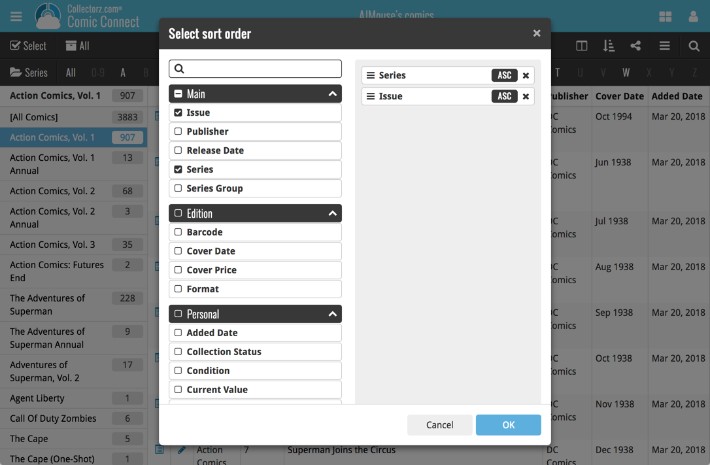
Fixed:
- Crash in comic main screen in certain cases when ‘Series A-Z’ or ‘Series Z-A’ sorting was enabled.
v4.10: Many new sort options and a redesigned Select Sort Order screen
We’ve added new fields to sort on to change the order in which your comic issues are displayed in your list. Your issue list will adapt to sort and show the field you’re sorting on. On top of that we’ve redesigned the Select Sort Order screen to make it more clear what you’re choosing.
Open the Select Sort Order screen by tapping the menu top right, then tap “Sort order”.
All available sort fields:
- Series A-Z, then issue
- Series Z-A , then issue
- Cover Date
- Release Date (New!)
- Order of Entry (New!)
- Read Date (New!)
- My Rating (New!)
- Purchase Date (New!)
- Purchase Price (New!)
- Current Value (New!)
- Quantity (New!)
All fields can be sorted either ascending or descending. Tap the field you wish to sort on, then tap “Apply” to confirm.
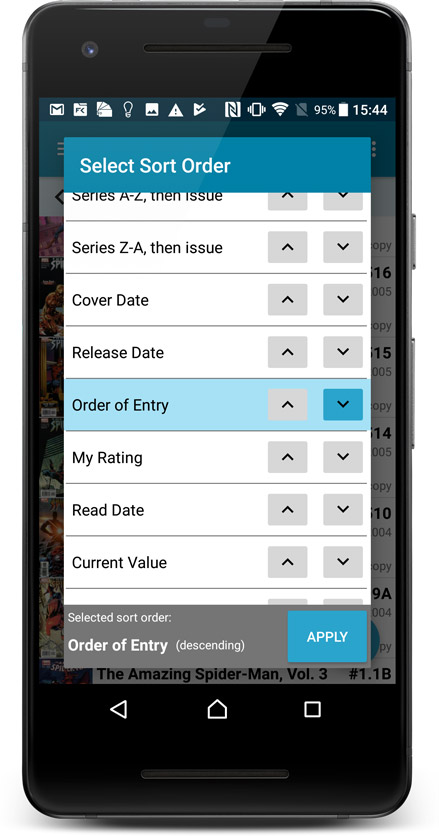
Fixed:
- The app did not open the details page when a search result was selected in the quick search box while the [All Albums] folder was active in phone mode.
We had several reports from users about a crash when searching for an item in the collection. This crash has been reproduced and now fixed in the latest build!
Fixed:
- Crash during a search in the device’s database.
Quick Search: Search-As-You-Type suggestions
Instantly find and select a particular series in your local database:
- In the Quick Search box, just start typing the first few letters of series title you are looking for.
- While typing, a drop-down list will appear, showing the first five matching series.
(for most series, it only takes 2 or 3 letters before it shows up.) - Once you see the series you were looking for, tap it to bring it up in the list
- TIP: Tap the search button on the keyboard or tap “View All Results” to perform the normal search.
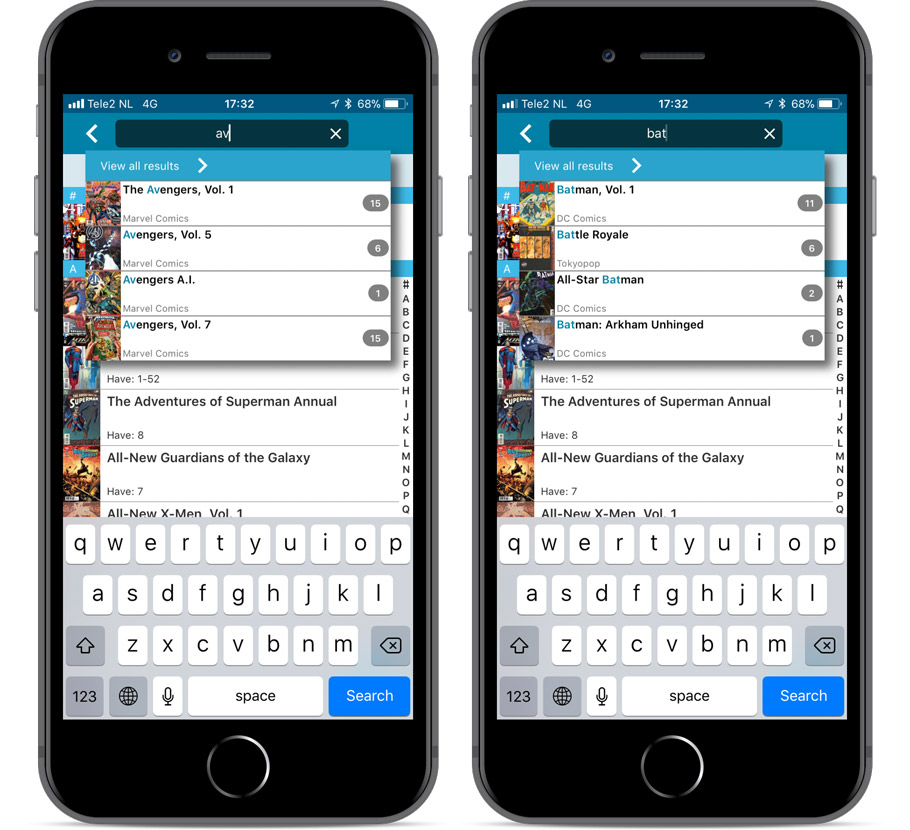
Quick Search now searches more fields
Now also searches in:
- Series Group
- Plot
- Tags
- Notes
Full list of fields that are now searched:
- Series Title
- Issue Title
- Barcode
- Crossover
- StoryArc
- Credit Name
- Character Name
- Series Group
- Plot
- Tags
- Notes
Fixed:
- Faster loading of details screen.
- Crash within a few seconds of opening the app.
- Crash when pressing ‘Change account info’ in the sync screen.
Live today in your Comic Connect software: a completely re-designed Edit Comic screen with an improved look, layout and usability!
New look and layout
We’ve moved some fields around and to have them grouped and placed more logically. You’ll notice that we’ve also updated the look of certain buttons so it’s all easier on the eye, and there’s only one big blue important “OK” button to save your changes.
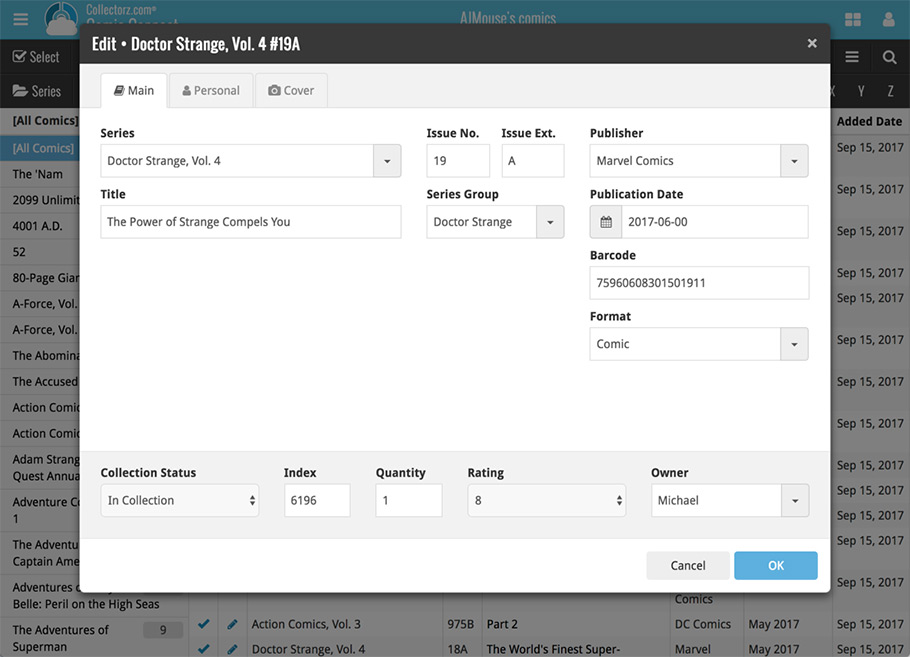
Updated dropdown and pick list fields
The pick list fields have been updated so they’ll only show options from your own collection instead of all available options in our online database. This makes it a lot faster to quickly pick something from a pick list that you used before!
You can just start typing to filter to the pick list entry you want to use, or open up the dropdown to scroll and pick.
Multi value pick list fields such as the Tags field, have a blue plus button to pick a tag from your tag list. Click it, and either start typing or just pick a tag from the list.
New Pick List fields
We’ve updated the following fields from plain text fields to “pick list” fields. This means that those fields now have a dropdown which you can click to quickly pick an existing pick list entry for that field.
The following fields haven been updated from plain text to pick list fields:
- Location
- Condition
- Purchase Store
- Owner
These field now all have a dropdown to pick an entry. You can also type into them to search or create a new entry for that field.
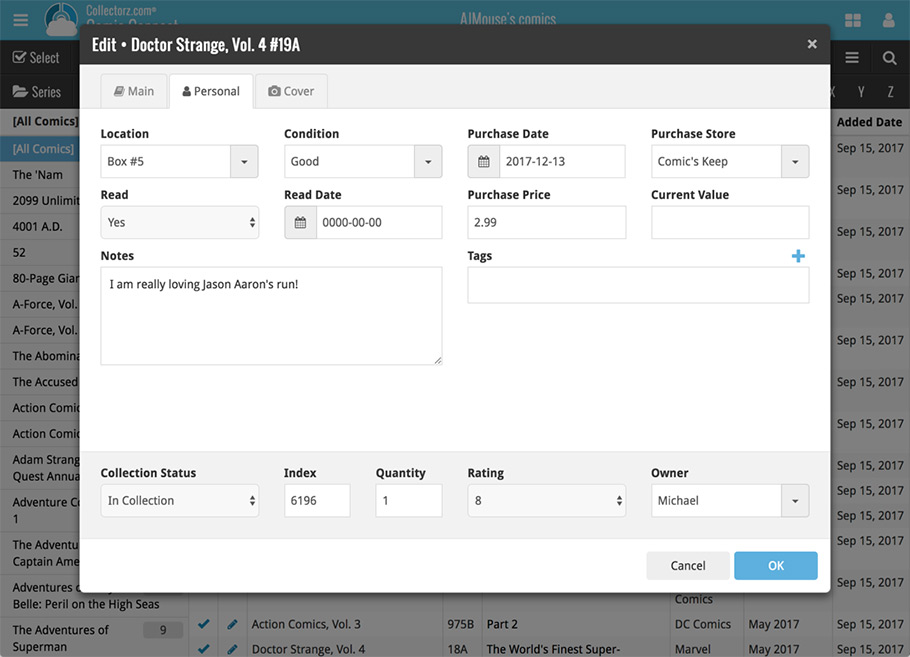
Panel with personal fields on all tabs
At the bottom of the edit screen we added a “sticky” panel that you can see on all edit tabs. This panel contains some of your most important personal fields so you can always edit them quickly.
New Find Cover pop-up
The Find Cover pop-up has been updated to the latest version we introduced in the Add Screen. Check it out:
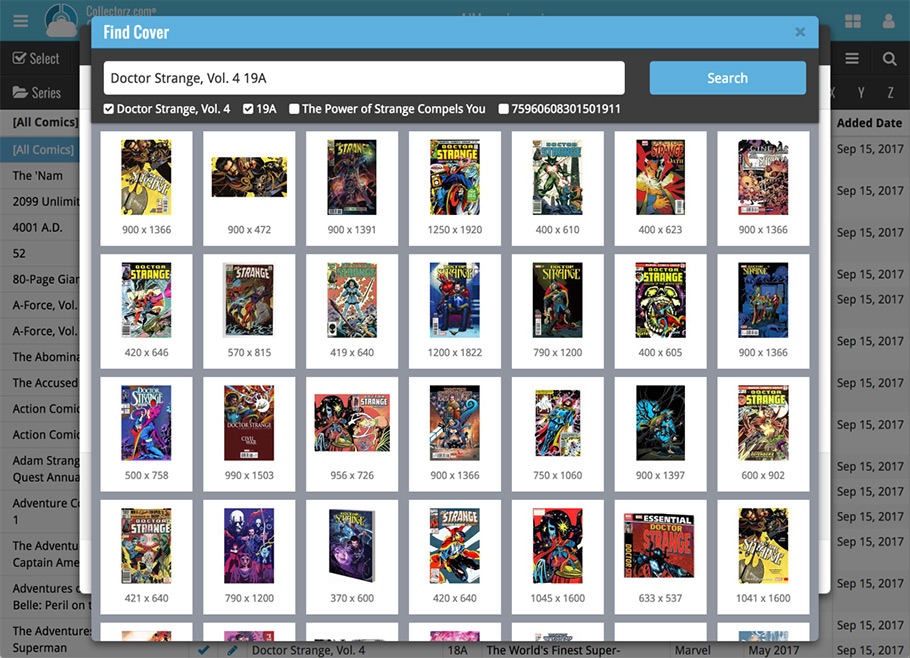
Quick Search: Search-As-You-Type suggestions
Instantly find and select a particular series in your local database:
- In the Quick Search box, just start typing the first few letters of series title you are looking for.
- While typing, a drop-down list will appear, showing the first five matching series.
(for most series, it only takes 2 or 3 letters before it shows up.) - Once you see the series you were looking for, tap it to bring it up in the list
- TIP: Tap the search button on the keyboard or tap “View All Results” to perform the normal search.
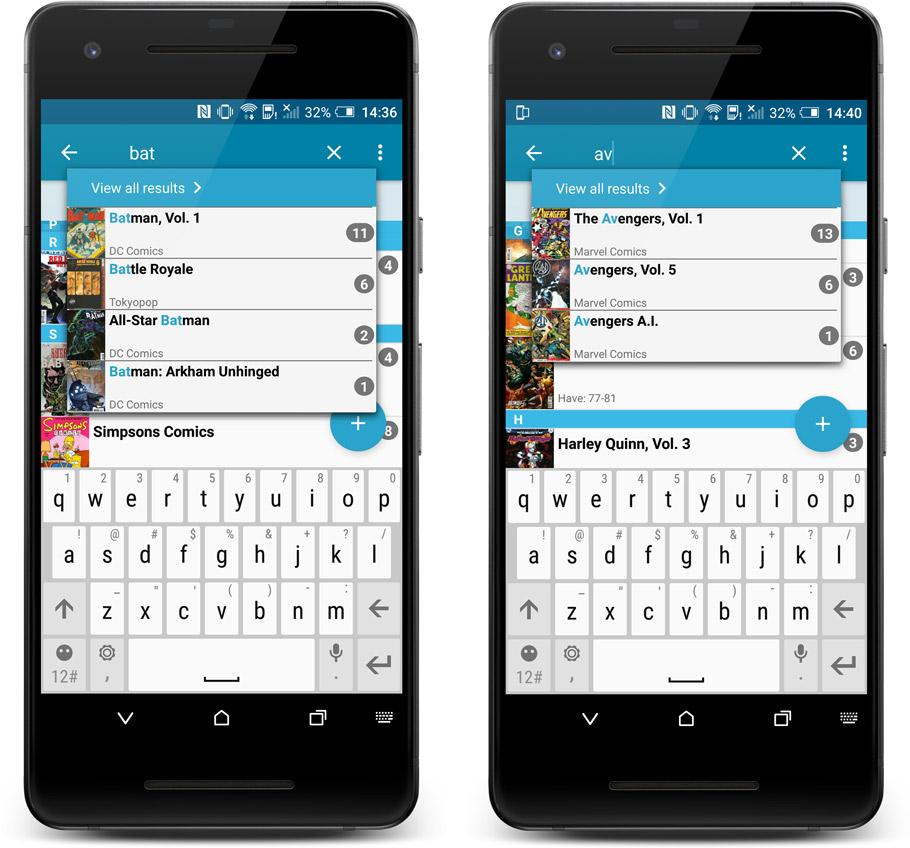
Quick Search now searches more fields
Now also searches in:
- Series Group
- Plot
- Tags
- Notes
Full list of fields that are now searched:
- Series Title
- Issue Title
- Barcode
- Crossover
- StoryArc
- Credit Name
- Character Name
- Series Group
- Plot
- Tags
- Notes
Fixed:
- Add Comics from Core:
- after adding checked results they were not unchecked
- a barcode search with more than one result would show “0 results, expand to select”
- Main Screen:
- using CTRL to deselect items would not update the selected counter at the left bottom
- showing/hiding the quick filter panel would expose the details view when it was closed
- when the details view image popup was scrolled down, opening it again would scroll down again
- quick search suggestions: selecting a suggestion would not clear the previous quick search
- selecting the window’s “restore” option when running full screen could hang the program in some cases
- refresh of the statistics view could fall back to the currently active folder instead of selected statistics field
- User Defined Fields: fields with an ampersand (‘&’) in their name weren’t always displayed correctly throughout the program
- Edit Comic: clicking OK while uploading cover would cause a crash. Buttons are disabled now during upload.
- Clicking OK/Next/Previous in an edit pick list item screen without editing its details would trigger unnecessary cloud changes
- Using “search” in some file open dialogs for images wouldn’t find .png files
- Syncing with CLZ Cloud: locally inserted items would update empty fields with Core fields after syncing
Now live in your Comic Connect software, a complete re-design of the Add Comic screen, with a new look, easier interface and new features.
Adding Comics by Barcode
- Scan multiple barcodes in one go! Scanned barcodes will be automatically added to a queue, with the comic information populating instantly.
- Use the big blue Add to Collection button at the bottom right to add the selected comic to your database.
- OR use the little blue “+” buttons to add straight from the queue.
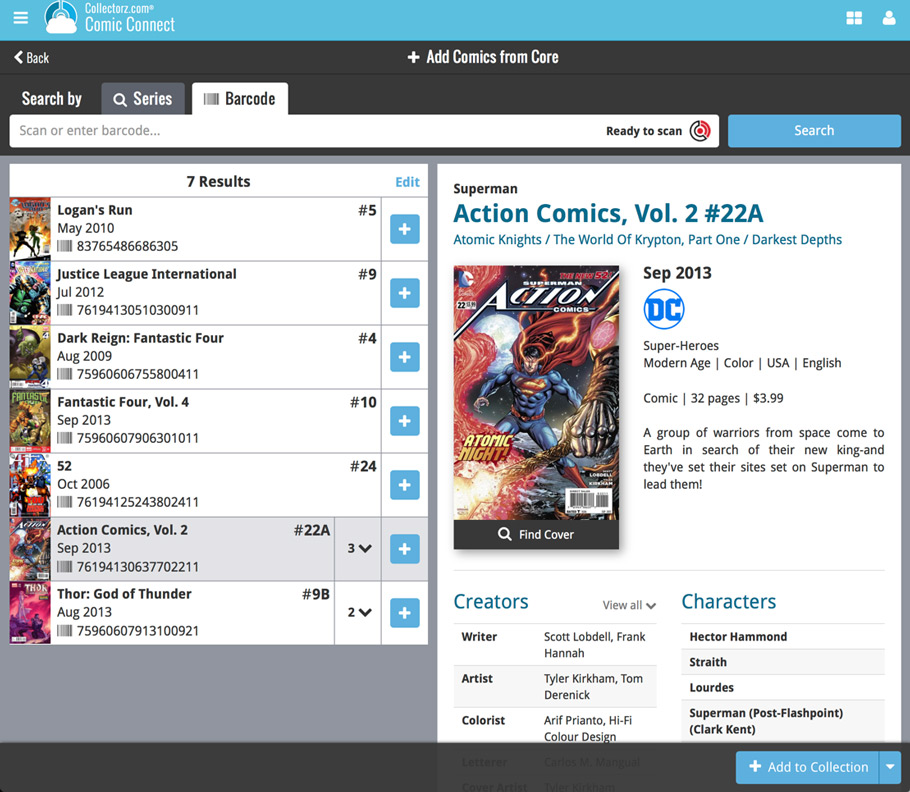
Adding Comics by Series
- Search by series title to see a list of matching series results.
- Expand a series entry to see the issue list for that series, with cover thumbnails!
- Use the Asc/Desc switch at the top to reverse the sorting of the issue list.
- Use the checkboxes on the right to select the issues you want to add.
- Use the checkbox to the right the series entries to Select All / Unselect All issues.
- Use shift-clicking on the checkboxes to select ranges of issues in one go.
- When done selecting issue, using the big blue “Add x to Collection” button at the bottom to add them all to your database in one go.
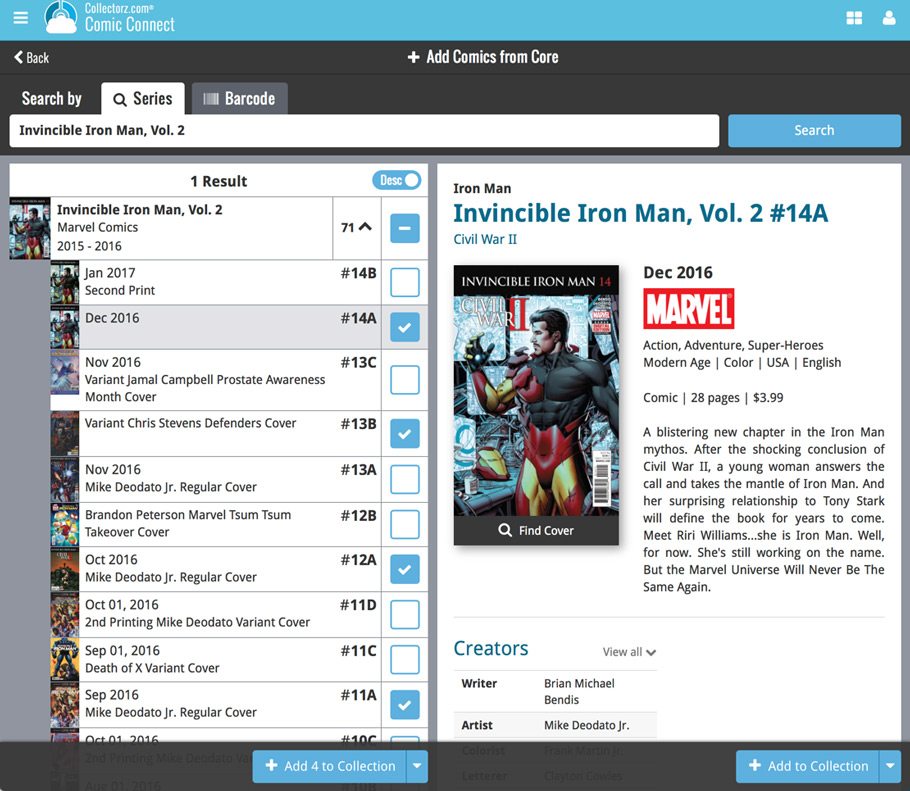
Not the right cover image? Use the built-in Find Cover tool to pick the correct one.
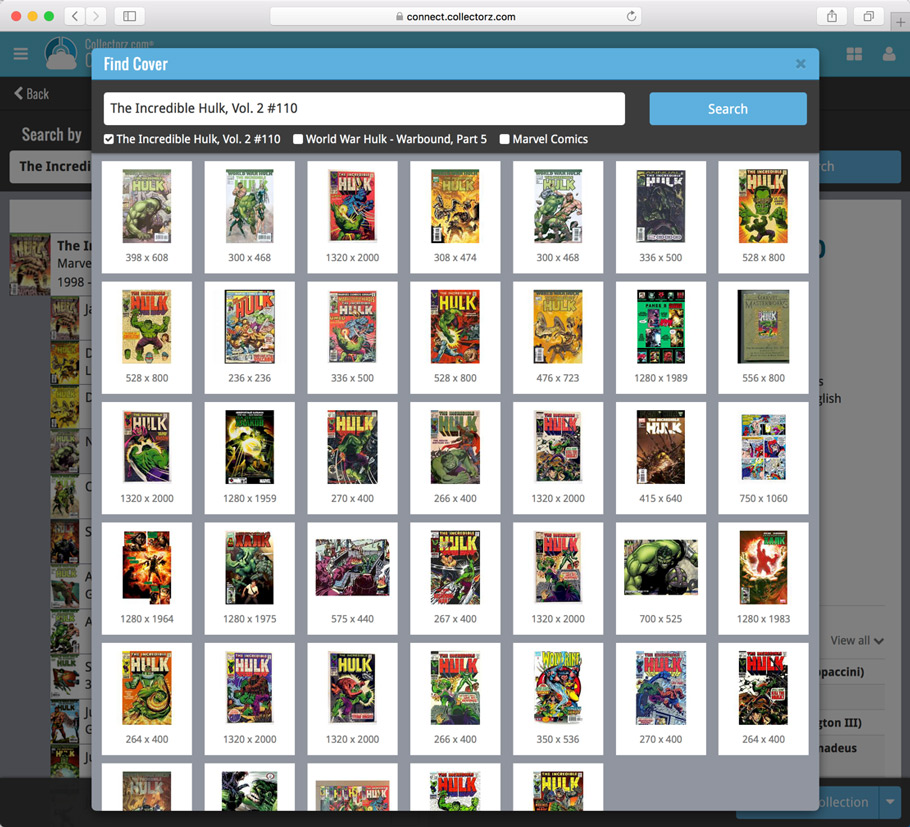
Fixed:
- Have/Want summaries not updating after adding/removing a comic while in an issue list
- Rare crash while loading Have/Want summaries
v18.0.6: Fixed: various layout problems on “125% DPI” systems
In this maintenance build, we fixed a long-standing problem:
On Windows systems with the DPI or Font Size set to 125% or 150%, many screens had strange font size and layout problems, particularly visible in the Edit Comic screen, but also affecting other screens.
This has been a particularly tricky problem to fix, but Ronald and AJ jumped into the magical world of Windows display settings and, after a week of cursing and yelling, they have finally been able to fix it. Phew… peace and quiet again.
v4.8.2 Submitted January 10th 2018
* Fixed:
– Incomplete Have/Want issue summary when ‘In collection’ or ‘On wish list’ collection status filter was active.
– Have/Want issue summaries not showing on iPad.
A new v4.8.1 update for your app is available now, with:
Automatic CLZ Cloud syncing
Add or edit comics and your changes will auto-upload to the CLZ Cloud instantly.
Made changes on the desktop or Connect side? Just start the app and changes will download automatically.
Note: Auto-Syncing is switched OFF by default. Switch it ON in the “Sync with CLZ Cloud” screen.
The CLZ Cloud syncing will let you:
- Sync your data between devices, e.g. between your phone and your tablet. Or from your old phone to your new phone.
- View your database online using the free CLZ Cloud viewer website.
- Make an online backup of your data. Better safe than sorry!
New:
- Added ‘None’ entries to list of folders: The [None] folder groups the books you have not set the field for on which you’re currently folder grouping.
- “Read It” folder option: Group your comics into Read it “Yes” or “No” folders to quickly find your unread comics!
Fixed:
- Search cleared when the X button was pushed in the search bar of the main screen.
We have just updated both the Connect web-application and the free CLZ Cloud viewers to make them a lot faster.
- The folder panel now uses “lazy-loading” which makes it load (a lot) faster.
- When selecting a folder, only the list panel is re-loaded, where previously the entire page was refreshed.
The above changes will make browsing your CLZ Cloud or Connect app a lot snappier and will prevent server performance problems (two birds with one stone!).
The performance improvements are especially noticeable for large book, music and comic collections, as these generally have loooonnnngggg lists of author, artist and series folders.
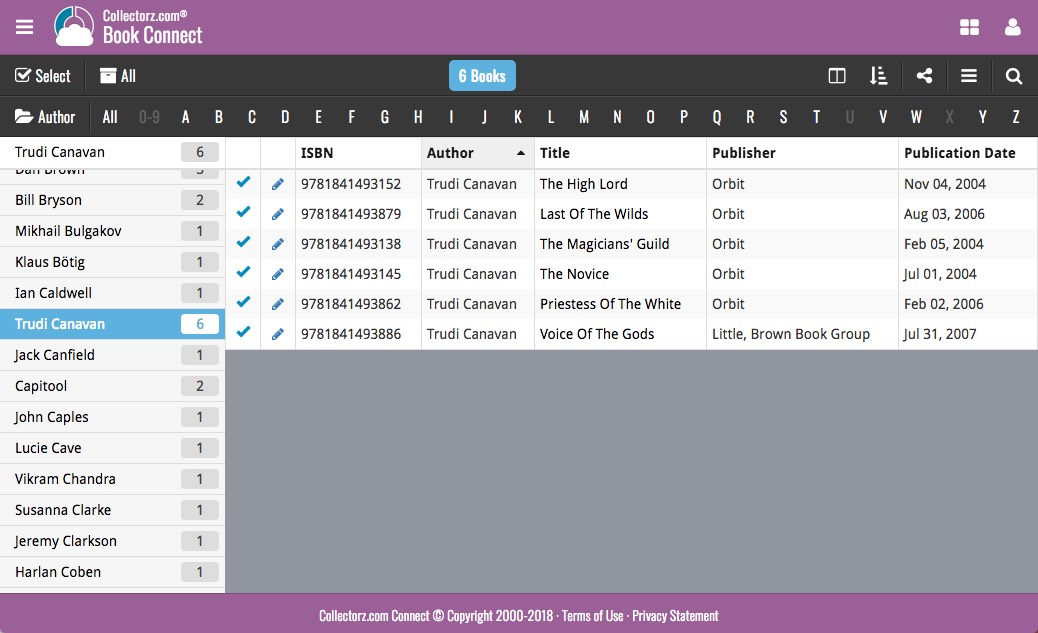
Various tweaks and fixes, based on your v18 feedback:
Tweaks to the Edit screen:
- Creators/Characters lists: right click to directly access that specific Manage List screen.
- Creators/Characters lists now show a “Sort Name” column again.
Fixes:
- Edit Multiple: boolean fields would be reset to “No”.
- Add from Core: Stopping a running search could cause an Access Violation.
- Main Screen: Selected filter wasn’t restored on starting the program.
- Select Column/Sort/Folder fields: adding/removing a field after changing the order of the fields, would reset that order again.
- Edit Comic: adding TPB issues would crash the program after deleting some stories first.
- Various stability improvements.
- Various fixes to the “Clean” template.
In this “between Christmas and New Year” week, a huge update to the look and feel of our Connect web-based software.
- We removed the tabs at the top that let you switch between the programs, to give you more screen space for the software you are in. (you can still switch using the app-switcher button top right).
- Dark toolbars with white text and buttons everywhere, while keeping your list and details pages light and clear.
- All tools and feature are now accessible from the “hamburger” menu on the top left.
- Your account settings and log out options in a “user menu” on the right.
- TIP: the new look is also available in your free CLZ Cloud viewer!