What's new in Comic Collector? (page 4)
Fixed:
- Updating values from GoCollect didn’t always start if you had unlinked comics
- The “Lock Value” padlock icon wasn’t showing on older macOS versions.
- Fixed a display issue in the Collection Totals screen
- Drag/Drop image would put image in Downloads folder when using “just link to dropped file”
- Fixed a display issue with shelf-view background
- Link items screen size and position is now remembered between sessions
Fixed:
- When downloading values in some cases it could empty out previously filled in value information
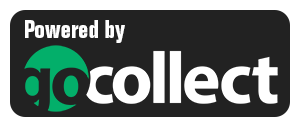 Yes here it is, the BIG ONE!
Yes here it is, the BIG ONE!
The biggest and most important Comic Collector update since years, maybe even since its’ launch in 2002.
With today’s 19.1 update, Comic Collector for macOS will finally give you automatic comic values, thanks to our new collaboration with the popular GoCollect.com comic book price guide:
- Automatic “slabbed & graded” values from GoCollect.com
Find out which are the most valuable comics in your collection. Just set a Grade for your comics, then Update Values from GoCollect based on that grade. - Lots of new value-related fields:
Grade, Grading Company, Grader Notes, Slabbed vs Raw, Signed By, Is Key Comic (yes/no) and Key Reason. - More fields now sync to/from CLZ Cloud:
New syncing fields: Back Cover, Plot, Nr of Pages, Genres, Country and Language. Also, all new value-related fields immediately sync with CLZ Cloud / Comic Connect.
Fixed:
- Updating values from GoCollect could trigger too many sync changes
- GoCollect block and Signer field was missing from some of the older templates
- Some of the new value fields could not be printed/exported
- Add from Core with a set Grade would not always fill in the GoCollect value even if it was available
- Various translation fixes
Improved conversion from 19.2 to 19.3
- Even more Condition formats are now recognized by the conversion from 19.2 to 19.3 to get your condition information transfered into the new Grade field.
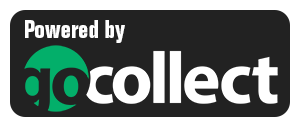 Yes here it is, the BIG ONE!
Yes here it is, the BIG ONE!
The biggest and most important Comic Collector update since years, maybe even since its’ launch in 2002.
With today’s 19.3 update, Comic Collector will finally give you automatic comic values, thanks to our new collaboration with the popular GoCollect.com comic book price guide:
- Get comic values from Core, powered by GoCollect.com
Find out which are the most valuable comics in your collection. Just set a Grade for your comics, then Update Values from GoCollect based on that grade. - Lots of new value-related fields:
Grade, Grading Company, Grader Notes, Slabbed vs Raw, Signed By, Is Key Comic (yes/no) and Key Reason. - More fields now sync to/from CLZ Cloud:
New syncing fields: Back Cover, Plot, Nr of Pages, Genres, Country and Language. Also, all new value-related fields immediately sync with CLZ Cloud / Comic Connect.
We got rid of some bugs today, check it out:
Fixed:
- Drag & drop of images from a webbrowser was broken
- Grouping on “My Rating” didn’t work sometimes
- Some year entries weren’t set correctly
- Removing entries from the Link screen was not possible with keyboard
- Edit in List behaviour modified for dropdown field types
Small bug fix build today for your Comic Collector on macOS:
Fixed:
- Editing the personal rating in the template and edit screens missed the star images
- Better handling of the filename in the export screens
Changed:
- Bigger buttons for the find cover screen and options screen,
Fixed:
- Filter Screen: Drag/Drop of pre-set filters could give an Access Violation error
- Duplicate Finder:
- Updated the standard set of columns (you can also pick your own using the column button top right)
- After searching for duplicates twice, the screen could show “0 found” even if it found duplicates
- When running the program on 2 or more screens with different DPI settings, you could get a “List Index out of Bounds” error
- You can now bypass the “Lock File” warning if it appears on start up
- Add buttons in the Add Screen are now disabled while data is being downloaded to prevent an Access Violation
- Edit Comic > Content > Add TPB screen sometimes couldn’t find new issues.
Based on user feedback we found out users were looking for and expecting a tool to find duplicate entries in their database. Some way to find out if you’ve accidentally added multiple versions of the same comic, but perhaps with a different extension.
After quite a few requests and discussions with users about this, to find out how they got duplicates and what they would expect from such a Duplicate Finder tool, it’s here today: Find Duplicate entries in your database!
New: Find Duplicate Comics
Click menu Tools > Maintenance > Find Duplicates to begin.
Then select which field to find duplicates on. You can find duplicates based on:
- Series & Issue
- Series, Issue & Issue Extension
- Barcode
- Index
- All Fields
Click “Find Duplicates” and see what it comes up with. Use the blue “Keep” button to keep a group of duplicates, or use the red “Remove” button to remove a duplicate!
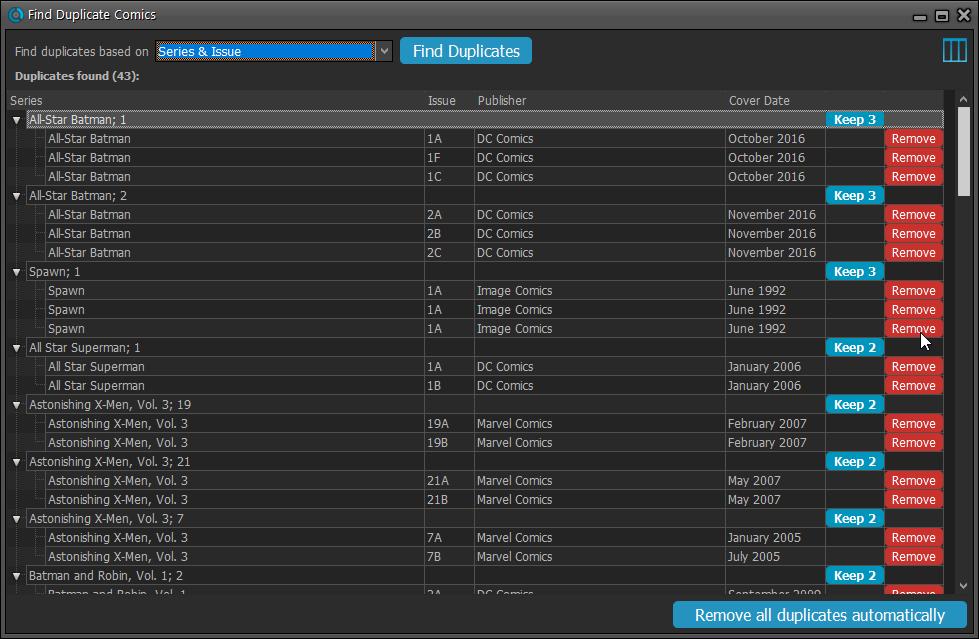
If you click “Remove all duplicates automatically” the program will remove all duplicate entries and will only keep 1 single entry (the oldest one) in your database.
Tip: use the columns button, top right, to set up the columns you’d like to see!
Because the version we released yesterday was built with a new Xcode, the program automatically supported Mojave’s “Dark Mode”. Unfortunately, we all run “Light Mode” here, and we didn’t see that the program looked completely wrong in Dark Mode!
We do plan to support Dark Mode on Mojave, but this is a different project and will be addressed later this year.
Fixed:
- Mojave’s Dark Mode made the program look bad so we switched the program to light mode for now.
- Export to XML, Text, and other export functions were broken
- Images Shelves styles were broken.
Trial Mode improvements:
- Bigger “+” button on the default toolbar.
- Improved “My CLZ Account” messaging when logging in with a CLZ Account.
- New hints to Sync with CLZ Cloud after adding some items.
- Removed the ugly blue “hint box” that appeared when starting with an empty database.
Only supports macOS 10.9 or higher
This is the first version to not support macOS 10.8 Mountain Lion anymore.
To stay current with Apple we’ve just updated to Xcode (the software used to create Comic Collector for macOS). In order to do this we had to drop support for macOS 10.8 (Mountain Lion) from 2012 as Apple doesn’t support it anymore in Xcode.
If you still use macOS 10.8, make sure to not upgrade Comic Collector to this version.
Fixed:
- Auto-mark custom images didn’t flag items as “dirty” for the sync.
- Drag and drop image on Details Panel to change the front cover was broken.
- Index number sometimes didn’t increment correctly.
Fixed:
- Flashing starting the program (especially visible on very big screens)
- Selected x from x items in the status bar and the total items at the top now have a bit more space
- Clicking the add button twice didn’t give an “Already in collection” warning
- Opening the program in full screen on a secondary screen didn’t work
- Add Screen: On high DPI screens, search results could take up too much space
With the big feature updates behind us (multi-collections, image syncing, 64-bit support, Flex template, etc…), it is time for some smaller tweaks that were requested by our loyal users:
- More compact toolbar layout, to save screen space
- New “Transparent” styles for the Flex template, to show off your backdrops
v19.0: Multiple collections, auto-sync images and a new Flex template!

Comic Collector version 19 has arrived! Here’s what’s new:
- Manage multiple “collections” within one database file
- Automatic Cloud-syncing of your own “custom” images
- A new super-adaptive “Flex” template for the Details Panel
Read on for the full details:
v19.0.9: Fixed a freeze problem and improved trial experience
We’ve made several tweaks to improve the trial mode experience and fixed a freeze problem:
- Trial mode improvements:
- Bigger “+ Add Comics” button on the default toolbar.
- Improved “My CLZ Account” messaging when logging in with a CLZ Account.
- New hints to Sync with CLZ Cloud after adding some movies.
- Removed the ugly blue “hint box” that appeared when starting with an empty database.
- Fixed:
- Occasional freeze/hang problems after a period of program inactivity.
Fixed:
- Automatically syncing cover images could happen too often
- Edit Screens:
- While using Next/Previous, the cursor position wasn’t always retained
- After scanning an image, some of the buttons would sometimes not be enabled
v19.0.7: Image Scanning and webcam barcode scanning for 64-bit versions
Right after the release of v19, we started receiving reports from users that their image scanners would not be found when using the 64-bit version. Other users reported that the web-cam scanning would not work anymore.
A temporary work-around has been to use the 32-bit version of version 19.
In the meantime, our Windows developer Joe has been working hard to get both of these problems resolved and we are happy to report that both have been fixed in today’s version 19.0.5:
- 64-bit version now uses WIA to connect with image scanners. When acquiring, make sure to select the WIA driver for your scanner, not TWAIN.
- Scanning barcodes with your webcam scanner is working again.
If you have been using the 32-bit version as a workaround, please switch to the 64-bit version again (this is a choice during installation).
Then, please let us know your findings, is everything working again?
Fixed:
- Custom Image checkbox wasn’t always checked in certain situations (e.g. drag/drop image on the details panel)
- Images for items that don’t have a cover in Core didn’t upload automatically
- Images for items that don’t have a cover in your CLZ Cloud didn’t upload automatically
- Got rid of a couple of access violations in the main, filter and find cover screens
- Edit Screen: Covers tab: tabs weren’t high enough
- Import from Other Database:
- Added 2 progress bars to keep track of the import
- In rare cases you could get an empty extra collection tab after an import
- Fixed a rare “Range Check Error” happening for big databases
- Filtering of content/story items didn’t work correctly for databases with multiple collections
Stability
We have fixed various stability issues in the program to get rid of some more access violation errors that were happening for a couple of users. We also fixed a problem where “File > Open Database” didn’t refresh the main screen to show the opened file.
- Got rid of some Access Violation errors
- “File / Open database” could show an empty screen
32-bit and 64-bit option
We’ve found that when running our program in 64-bit mode, some 3rd party external devices will not work or talk to the program such as:
- TWAIN image scanners
- Some barcode scanners
- Webcams (for barcode scanning)
If you run into issues where you your TWAIN image scanner, or your barcode scanner won’t connect or work, this is usually caused by the drivers of these devices which are not 64-bit compatible, and thus can’t talk to your Collectorz program.
We’re trying to look for a way to make them talk to the 64-bit version, but for now, to work around this, redownload the software from your CLZ Account page and during installation choose to install the 32-bit version!
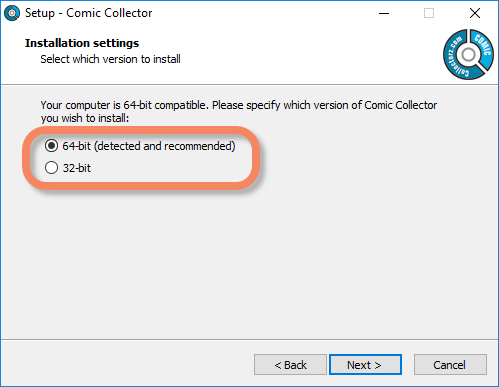
We received a couple of reports of access violation errors happening on finishing an edit of a comic, adding some comics, and other actions. We’ve fixed these now. Should you still get them, please contact us.
We also fixed a problem with adding multiple comics manually (the screen wouldn’t open at all).
New:
- Image Viewer popup: The option “Resize picture to window” now resizes the window when browsing through the images of that item.
- Added new tool to automatically check the checkbox of front covers when they are “custom covers” (found in Tools > Maintenance menu)
Fixed:
- “Search as you type” suggestions on your own collection did not always work.
We removed the auto marking of custom front covers during the conversion from older versions to V19 as it could take very long for large databases and/or images stored on networked drive.
Coming up in build 3: a separate tool to automatically mark custom images.
v19.0: multiple collections, auto-sync images, 64-bit and a new Flex template!

Comic Collector version 19 has arrived! Here’s what’s new:
- Manage multiple “collections” within one database file
- Automatic Cloud-syncing of your own “custom” images
- A new super-adaptive “Flex” template for the Details Panel
- 64-bit version for 64-bit Windows versions
Read on for the full details:
Some of you reported some issues in the Edit Screens in Comic Collector using macOS Mojave, which have now been addressed and fixed!
Fixes:
- Searching for a creator or character wasn’t working (dropdown wasn’t opening to show all options)
- The dropdown to choose a role for a creator wasn’t working
- Dragging and dropping of images on the template or edit screen didn’t do anything
- The price field in the Quick Fill pop-up (that pops up just after adding a comic) didn’t accept a value