What's new?
We are seeing more and more users switching to our software, leaving a competitor product or their own Excel solution behind. So our import tools are getting more and more important.
Therefore, we have spent some time making our Import from CSV/TXT screen a bit more easier to use.
The most important part of importing a CSV file is of course the mapping of your fields to our fields. Sadly we cannot make this part fully automatic, but we DID make it a lot easier!
After uploading your file, the contents is shown in the Preview. Now to map your fields to ours, just click the column headers in the Preview and from the popup select which of our fields you want to import that column to. Super easy, super quick.
Enjoy!
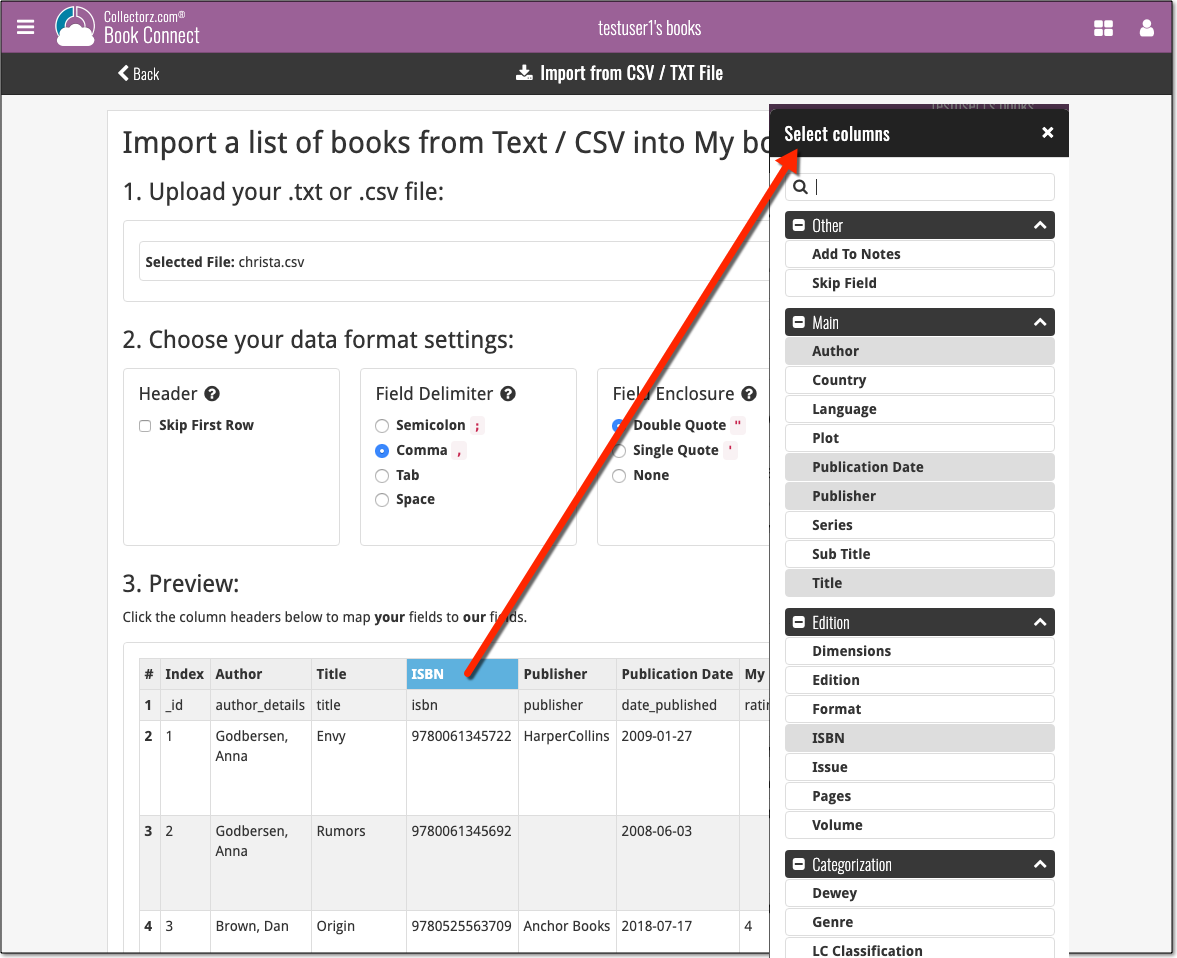
Fixed in today’s maintenance build:
- Possible crash after adding a book / switching folders.
- Old Import from Book Collector:
- The main list did not refresh after importing from Book Collector.
- Importing from a file failed due to missing storage permission. CLZ Books will now ask for the storage permission.
We made the CLZ Account and Subscription status at the top a bit more clear and fixed a crash in the edit screen:
Fixed:
- Crash when the collection status was edited.
Small fix build for your app today:
- Some contact links could crash the app
- The “Add Collection” menu item was named incorrectly
v5: Multiple collections, automatic syncing of your own images, and: now a subscription app!
It’s finally here: CLZ Books 5.0 for Android! With support for multiple collections, automatic syncing of your own images, plus a re-designed top bar and menu.
On top of that, (and the main reason why it took so long):
* Starting with v5, CLZ Books is now a subscription app!
Read on below to find out how that affects you (hint: it doesn’t!).
What’s new in CLZ Books 5.0 ?
CLZ Books is now a subscription app, costing $1.49/month
To allow us to keep delivering our CLZ online services (CLZ Cloud and CLZ Core) and our continuous updates to the app, the app has now become a subscription app. For new users, this subscription gives them access to the CLZ online services:
- CLZ Core: for adding books by ISBN or by author and title
- CLZ Cloud: for online backups and syncing between devices.
IMPORTANT: Of course, since you have purchased the app earlier, you have automatically received a life-time “Basic”-level subscription, which gives you access to your existing CLZ Core and CLZ Cloud services. You do not need to pay for a subscription!
In other words, the app now being a subscription app has no effect on you whatsoever!
If you still see any “unlock” problems with your app, please CONTACT US here and we’ll get it resolved ASAP.
Please note: We may introduce new “premium” CLZ services to the CLZ Books app later, which are not part of your free life-time “Basic” subscription. At that time, if you want to use the new services, you will be able to optionally upgrade to a “Premium” subscription.
Now supports and syncs multiple collections !
It is now possible to manage multiple “collections” within your app. The collections you create will be listed in the main menu, so you can easily switch between them.
Use the menu to add new collections, edit their names, change the order, etc…
Multiple collections now also sync through the CLZ Cloud, e.g. to/from the Book Connect cloud-based software or the Book Collector desktop software. So if you have created multiple collections on the desktop side, these will now finally be separated on the mobile app too!
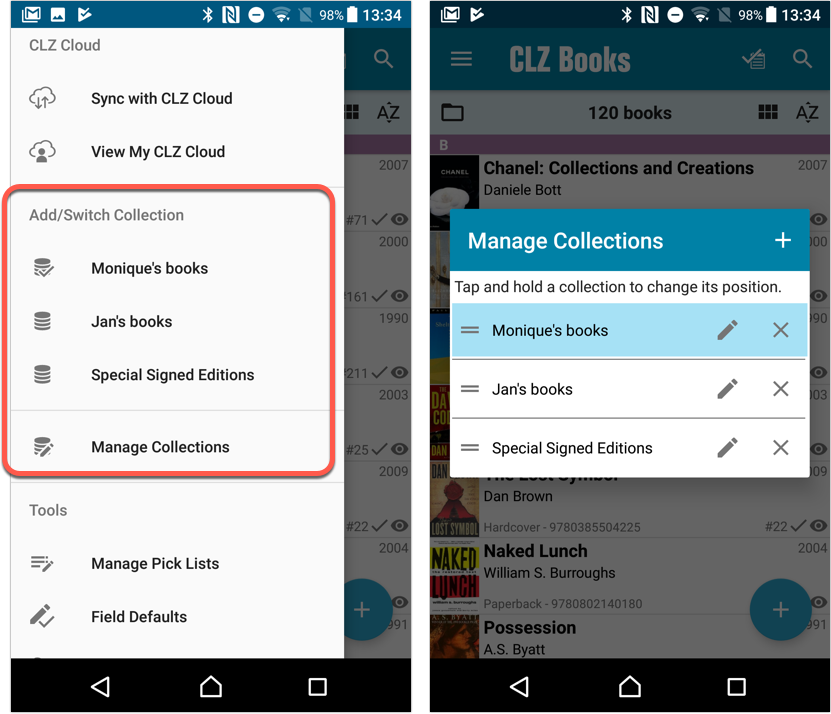
Already have multiple collections in the CLZ Cloud?
If you already have multiple collections in the CLZ Cloud, here’s what to do to get your existing entries split up into multiple collections on your mobile app too:
1. Tap the menu top left
2. Tap “Sync with CLZ Cloud” and make sure you’re in sync.
3. Tap the menu top left again and tap “Maintenance”
4. Tap “Update all from CLZ Cloud”
5. Now use “Sync with CLZ Cloud” from the menu again.
Automatic cloud-syncing of your own “custom” images
Before v5, if you replaced the automatic Core front cover with your own image (e.g. from Camera Roll), it would not automatically sync to the CLZ Cloud. You had to “force” the upload by using Upload to CLZ Cloud in the Edit screen.
For version 5 we made this more automatic. We introduced a new toggle “Custom Image” in the Edit screen. This toggle will be automatically set when you replace the Core image. Once the Custom Image toggle is set, that cover will automatically sync to and from the CLZ Cloud.
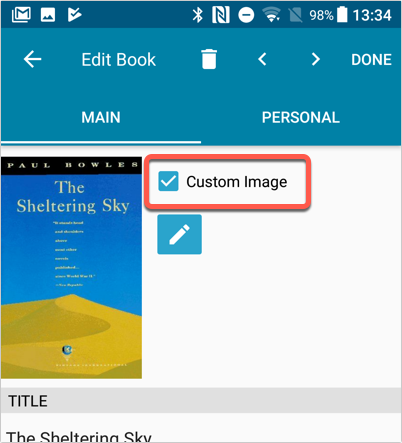
Re-designed top-bar
- The menu icon now includes the “CLZ Books” mark (bigger tap area)
- The “Collection Status” filter button has been moved to the right
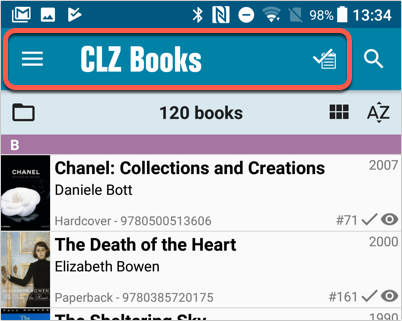
Re-designed main menu
- The menu now clearly shows your Account and Subscription Status at the top. Tap either of those to manage them.
- New “Maintenance” screen that now contains:
- the “Clear Database” option
- the “old Import from Book Collector” option
- the new “Update from CLZ Cloud” option (only use when instructed by support staff)
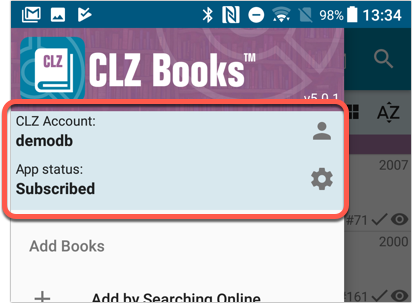
How to update your CLZ Books app to version 5:
- On your device, open the Play Store app.
- Tap the menu button on the top left, then tap “My apps & games”.
- Find the CLZ Books entry and tap “UPDATE” on the right.
v5: Multiple collections, automatic syncing of your own images, and: now a subscription app!
It’s finally here: CLZ Books 5.0 for iOS! With support for multiple collections, automatic syncing of your own images, plus a re-designed top bar and menu.
On top of that, (and the main reason why it took so long):
* Starting with v5, CLZ Books is now a subscription app!
Read on below to find out how that affects you (hint: it doesn’t!).
What’s new in CLZ Books 5.0 ?
CLZ Books is now a subscription app, costing $1.49/month
To allow us to keep delivering our CLZ online services (CLZ Cloud and CLZ Core) and our continuous updates to the app, the app has now become a subscription app. For new users, this subscription gives them access to the CLZ online services:
- CLZ Core: for adding books by ISBN or author/title
- CLZ Cloud: for online backups and syncing between devices.
IMPORTANT: Of course, since you have purchased the app earlier, you have automatically received a life-time “Basic”-level subscription, which gives you access to your existing CLZ Core and CLZ Cloud services. You do not need to pay for a subscription!
In other words, the app now being a subscription app has no effect on you whatsoever!
If you still see any “unlock” problems with your app, please CONTACT US here and we’ll get it resolved ASAP.
Please note: We may introduce new “premium” CLZ services to the CLZ Books app later, which are not part of your free life-time “Basic” subscription. At that time, if you want to use the new services, you will be able to optionally upgrade to a “Premium” subscription.
Now supports and syncs multiple collections !
It is now possible to manage multiple “collections” within your app. The collections you create will be listed in the main menu, so you can easily switch between them.
Use the menu to add new collections, edit their names, change the order, etc…
Multiple collections now also sync through the CLZ Cloud, e.g. to/from the Book Connect cloud-based software or the Book Collector desktop software. So if you have created multiple collections on the desktop side, these will now finally be separated on the mobile app too!
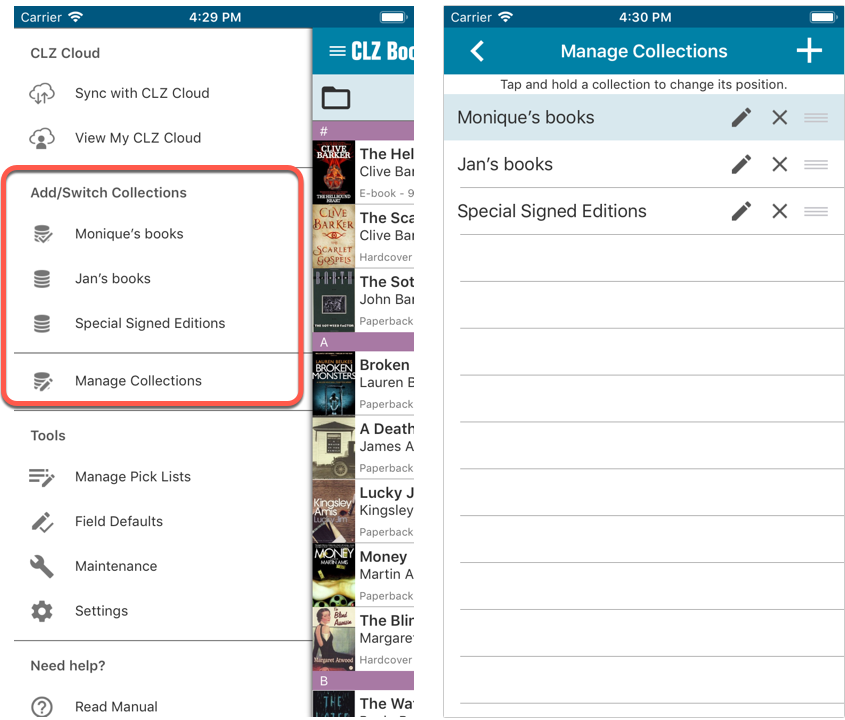
Already have multiple collections in the CLZ Cloud?
If you already have multiple collections in the CLZ Cloud, here’s what to do to get your existing entries split up into multiple collections on your mobile app too:
1. Tap the menu top left
2. Tap “Sync with CLZ Cloud” and make sure you’re in sync.
3. Tap the menu top left again and tap “Maintenance”
4. Tap “Update all from CLZ Cloud”
5. Now use “Sync with CLZ Cloud” from the menu again.
Automatic cloud-syncing of your own “custom” images
Before v5, if you replaced the automatic Core front cover with your own image (e.g. from Camera Roll), it would not automatically sync to the CLZ Cloud. You had to “force” the upload by using Upload to CLZ Cloud in the Edit screen.
For version 5 we made this more automatic. We introduced a new toggle “Custom Image” in the Edit screen. This toggle will be automatically set when you replace the Core image. Once the Custom Image toggle is set, that cover will automatically sync to and from the CLZ Cloud.
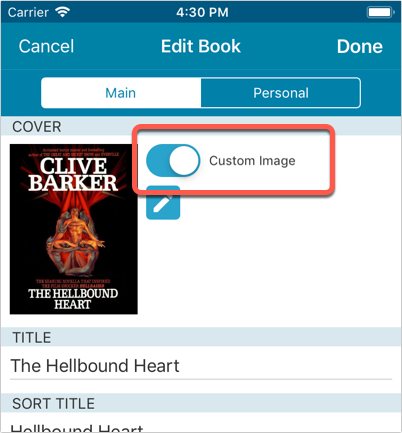
Re-designed top-bar
- The menu icon now includes the “CLZ Books” mark (bigger tap area)
- The “Collection Status” filter button has been moved to the right
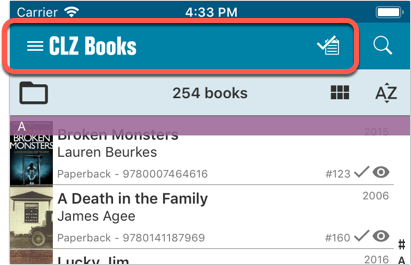
Re-designed main menu
- The menu now clearly shows your Account and Subscription Status at the top. Tap either of those to manage them.
- New “Maintenance” screen that now contains:
- the “Clear Database” option
- the “old Import from Book Collector” option
- the new “Update from CLZ Cloud” option (only use when instructed by support staff)
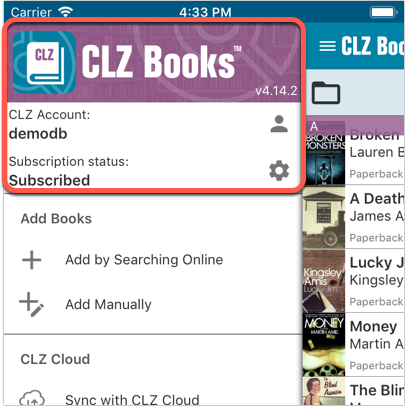
How to update your CLZ Books app to version 5:
- On your device, open the App Store app.
- On the bottom, switch to the Updates tab.
- Find the CLZ Book entry and tap “UPDATE” on the right.
TIP: if you don’t see the CLZ Books update yet, pull down to refresh!
Today’s fix version repairs the link screen that yielded no results when only searching for author and title. It’s also the first version built with our updated developer tools.
If you’re encountering any new issues with this version, contact us through support.
Fixed:
- Link Screen sometimes gave no results at all
Based on user feedback we found out users were looking for and expecting a tool to find duplicate entries in their collection. Some way to find out if you’ve accidentally added multiple versions of the same book, but perhaps with a different format or ISBN.
After quite a few requests and discussions with users about this, to find out how they got duplicates and what they would expect from such a Duplicate Finder tool, it’s here today: Find Duplicate entries in your collection!
New: Find Duplicate Books
Open the menu top left and select Find Duplicates to begin.
Then select which field to find duplicates on. You can find duplicates based on:
- Title
- Title & Author
- ISBN
- Index
Click “Find Duplicates” and see what it comes up with. Use the blue “Keep” button to keep a group of duplicates, or use the red “Remove” button to remove a duplicate!
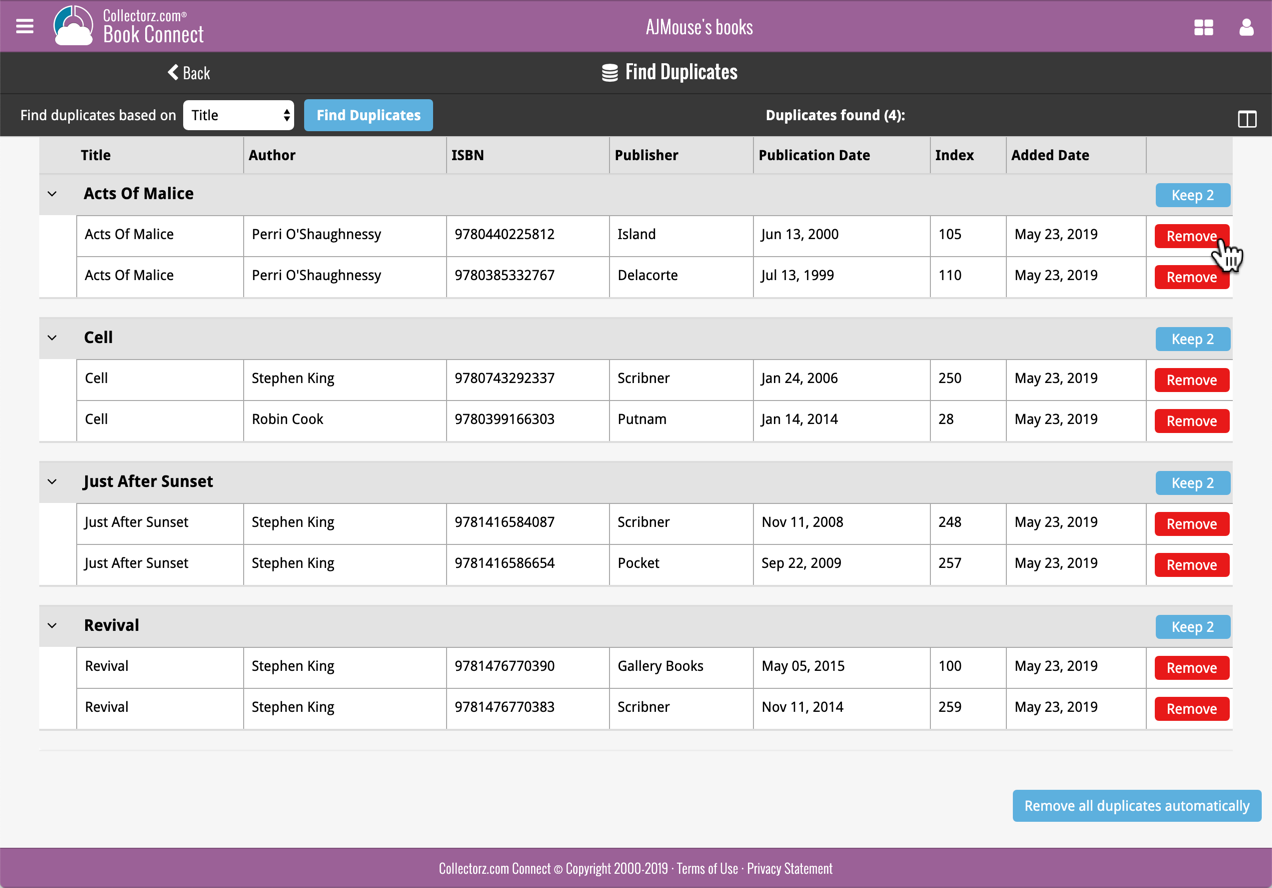
If you click “Remove all duplicates automatically”, it will remove all duplicate entries and will only keep 1 single entry (the oldest one) in your collection.
Tip: use the columns button, top right, to set up the columns you’d like to see!
Got rid of some bugs today for your program, check it out:
Fixed:
- Drag & drop of images from a webbrowser was broken
- Grouping on “My Rating” didn’t work sometimes
- Some year entries weren’t set correctly
- Removing entries from the Link screen was not possible with keyboard
- Edit in List behaviour modified for dropdown field types
Another big step forward for our cloud-based Connect software, making it even more customizable:
The columns in List View are now resizable. That is, you can now change the width of the columns by simply dragging the dividers between the column headers. Hover your mouse over the divider and it will turn blue, then drag it make the column wider or narrower.
TIP: double click the divider to make the column auto-size to its’ current content!
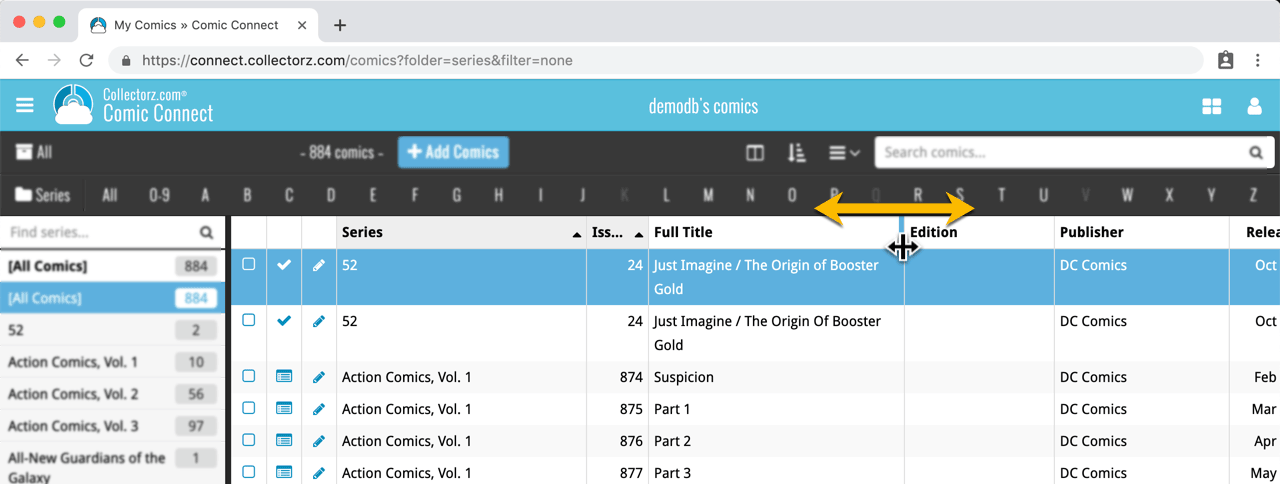
See it in action:
Do you prefer the automatic column widths, the way it was before? No problem, just go to the Settings screen and enable the “Size columns automatically” settings.
Changed:
- Bigger buttons for the find cover screen and options screen,
Fixed:
- Filter Screen: Drag/Drop of pre-set filters could give an Access Violation error
- Duplicate Finder:
- Updated the standard set of columns (you can also pick your own using the column button top right)
- After searching for duplicates twice, the screen could show “0 found” even if it found duplicates
- When running the program on 2 or more screens with different DPI settings, you could get a “List Index out of Bounds” error
- You can now bypass the “Lock File” warning if it appears on start up
- Add buttons in the Add Screen are now disabled while data is being downloaded to prevent an Access Violation
Small bug fix build today for your Book Collector on macOS:
Fixed:
- Syncing the Read It field wasn’t always working correctly.
- Export to XML: Some issues with export of characters
- Editing the personal rating in the template and edit screens missed the star images
- Better handling of the filename in the export screens
Based on user feedback we found out users were looking for and expecting a tool to find duplicate entries in their database. Some way to find out if you’ve accidentally added multiple versions of the same book, but perhaps with a different ISBN.
After quite a few requests and discussions with users about this, to find out how they got duplicates and what they would expect from such a Duplicate Finder tool, it’s here today: Find Duplicate entries in your database!
New: Find Duplicate Books
Click menu Tools > Maintenance > Find Duplicates to begin.
Then select which field to find duplicates on. You can find duplicates based on:
- Title
- Title & Author
- ISBN
- Index
- All Fields
Click “Find Duplicates” and see what it comes up with. Use the blue “Keep” button to keep a group of duplicates, or use the red “Remove” button to remove a duplicate!
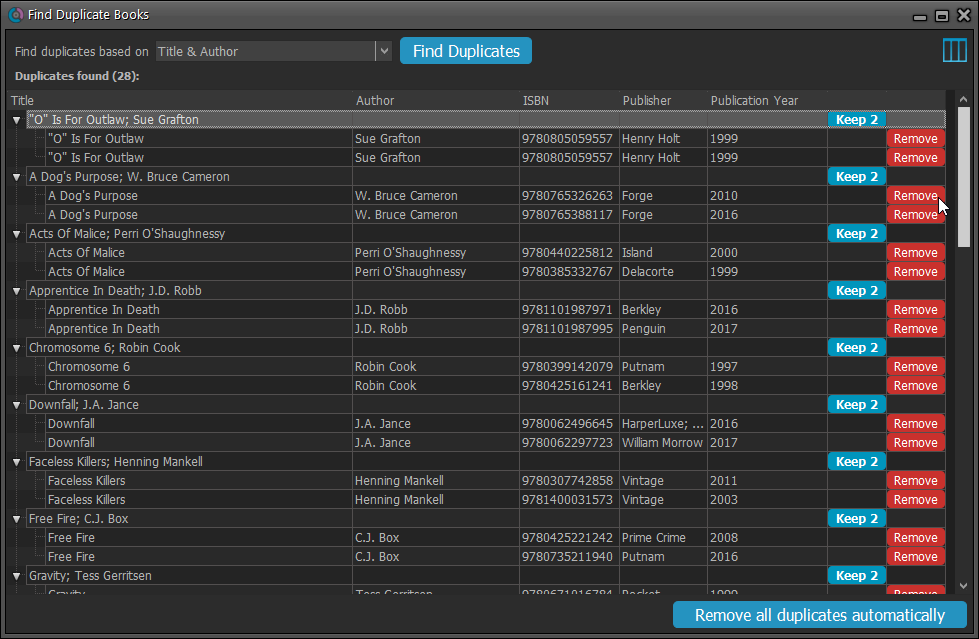
If you click “Remove all duplicates automatically” the program will remove all duplicate entries and will only keep 1 single entry (the oldest one) in your database.
Tip: use the columns button, top right, to set up the columns you’d like to see!
Because the version we released yesterday was built with a new Xcode, the program automatically supported Mojave’s “Dark Mode”. Unfortunately, we all run “Light Mode” here, and we didn’t see that the program looked completely wrong in Dark Mode!
We do plan to support Dark Mode on Mojave, but this is a different project and will be addressed later this year.
Fixed:
- Mojave’s Dark Mode made the program look bad so we switched the program to light mode for now.
- Export to XML, Text, and other export functions were broken
- Images Shelves styles were broken.
Trial Mode improvements:
- Bigger “+” button on the default toolbar.
- Improved “My CLZ Account” messaging when logging in with a CLZ Account.
- New hints to Sync with CLZ Cloud after adding some items.
- Removed the ugly blue “hint box” that appeared when starting with an empty database.
Only supports macOS 10.9 or higher
This is the first version to not support macOS 10.8 Mountain Lion anymore.
To stay current with Apple we’ve just updated to Xcode (the software used to create Book Collector for macOS). In order to do this we had to drop support for macOS 10.8 (Mountain Lion) from 2012 as Apple doesn’t support it anymore in Xcode.
If you still use macOS 10.8, make sure to not upgrade Book Collector to this version.
Fixed:
- Auto-mark custom images didn’t flag items as “dirty” for the sync.
- Drag and drop image on Details Panel to change the front cover was broken.
- Index number sometimes didn’t increment correctly.
We already worked on this area in the previous update, but we were still not completely satisfied. So more tweaks to the Add button in the Add Games from Core screen today:
Tweaks to the Add button:
- All Collection Status values are now available, including “For Sale” and “On Order”!
- The little popup menu now indicates the selected value with a checkmark.
- The Add button itself now says “Add to Collection” or “Add to Wishlist”.
Screenshot from the Add button in Movie Collector:
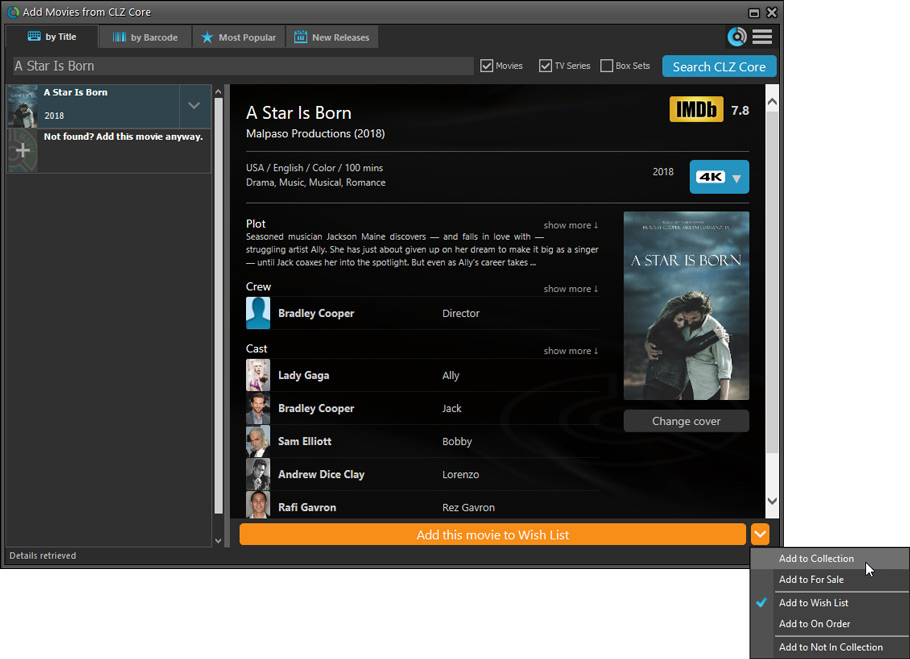
Fixed:
- Flashing starting the program (especially visible on very big screens)
- Selected x from x items in the status bar and the total items at the top now have a bit more space
- Clicking the add button twice didn’t give an “Already in collection” warning
- Opening the program in full screen on a secondary screen didn’t work
- Add Screen: On high DPI screens, search results could take up too much space
With the big feature updates behind us (multi-collections, image syncing, 64-bit support, Flex template, etc…), it is time for some smaller tweaks that were requested by our loyal users:
- More compact toolbar layout, to save screen space
- No more annoying Add to Collection / Wish List popup in Add Books screen
- New “Transparent” styles for the Flex template, to show off your backdrops
Based on user feedback we’ve updated the “Read It” flag and connected it to the “Times Read”, fixed a bug in the conversion from v18 to v19 and some other new things and fixes:
New:
- When setting “Read It” to yes/no, the “Times Read” field will update accordingly
- The Flex template is set as default for new installations
- More intuitive interface for the “Remove Collection” popup
Fixed
- Fixed a crash in v18 to v19 database conversion
- XML import could lead to duplicate images
v19.0.6: Fixed a freeze problem and improved trial experience
We’ve made several tweaks to improve the trial mode experience and fixed a freeze problem:
- Trial mode improvements:
- Bigger “+ Add Books” button on the default toolbar.
- Improved “My CLZ Account” messaging when logging in with a CLZ Account.
- New hints to Sync with CLZ Cloud after adding some movies.
- Removed the ugly blue “hint box” that appeared when starting with an empty database.
- Fixed:
- Occasional freeze/hang problems after a period of program inactivity.
v19.0: Multiple collections, auto-sync images and a new Flex template!
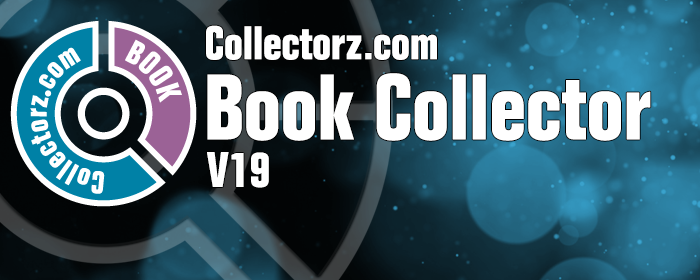
Book Collector version 19 has arrived! Here’s what’s new:
- Manage multiple “collections” within one database file
- Automatic Cloud-syncing of your own “custom” images
- A new super-adaptive “Flex” template for the Details Panel
Read on for the full details:
Fixed:
- Automatically syncing cover images could happen too often
- Edit Screens:
- While using Next/Previous, the cursor position wasn’t always retained
- After scanning an image, some of the buttons would sometimes not be enabled
v19.0.4: Image Scanning and webcam barcode scanning for 64-bit versions
Right after the release of v19, we started receiving reports from users that their image scanners would not be found when using the 64-bit version. Other users reported that the web-cam scanning would not work anymore.
A temporary work-around has been to use the 32-bit version of version 19.
In the meantime, our Windows developer Joe has been working hard to get both of these problems resolved and we are happy to report that both have been fixed in today’s version 19.0.4:
- 64-bit version now uses WIA to connect with image scanners. When acquiring, make sure to select the WIA driver for your scanner, not TWAIN.
- Scanning barcodes with your webcam scanner is working again.
If you have been using the 32-bit version as a workaround, please switch to the 64-bit version again (this is a choice during installation).
Then, please let us know your findings, is everything working again?
Fixed:
- Custom Image checkbox wasn’t always checked in certain situations (e.g. unrecognized barcode screen, drag/drop image on the details panel)
- Images for items that don’t have a cover in Core didn’t upload automatically
- Images for items that don’t have a cover in your CLZ Cloud didn’t upload automatically
- Got rid of a couple of access violations in the main, filter and find cover screens
- Edit Screen: Covers tab: tabs weren’t high enough
- Import from Other Database:
- Added 2 progress bars to keep track of the import
- In rare cases you could get an empty extra collection tab after an import
- Fixed a rare “Range Check Error” happening for big databases
- Filtering of content items of books didn’t work correctly for databases with multiple collections
You can now manage multiple sub-collections within one account. The collections will appear as little tabs at the bottom (e.g. like in Excel), so that you can easily switch between them.
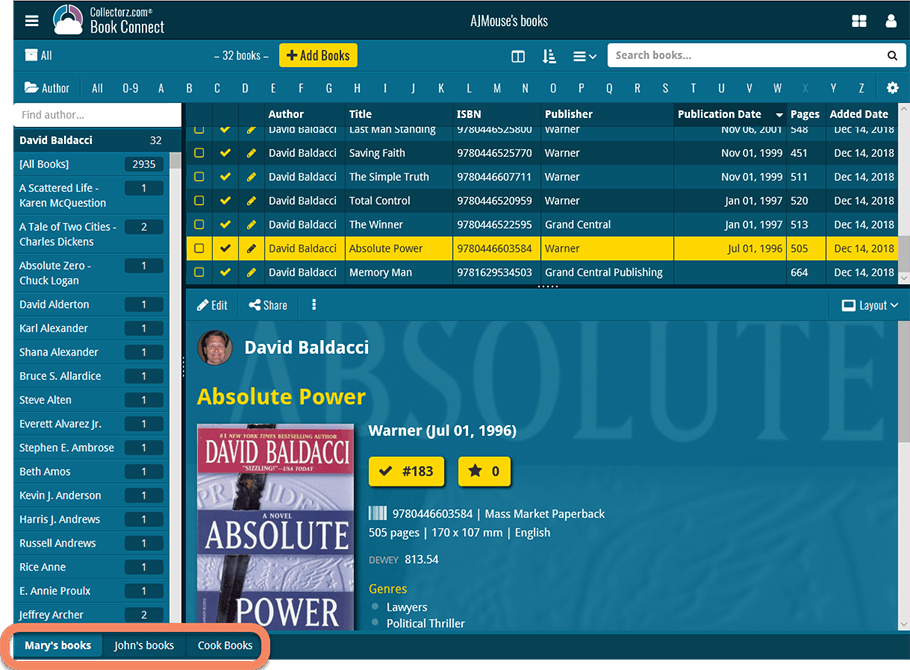
Create and manage collections
Open the menu top left and click “Manage Collections” to:
- Create new collections
- Rename existing collections
- Remove collections
- Change their order (drag and drop)
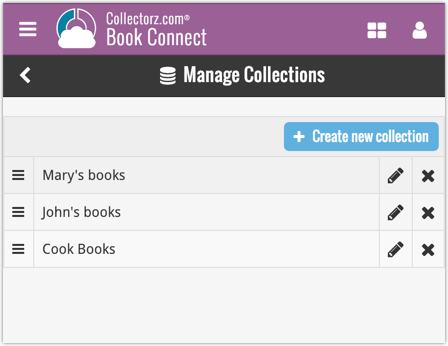
Note: the CLZ mobile app currently does not support multiple collections yet (coming soon!). For now, you CAN sync multiple collections to the mobile app, but they will appear mixed together, as ONE database.
New: Notes as a column
The Notes field can now be added as a column in List View:
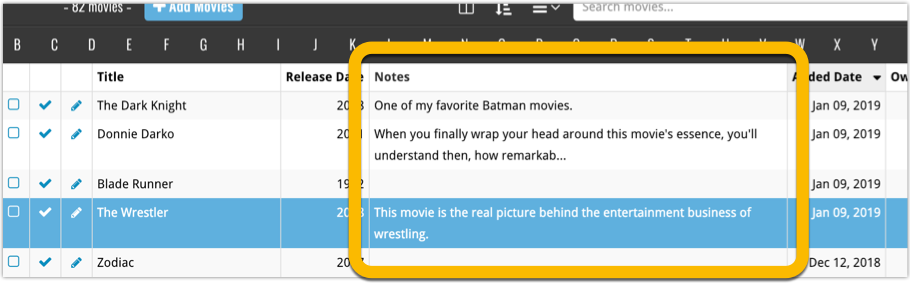
(example screenshot from Movie Connect)
v19.0.2: Various stability fixes and 32-bit/64-bit option
Stability
We have fixed various stability issues in the program to get rid of some more access violation errors that were happening for a couple of users. We also fixed a problem where “File > Open Database” didn’t refresh the main screen to show the opened file.
- Got rid of some Access Violation errors
- “File / Open database” could show an empty screen
32-bit and 64-bit option
We’ve found that when running our program in 64-bit mode, some 3rd party external devices will not work or talk to the program such as:
- TWAIN image scanners
- Some barcode scanners
- Webcams (for barcode scanning)
If you run into issues where you your TWAIN image scanner, or your barcode scanner won’t connect or work, this is usually caused by the drivers of these devices which are not 64-bit compatible, and thus can’t talk to your Collectorz program.
We’re trying to look for a way to make them talk to the 64-bit version, but for now, to work around this, redownload the software from your CLZ Account page and during installation choose to install the 32-bit version!
